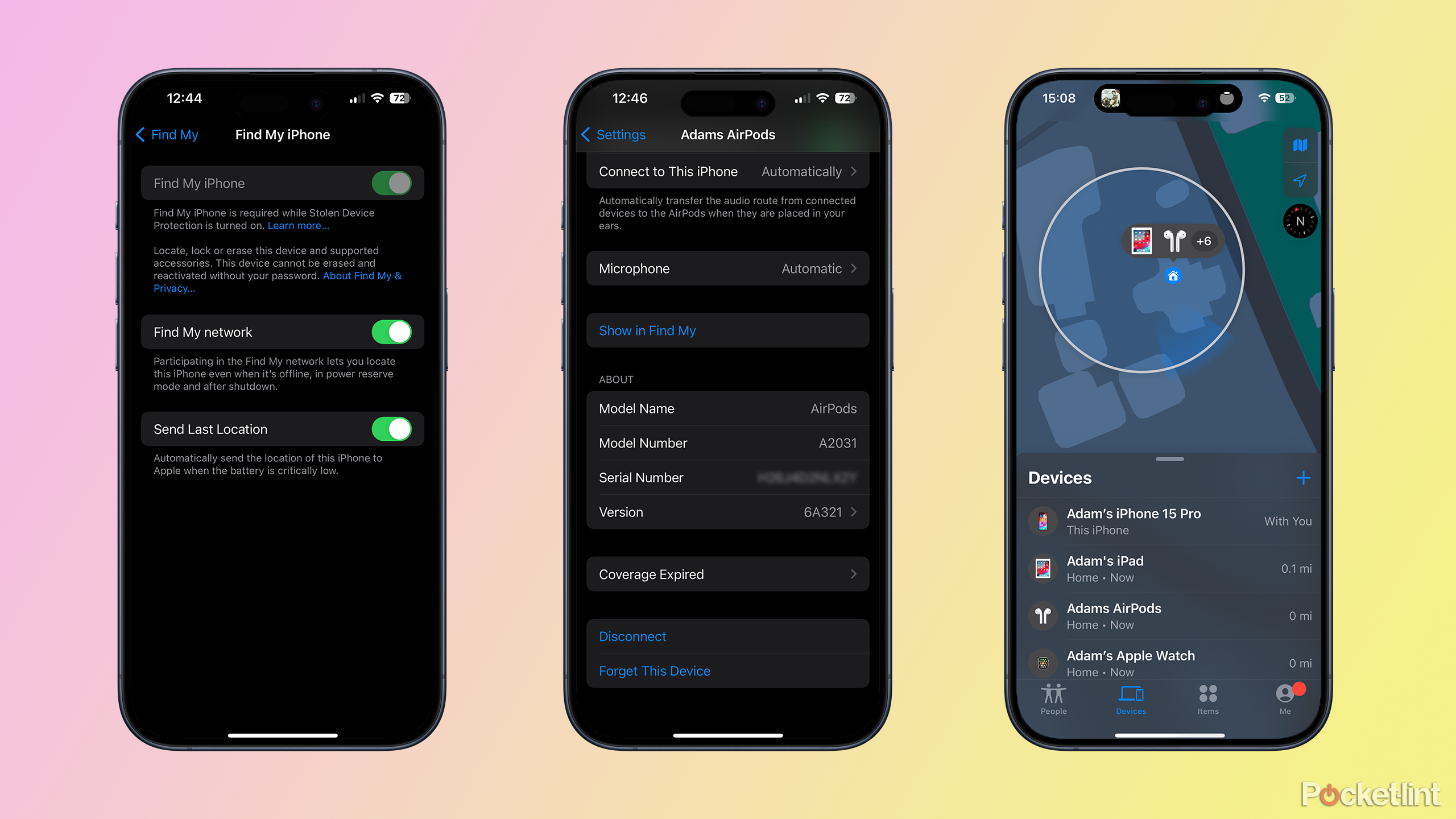Key Takeaways
- Keep track of your AirPods using the Find My app on your Apple devices, even when they’re offline.
- Play a sound on your AirPods to locate them quickly — works with most AirPods models.
- Use Precision Finding with AirPods Pro (second gen) to get accurate directions.
Apple’s AirPods are excellent wireless headphones that work seamlessly with Apple devices. If you’re rocking a pair of AirPods Max, you’re a bit more unlikely to misplace them due to the larger nature of over-ear headphones, but the other AirPods models are small in-ear buds and can be easy to lose if you’re not careful.
5 reasons AirPods are my main earbuds
I’ve tested a lot of headphones, and at the risk of sounding like an Apple superfan, AirPods offer features that keep them in my ears.
AirPods don’t come cheap, so losing them can be a big deal, and finding the tiny white buds without help can be a challenge. The good news is that it’s possible to track down your lost AirPods using the Find My app on your iPhone, iPad, Mac, or even through a browser. Here’s how to quickly find your Apple AirPods using Find My.
How to add your AirPods to the Find My network
Paired AirPods should be added automatically
In order to use the Find My app to locate your AirPods, you’ll need to ensure that the Find My Network is enabled on your iPhone or iPad. If you want to find your AirPods when they’re offline, you must have turned on the Find My network before you lose them. When you pair your AirPods with your device when Find My is enabled, they should automatically be added to the Find My network.
- Open the Settings app on your iPhone or iPad.
- Tap your Apple ID at the top of the Settings screen.
- Select Find My.
- Tap Find My iPhone or Find My iPad.
- Ensuring that Find My iPhone or Find My iPad is toggled on.
- Toggle Find My network on to allow you to locate your AirPods even when they’re offline.
- Put your AirPods in and ensure that they’re connected to your iPhone or iPad.
- Return to the main Settings screen and tap the name of your AirPods.
- Scroll down and tap Show in Find My.
- You should see the location of your AirPods in the Find My app.
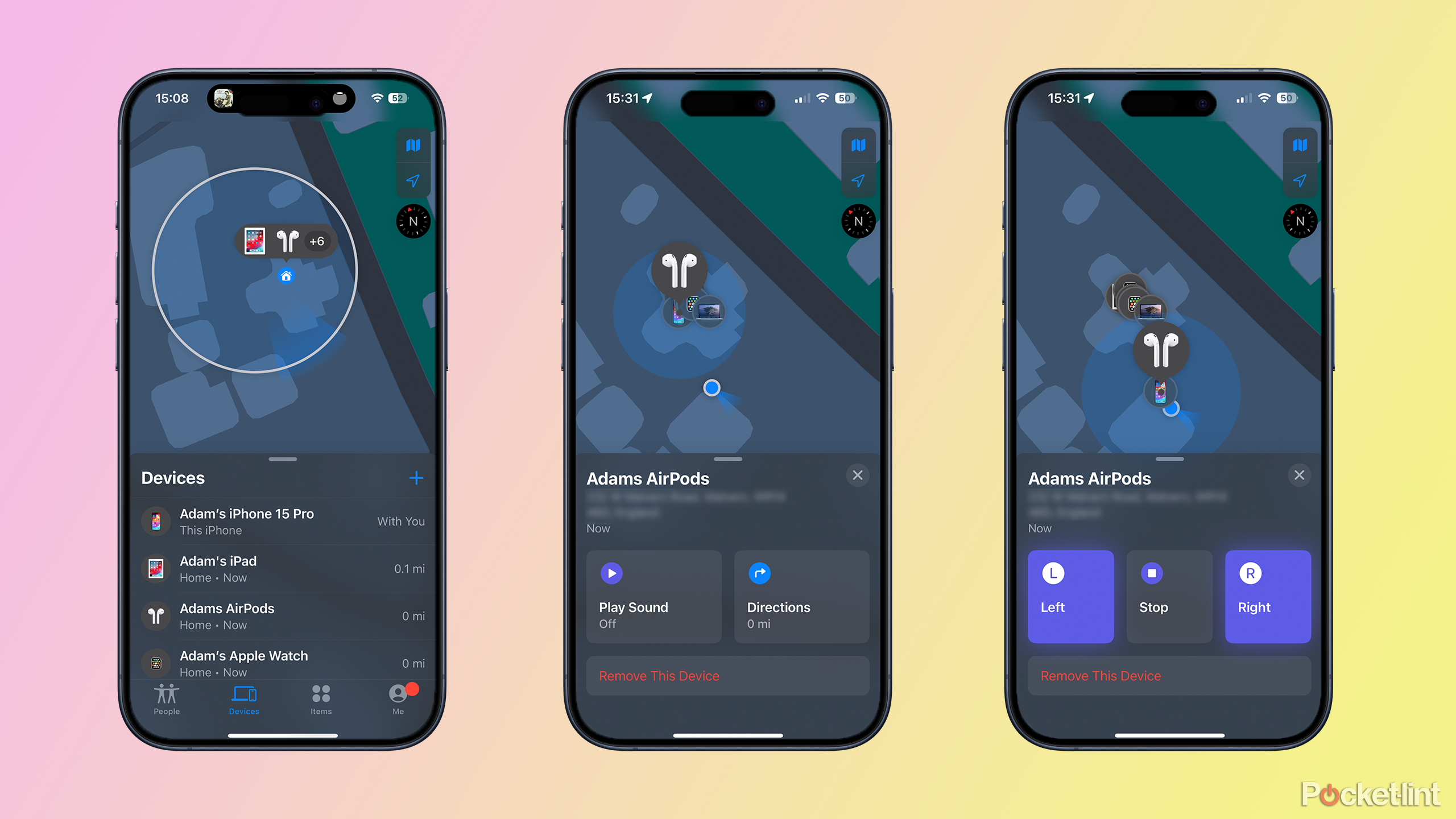
How to find your AirPods by playing a sound
Use your ears to track your AirPods down
Once your AirPods are added to the Find My app, you can use the app to track them down. You can locate your AirPods using the Find My app on your iPhone, iPad, or Mac, or on a browser by signing in to the iCloud website. One of the easiest ways to find your AirPods if they’re nearby is to get them to play a sound.
Frustratingly, for all models of AirPods except the AirPods Pro (second-generation), this will only work if the AirPods are out of their charging case. If inside the case, you won’t be able to get them to play a sound. However, if you have the AirPods Pro (second-generation), then you can also play a sound from the charging case.
- Open the Find My app on your iPhone, iPad, or Mac, or sign in to your Apple account on the iCloud website and select the Find My app.
- In the Devices tab, tap on your AirPods.
- Tap Play Sound.
- As long as your AirPods are out of their case, they will start playing a sound.
- If you have AirPods Pro (second-generation), the case can also play a sound, even if the AirPods are inside.
- You can opt to play a sound from the left AirPod, the right AirPod, or both.
- Follow the sound to locate your AirPods.
- Once you have located them, tap Stop and the sound will cease.
How to locate your AirPods using Precision Finding
Get accurate directions with AirPods Pro (second gen)
If your AirPods are fairly close by, you can use the Find feature to track their location. If you’re using third-gen AirPods, AirPods Pro (first generation), or AirPods Max, the Find feature can tell you when you’re getting closer to, or further from, your AirPods. If you have the AirPods Pro (second generation) with the U1 ultra wideband chip inside the case, you can use Precision Finding with a compatible iPhone. This will point you in the direction of your AirPods, tell you how far away they are, and even tell you if they’re on a different floor.
- Open the Find My app.
- Select the Devices tab.
- Tap your AirPods.
- If you’re close to your AirPods, you’ll see a Find button. If they’re not nearby, you’ll see the Directions button instead.
- Tap Find if it’s available.
- For older AirPods, move around your location and follow the on-screen instructions which will tell you if you’re getting closer or further away from your AirPods.
- When you’re really close, the screen will read Here and the AirPods should be somewhere in your current location.
- With AirPods Pro (second-generation), tapping Find should bring up an arrow that will point in the direction of your AirPods.
- Follow the arrow to track down the location of your AirPods.
- You can also tap the Microphone icon on the screen to make your second-gen AirPods Pro play a sound to help you find them.

How to get directions to your AirPods if they’re not nearby
Navigate to where your AirPods were last detected
If your AirPods aren’t close by, the Find feature won’t work. However, Find My should still have the last known location of your AirPods. You can use the Directions feature to use Apple Maps to navigate to where your AirPods were last detected, and then track them down once you’re nearby.
- Open the Find My app and tap the Devices tab.
- Select your AirPods.
- If you’re too far from your AirPods, instead of the Find button, you’ll see a Directions button.
- Tap the Directions button and Apple Maps will open, giving you directions from your current location to the last known location of your AirPods.
- Follow the directions, and when you’re at the location, try using one of the methods above to track down your AirPods.
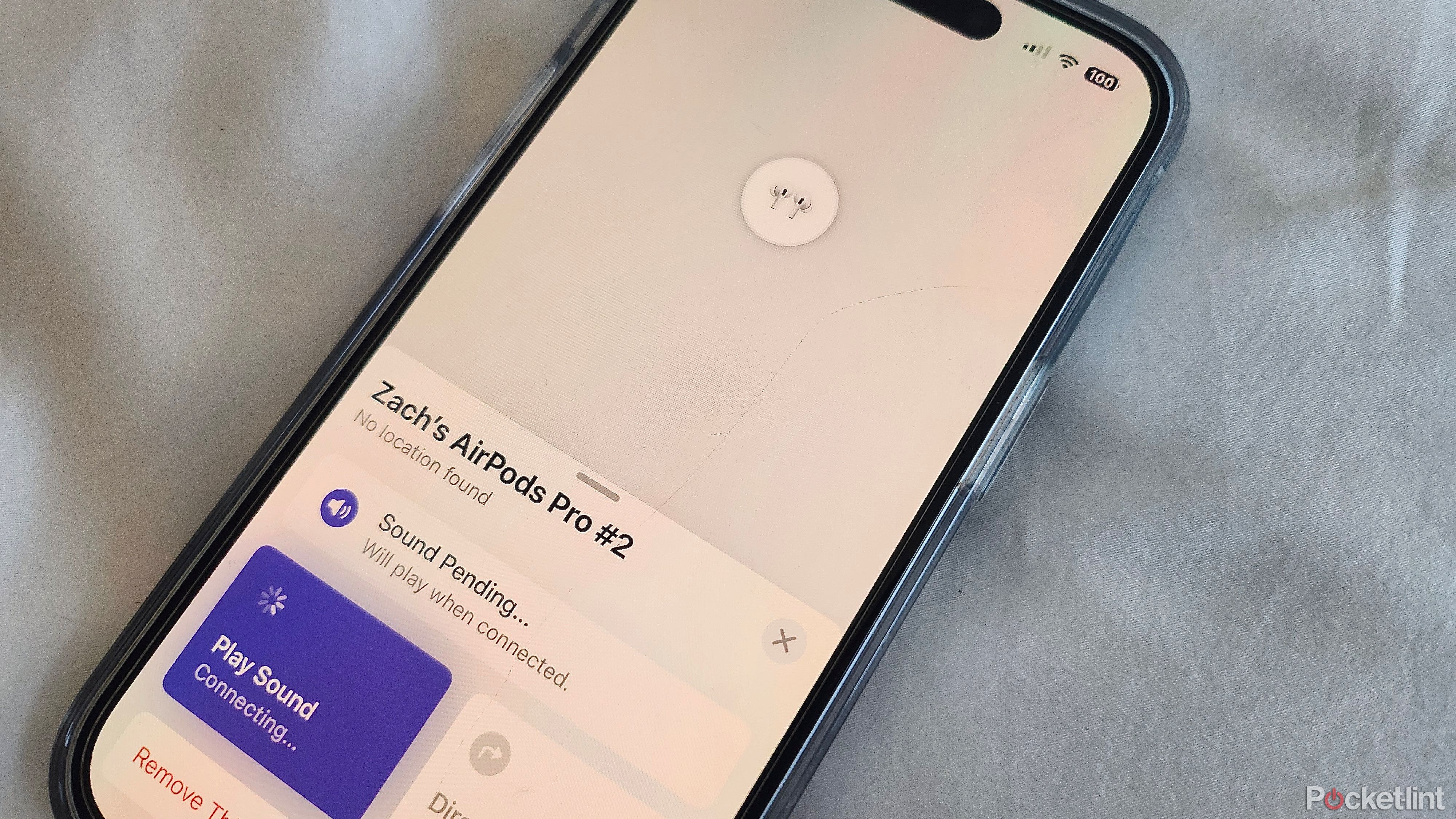
How to put your AirPods in Lost mode
Improve your chances of finding your AirPods
If you can’t find your AirPods at all, you can put them in Lost mode. This won’t work if you have first- or second-gen AirPods, but it will work on all other models. Lost mode will send you a notification when the location of your AirPods becomes available, will lock your AirPods to your Apple ID so that no one else can pair them, and allows you to leave a phone number or email that you can be contacted on if anyone finds them.
- Open the Find My app and tap Devices.
- Select your AirPods from the list of devices.
- Swipe up the bottom half of the screen, and you should see the option to Mark As Lost.
- Tap Activate.
- Follow the on-screen instructions to add your contact information.
- If your AirPods go online again, you’ll receive a notification on your iPhone or iPad.
FAQ
Q: What if my AirPods are in different locations?
If you’ve lost both of your AirPods and they’re in different locations, the location of one of the AirPods will display in the Find My app. Locate this AirPod and put it back into the charging case. Refresh the map, and the location of the other AirPod should appear, allowing you to track that one down, too.
Q: Can I find my AirPods if they’re offline or their location can’t be found?
If your AirPods are offline or their location can’t be found, you won’t be able to get them to play a sound, or to use the Find feature. However, you may still be able to use the Directions button to get directions to their last known location. If they do come back online, you’ll get a notification on your iPhone or other Apple device.
Q: Can you use Find My to locate your AirPods case?
For the majority of AirPods models, Find My can only locate your AirPods when they’re out of the charging case. You can’t track the case itself. However, if you have the AirPods Pro (second generation) then you can track both the AirPods and the charging case, meaning you can find your AirPods even if they’re tucked away inside the case. If you have the AirPods but have lost the charging case, you can use Find My to track it down.
Q: What models of AirPods can be tracked in the Find My app?
Find My will work with all models of AirPods, but some features are only available on specific models. The Find feature is only available on the following models:
AirPods (third generation)
AirPods Pro (first and second generations)
AirPods Max
In addition, Precision Finding is only available on the AirPods Pro (second generation).
Trending Products

Cooler Master MasterBox Q300L Micro-ATX Tower with Magnetic Design Dust Filter, Transparent Acrylic Side Panel…

ASUS TUF Gaming GT301 ZAKU II Edition ATX mid-Tower Compact case with Tempered Glass Side Panel, Honeycomb Front Panel…

ASUS TUF Gaming GT501 Mid-Tower Computer Case for up to EATX Motherboards with USB 3.0 Front Panel Cases GT501/GRY/WITH…

be quiet! Pure Base 500DX Black, Mid Tower ATX case, ARGB, 3 pre-installed Pure Wings 2, BGW37, tempered glass window

ASUS ROG Strix Helios GX601 White Edition RGB Mid-Tower Computer Case for ATX/EATX Motherboards with tempered glass…