Key Takeaways
- Microsoft is bringing app promotions to the Windows 11 Start Menu.
- The feature arrives alongside the currently optional KB5036980 update.
- Here’s how to easily disable the option from the Settings app.
Ever since Microsoft re-introduced the Start Menu with the release of Windows 10 in 2015, the company has been using the space to promote and advertise apps featured within its digital storefront. Windows 11 launched in 2021 with a somewhat scaled-back version of this. It continued to promote apps, but only did so after a fresh installation of the operating system. More recently, however, the company began testing out the return of full-fledged app promotions in Windows Insider builds of the OS.
Microsoft is now pushing forward with these app advertisements within the stable version of the OS, starting with the newly-released and currently optional KB5036980 update.
Thankfully, this feature can be turned off fairly easily within the Settings app.
How to enable Copilot on Windows 11 — even if you don’t have access
Copilot keeps getting better, but some Windows users are struggling to enable it. Here’s how — plus how to force-enable if you don’t have access yet.
“The Recommended section of the Start menu will show some Microsoft Store apps. These apps come from a small set of curated developers. This will help you to discover some of the great apps that are available,” says Microsoft.
Thankfully, this feature can be turned off fairly easily within the Settings app. Below, I’ll show you exactly how to do so on your laptop, desktop, or tablet PC.
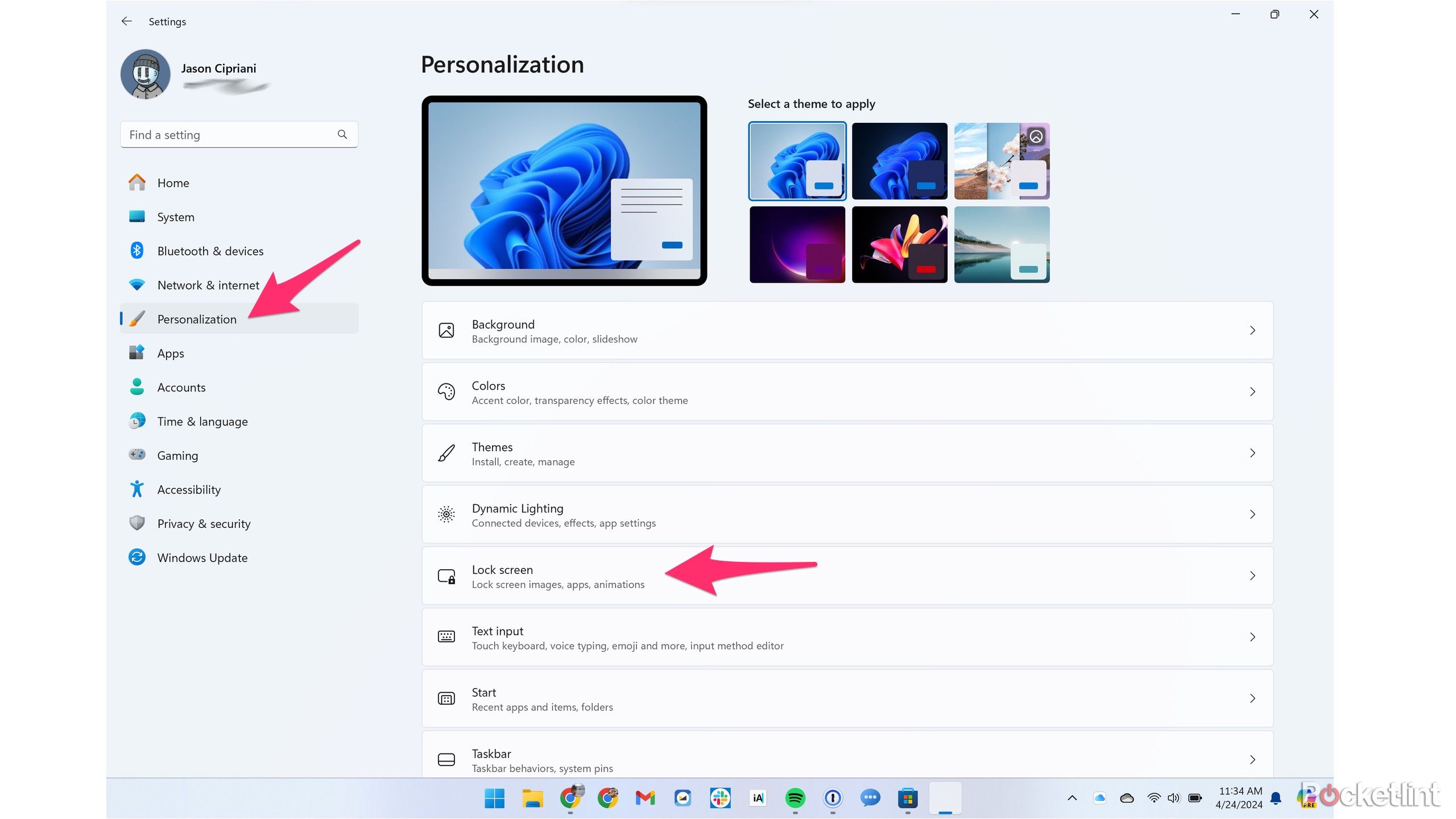
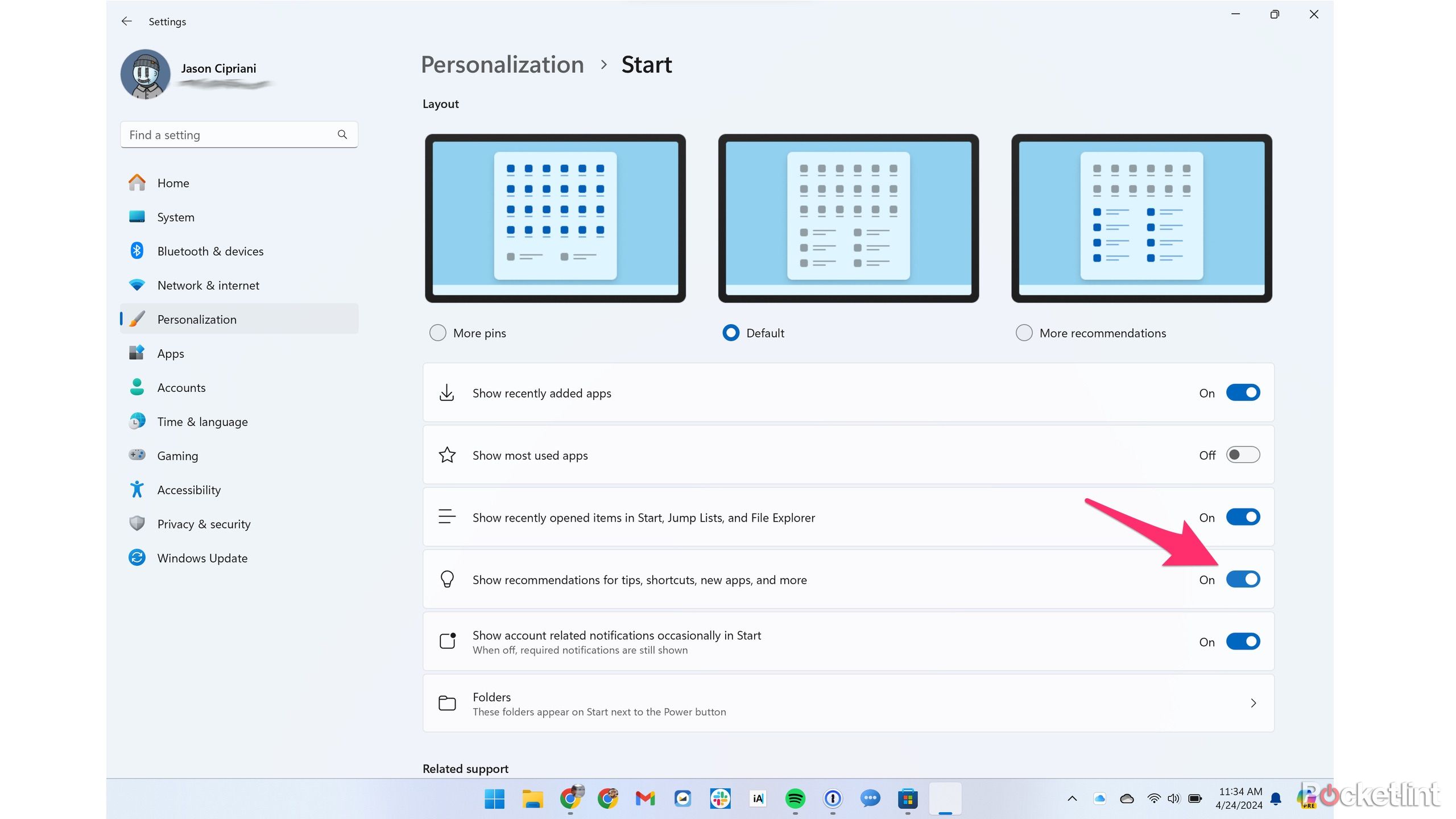
- Navigate to Settings via Windows Search or via the app shortcut in the Start Menu.
- Tap or click the Personalization section within the Settings app.
- From here, go to Personalization > Start.
- Next, toggle off the setting that reads Show recommendations for tips, app promotions, and more.

Here are 5 Windows features I can’t live without
I took these features for granted, until I started daily driving other operating systems.
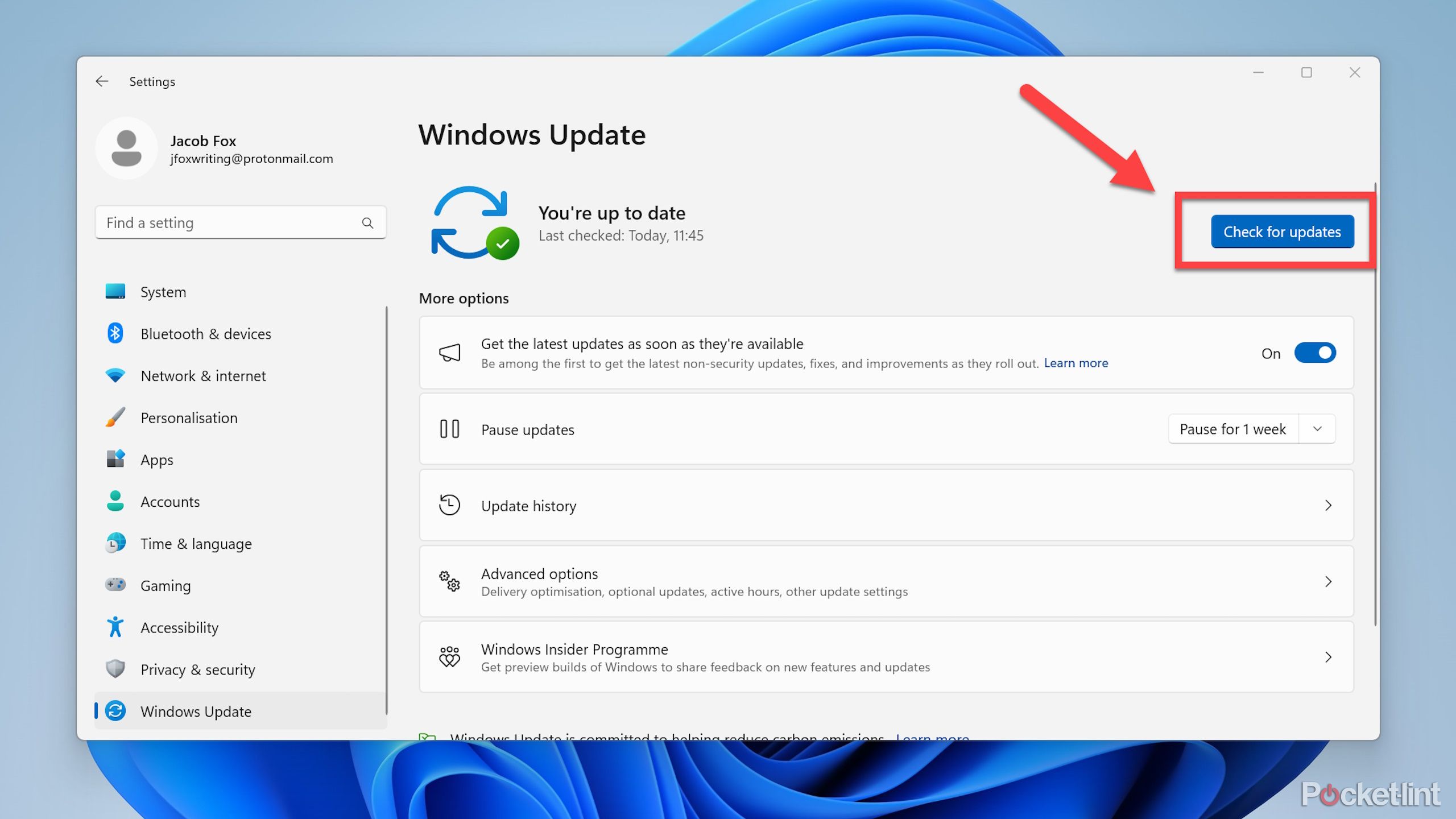 Looking ahead to Window 11 version 24H2
Looking ahead to Window 11 version 24H2
Early and fast-tracked advertising prioritized
Interestingly, the app promotions feature hasn’t been in testing for particularly long, only being introduced in its preview form earlier this month. Microsoft was initially quick to point out that Windows Insider build concepts aren’t guaranteed to make it into the stable OS. However, even though the company generally takes longer than a couple of weeks to gather feedback from Insiders, this feature appears to have been fast-tracked.
With the departure of Panos Panay from Microsoft, new leadership is now in charge of the OS and its overall feature set. This means internal priorities for how Windows 11 should function (and how it should serve ads) may be entering a transitional phase. This all comes in advance of the upcoming 24H2 software update, which we expect to hear more about on March 21.
The Start Menu is the flagship feature of Windows, and as such it should be treated with the great care its legacy demands.
Doubling down on bringing advertisements to the Start Menu is an unsurprising development, but it’s certainly a controversial one. After all, Windows isn’t a free-to-use operating system, and so it’s reasonable to expect a clean, ad-free experience out of the box. The Start Menu is the flagship feature of Windows, and as such it should be treated with the great care its legacy demands.
Microsoft’s desire to drive traffic to its digital app store is, of course, understandable. I personally feel that Apple’s App Store and Google’s Play Store hold too strong a monopoly within the industry, and I’d like to believe there’s room for more competitors in the market. That being said, I really do hope the company maintains its stance of letting users disable app promotions if they desire to do so.

15 must-try Windows 11 keyboard shortcuts that I find useful
My favorite Windows 11 keyboard shortcuts — for streamlining work, browsing, and writing.
Trending Products

Cooler Master MasterBox Q300L Micro-ATX Tower with Magnetic Design Dust Filter, Transparent Acrylic Side Panel…

ASUS TUF Gaming GT301 ZAKU II Edition ATX mid-Tower Compact case with Tempered Glass Side Panel, Honeycomb Front Panel…

ASUS TUF Gaming GT501 Mid-Tower Computer Case for up to EATX Motherboards with USB 3.0 Front Panel Cases GT501/GRY/WITH…

be quiet! Pure Base 500DX Black, Mid Tower ATX case, ARGB, 3 pre-installed Pure Wings 2, BGW37, tempered glass window

ASUS ROG Strix Helios GX601 White Edition RGB Mid-Tower Computer Case for ATX/EATX Motherboards with tempered glass…









