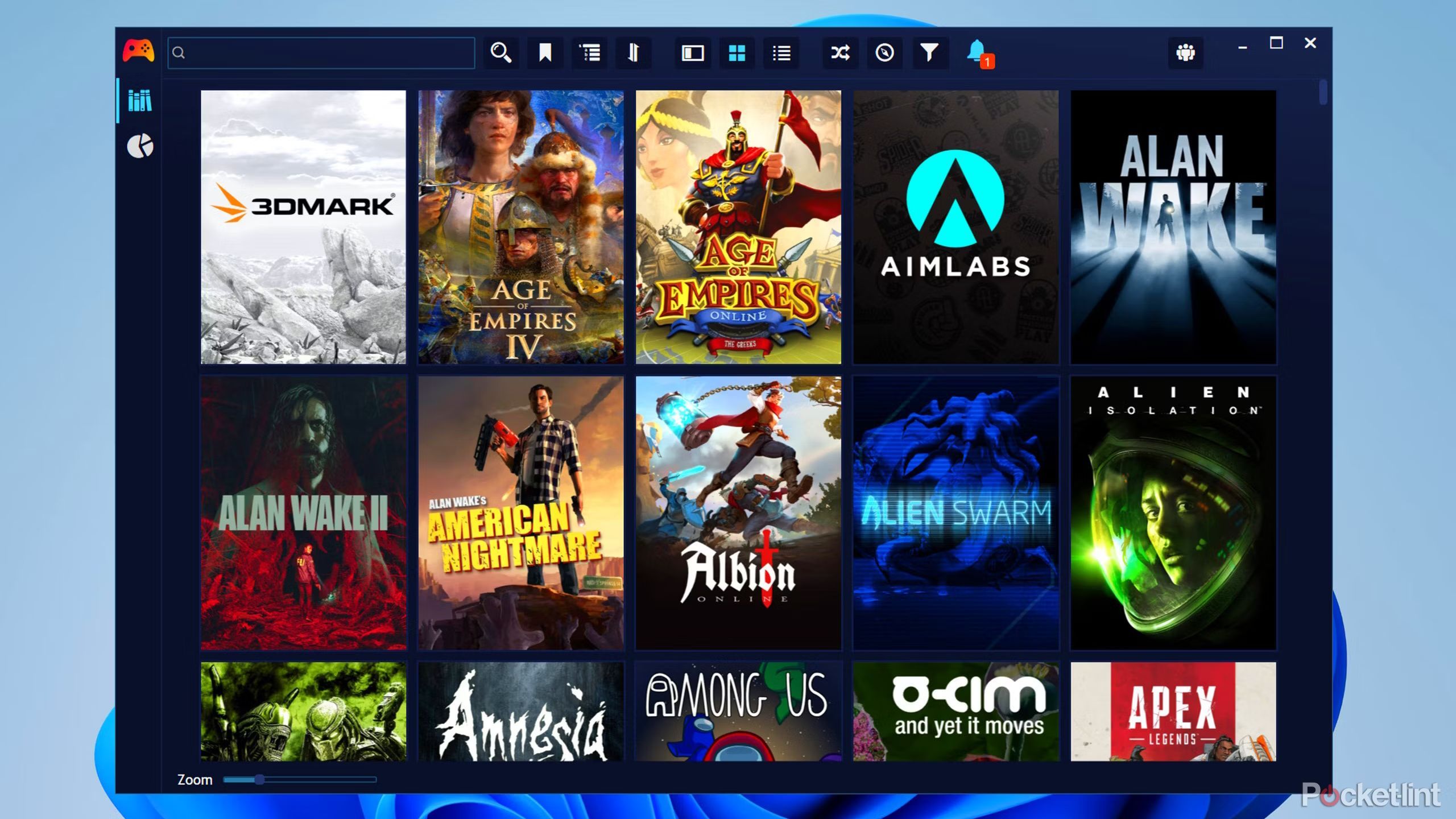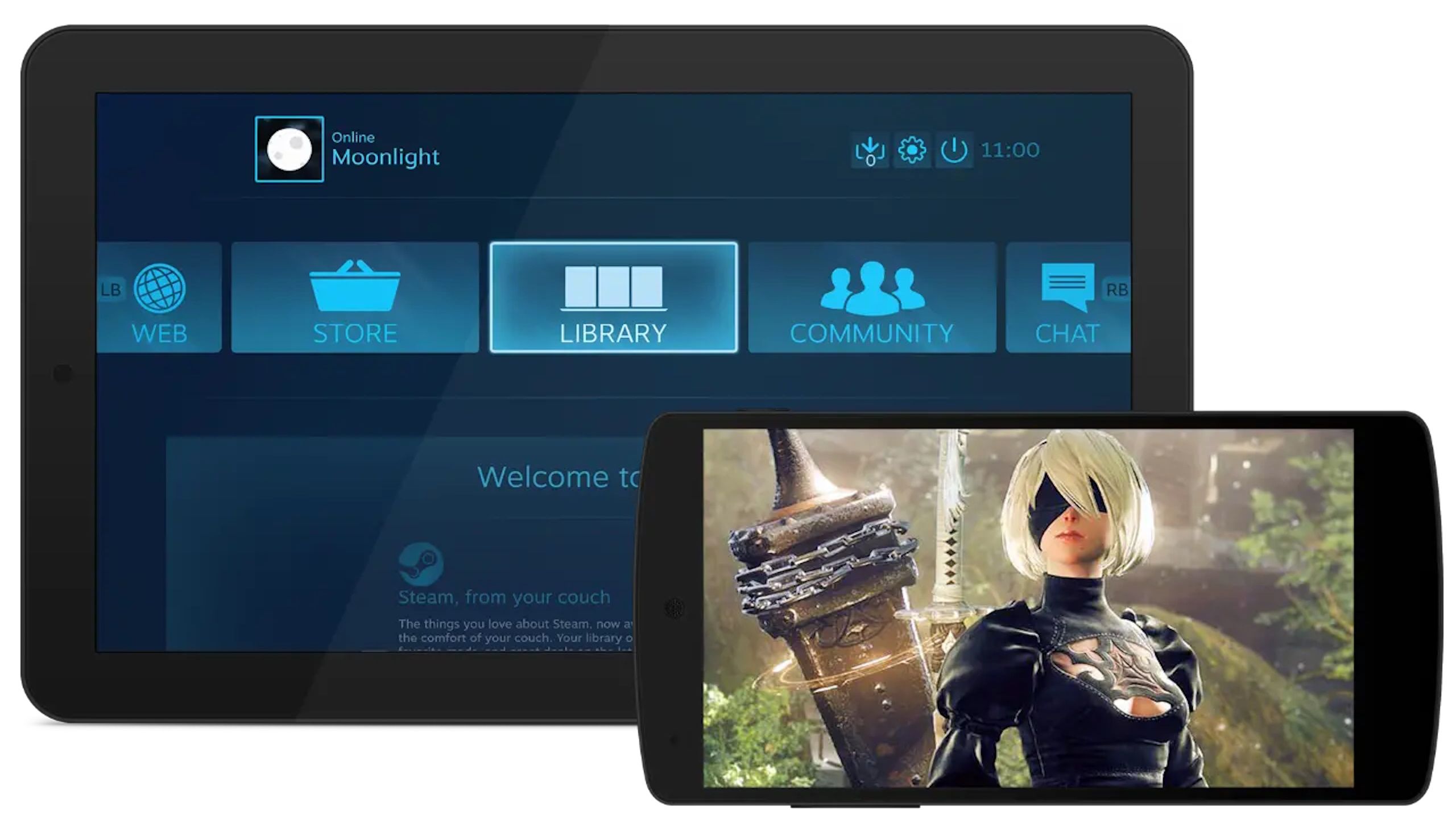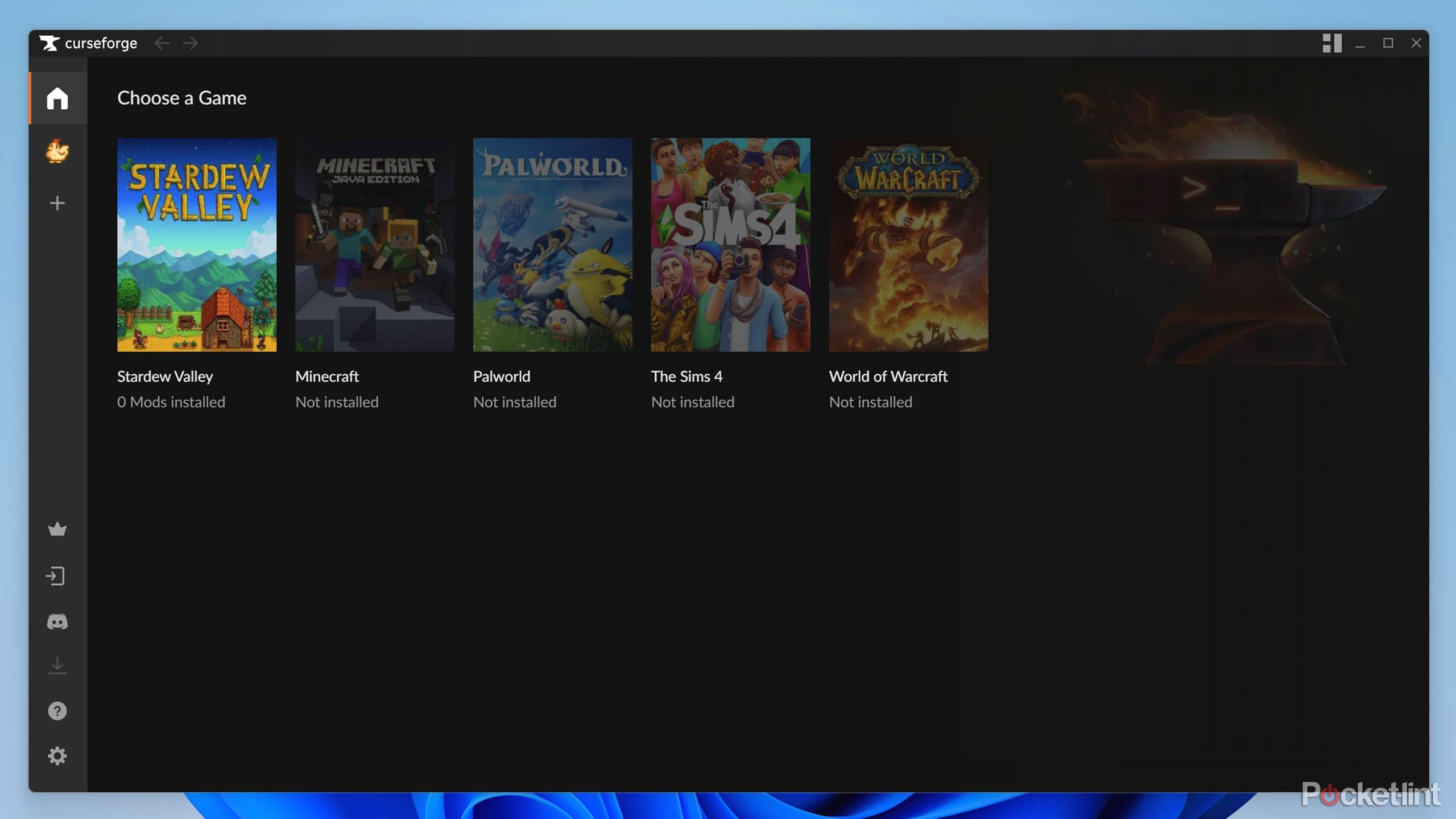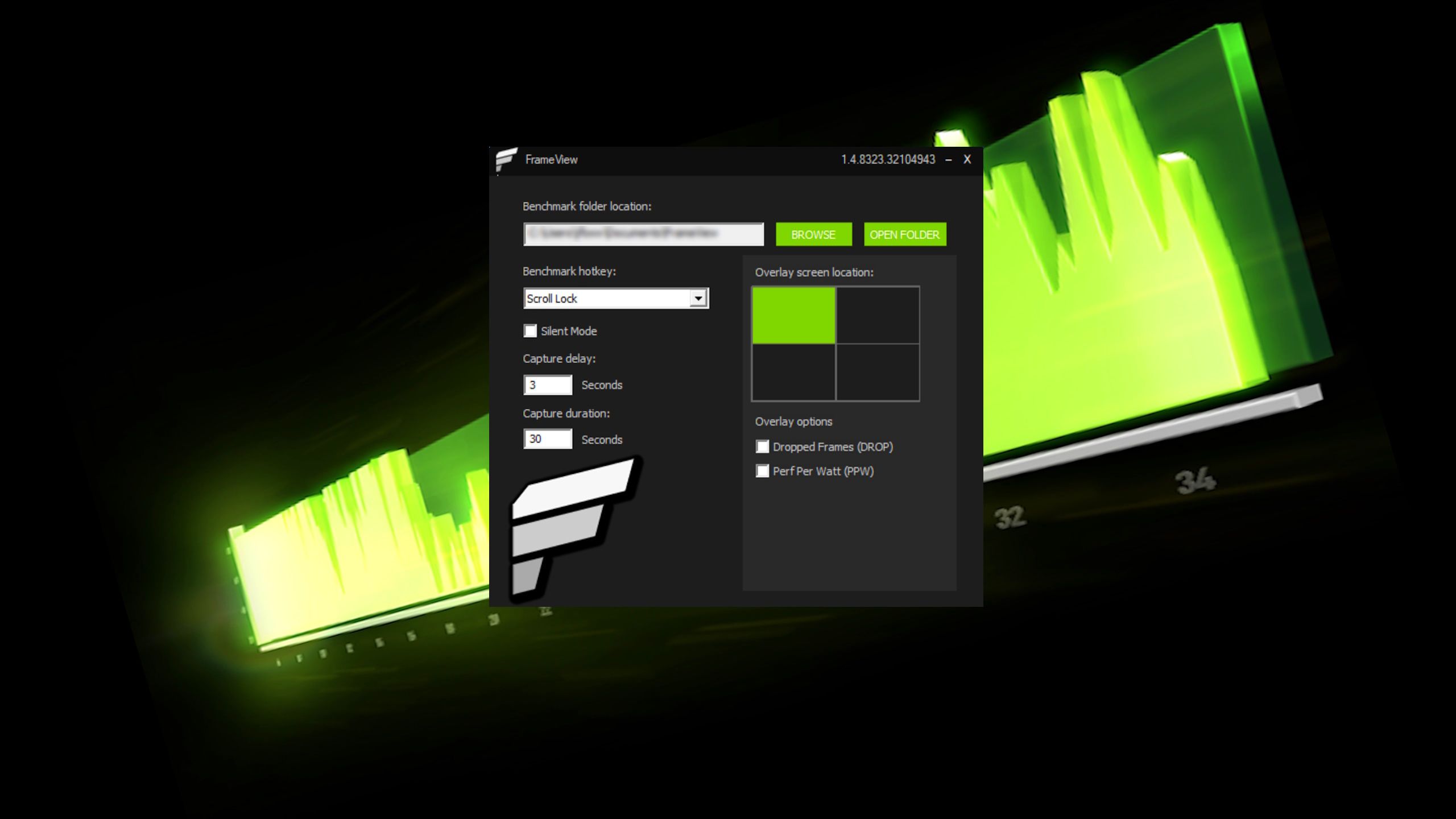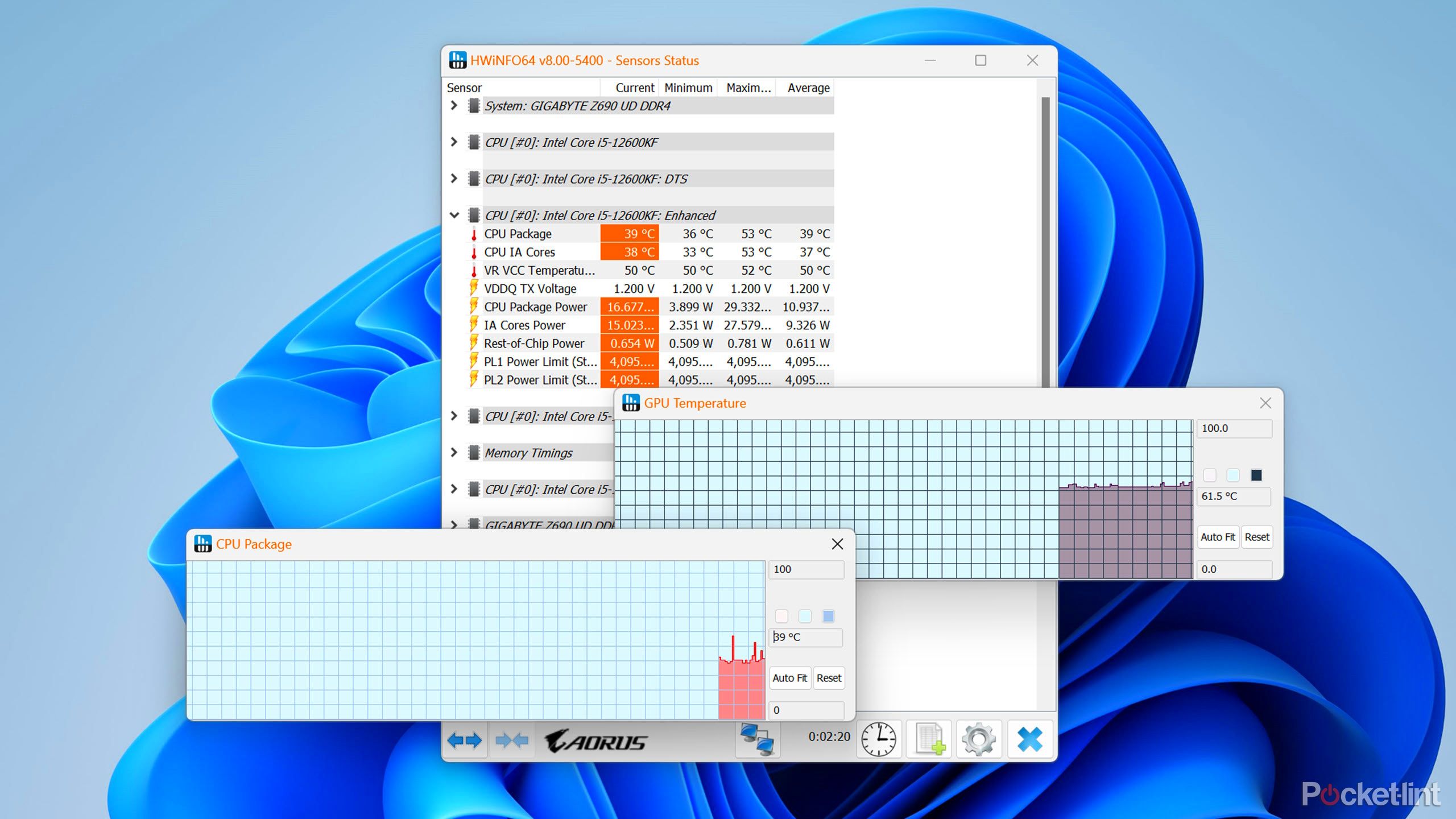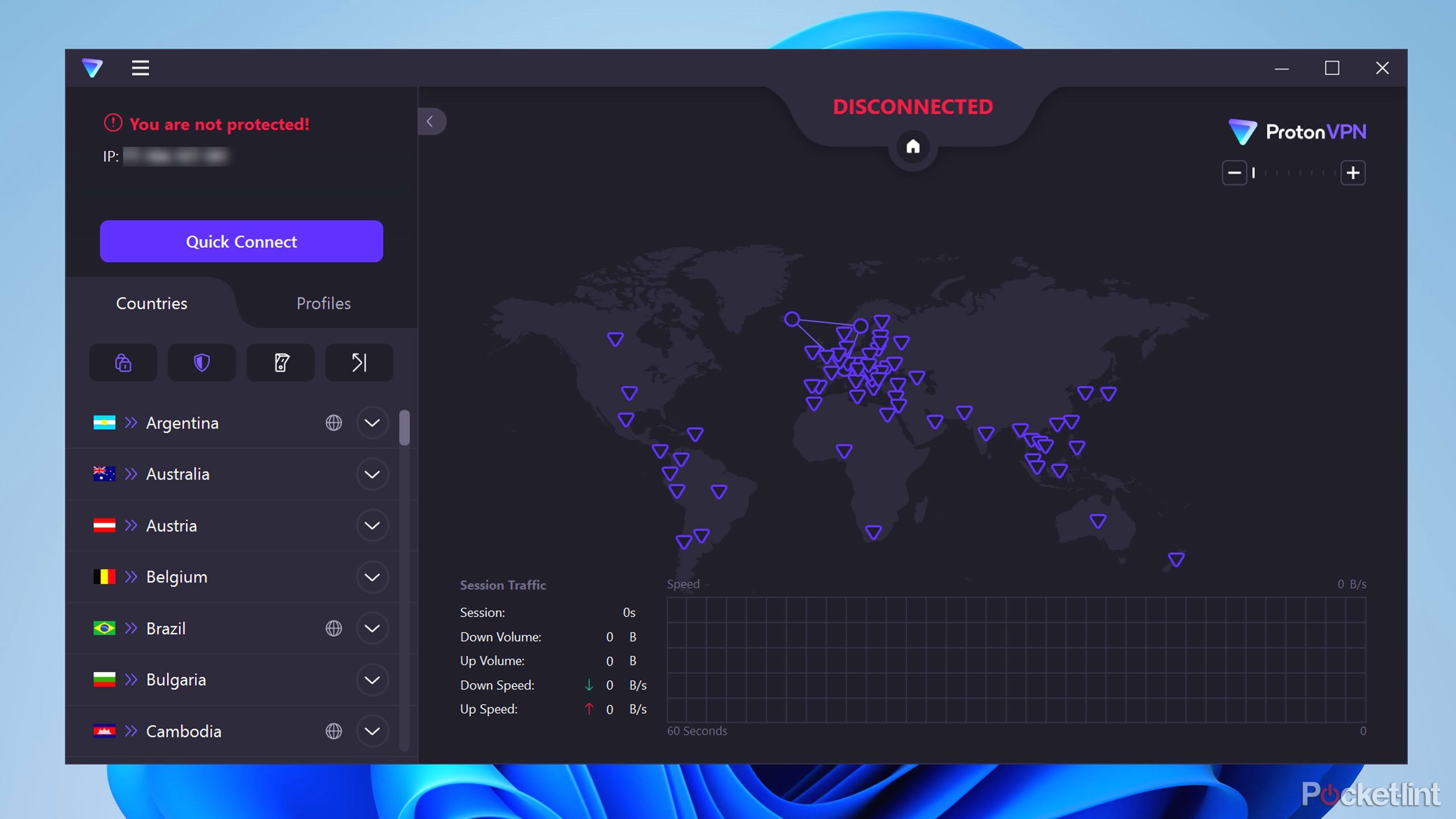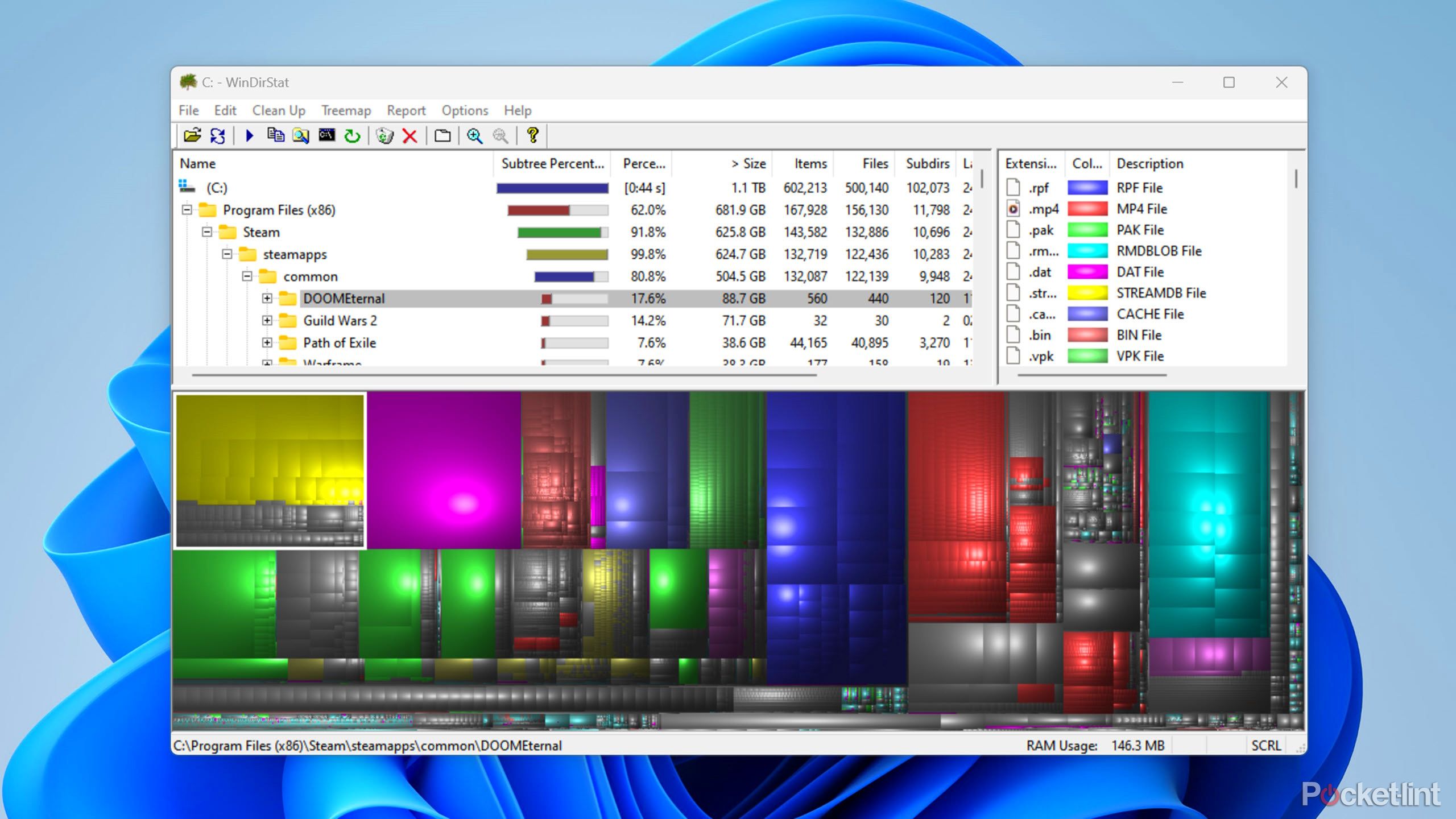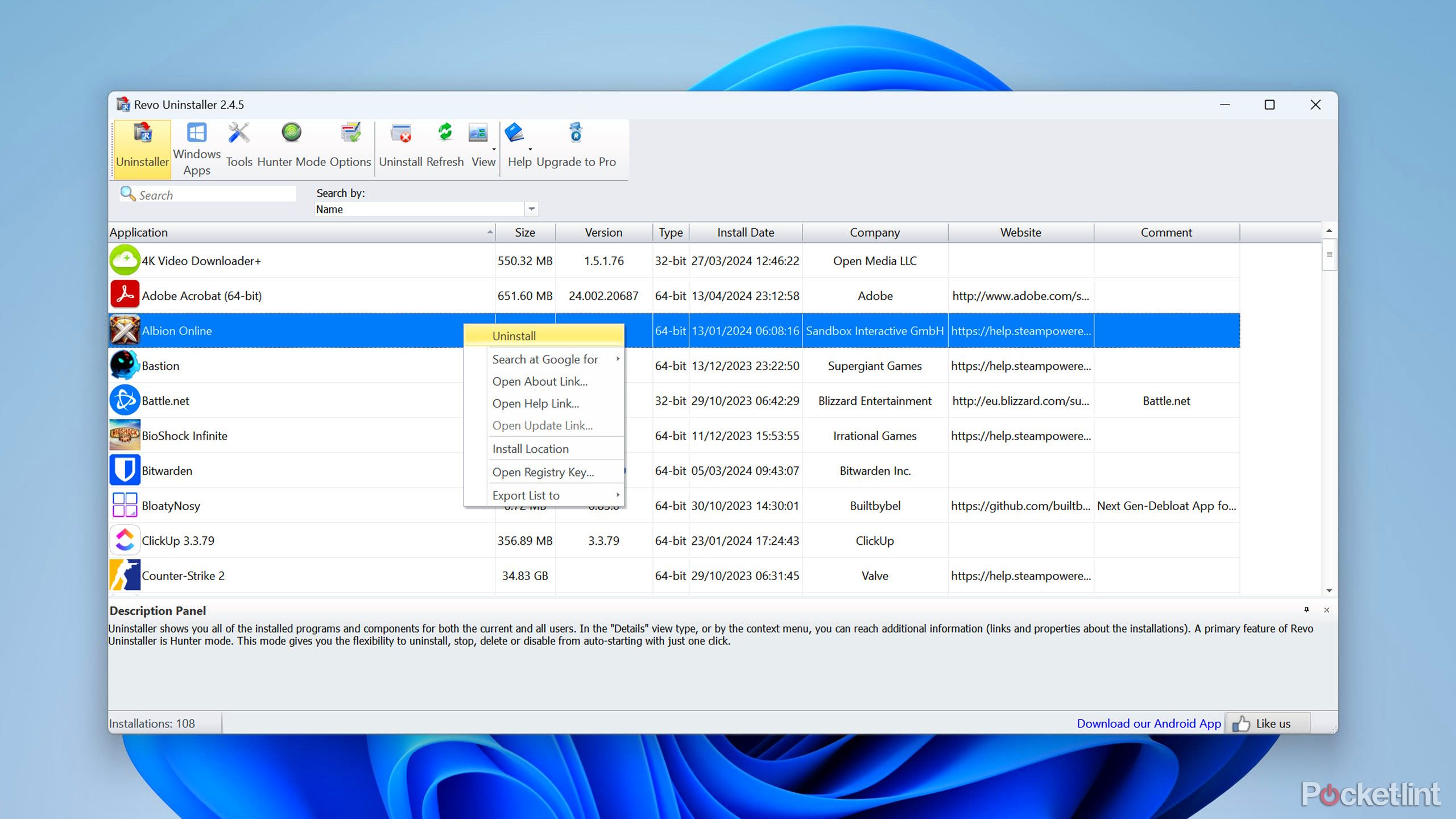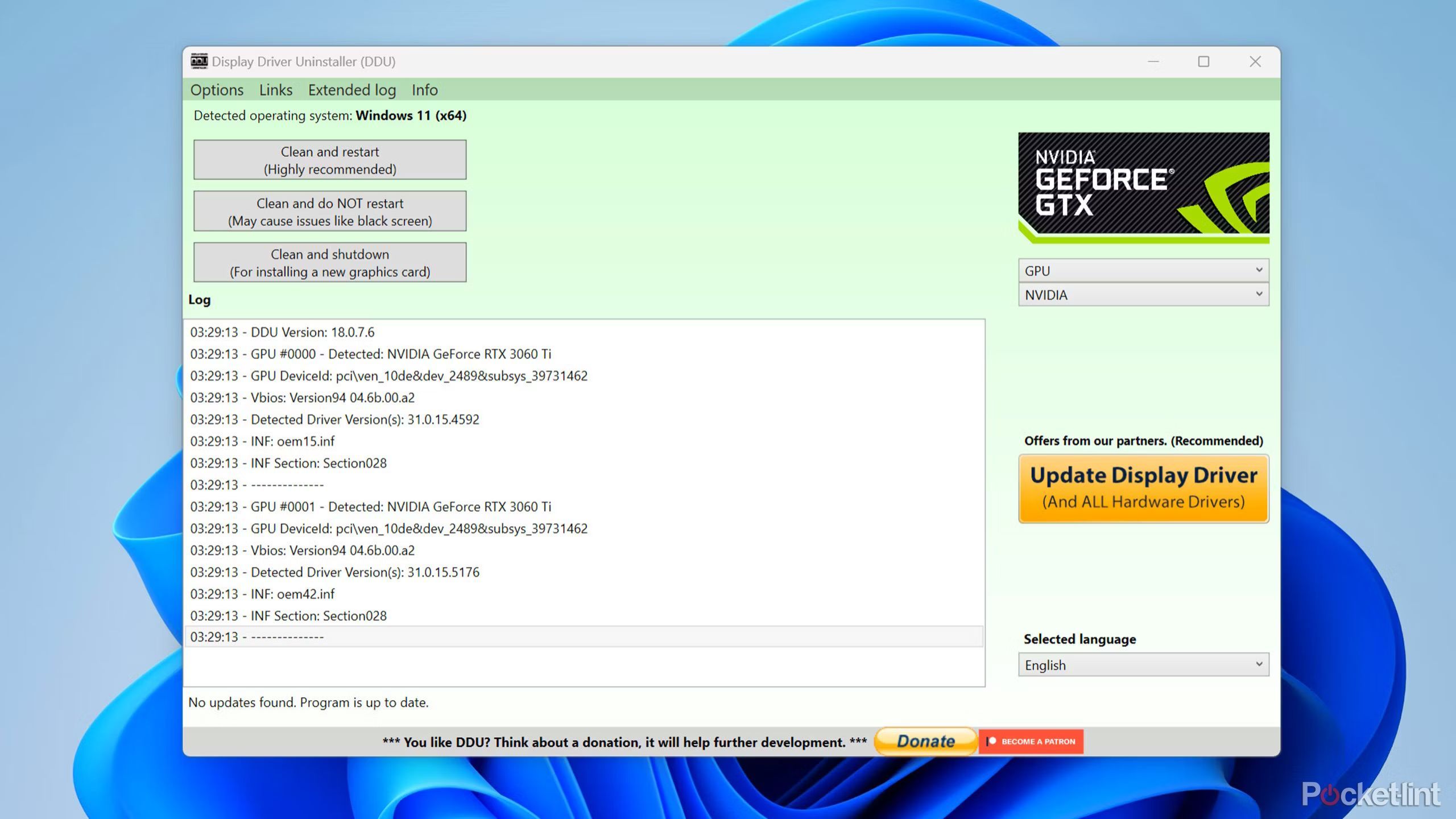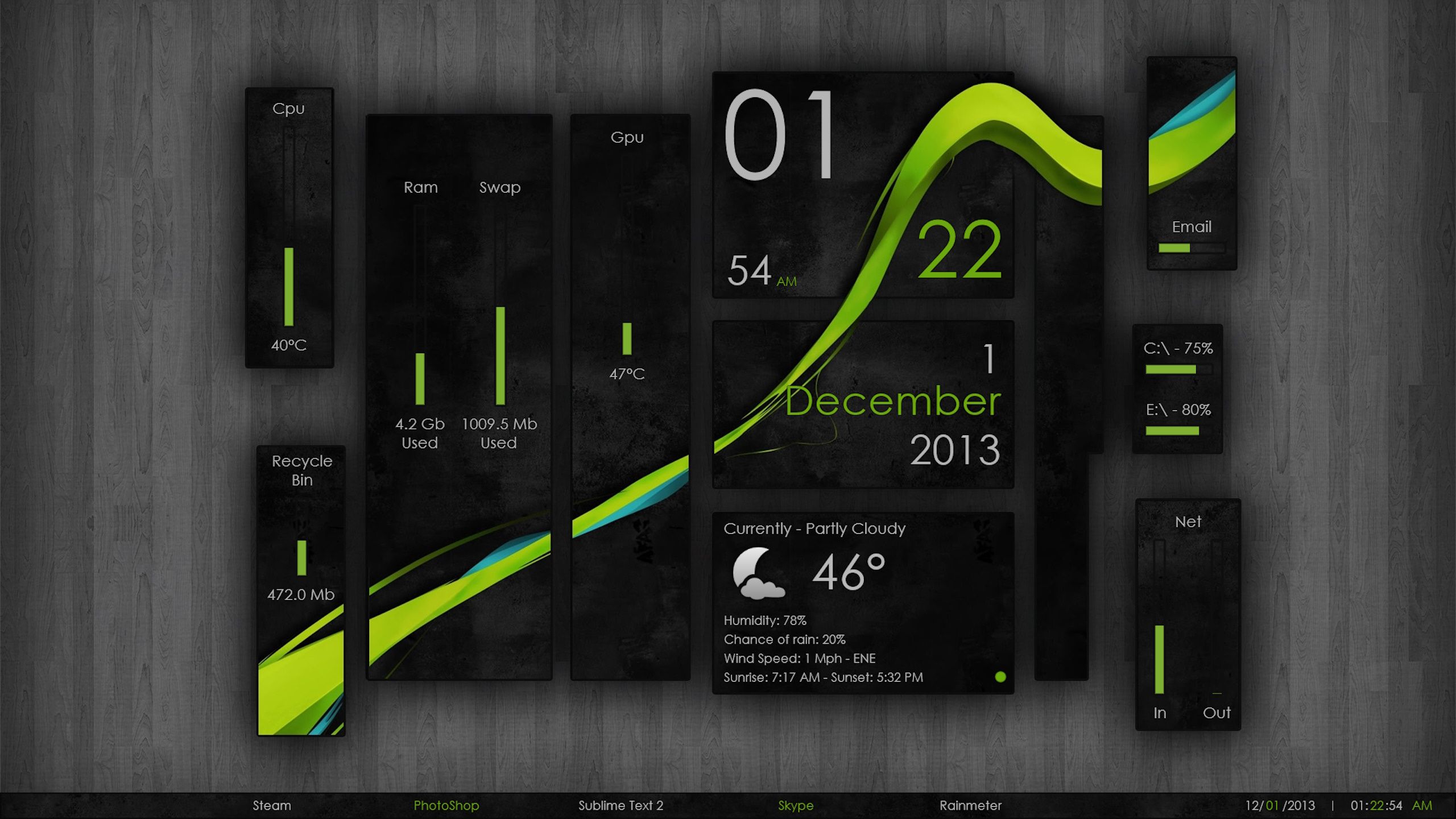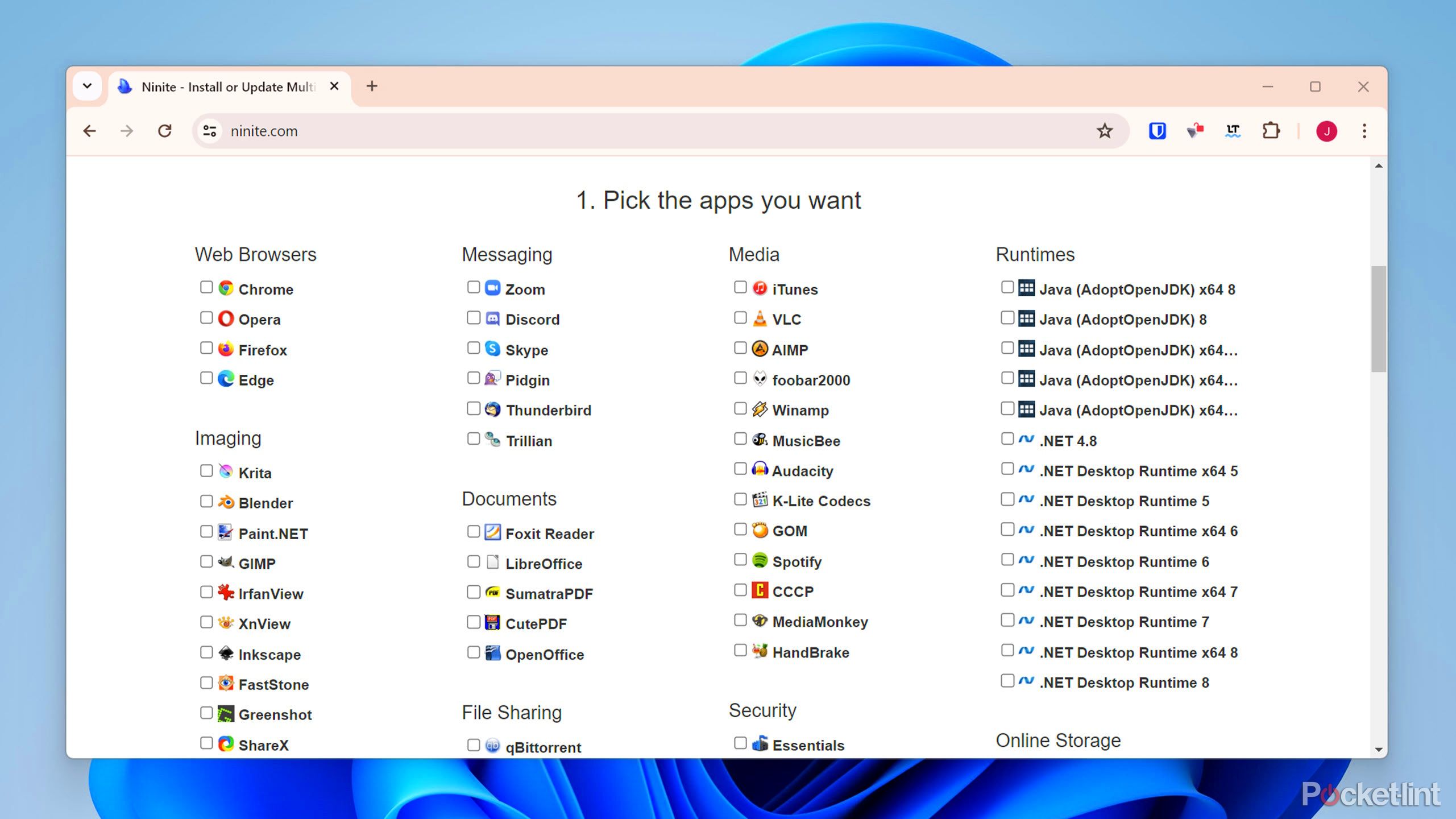Key Takeaways
- Playnite lets you launch games from different platforms all in one place, and Moonlight lets you stream these to other devices.
- Programs like Nvidia FrameView and HWiNFO can help you figure out how well your gaming PC is functioning and how fast it’s performing.
- CurseForge lets you download and manage mods for various games in one place.
One of the many benefits of PC gaming is that we can do any number of weird and wonderful things with our devices, inside and out of our gaming sessions. Another benefit is the number of amazing free programs out there — all made to make our lives a little better and a little easier.
These 11 picks are some of my favorites as a seasoned PC gamer. From benchmarking seemingly un-benchmarkable games to installing all my must-have apps in a single click, these apps have made my PC gaming experience so much easier and more enjoyable over the years. In my opinion, all PC gamers should try these lesser-known programs.
Upcoming PC games: 13 new games I can’t wait to play
Here are the most anticipated PC games set to launch in 2024 and beyond — from epic survival sagas to intense shooters.
1 Playnite
Launch all your games from one app
Different game platforms have their individual perks. Whether it’s Steam, Epic, Battle.net, or something else, at some point most PC gamers will launch games from a variety of different platforms and launchers.
Playnite is a free app that allows you to keep your games on these different platforms but launch them from a single, unified hub. Once you’ve connected your accounts (or allowed Playnite to scan for installed games, if you’d rather not link accounts) you can launch any game you own from the Playnite launcher — you no longer have to remember which game runs on which platform. It uses open-source code, too, which adds an extra level of credibility to its security.
2 Moonlight
Sit back and stream
Moonlight-stream
PC gaming is better than console gaming for some things, but streaming games to TVs and other devices isn’t one of them. If you want to kick back and relax on the sofa and play a game on your laptop, tablet, or TV, things can get difficult.
Moonlight is a free program that can help with this if you have an Nvidia GPU, which lets you stream PC games to iOS, Android, Windows, Mac, Chromebook, LG WebOS, and more devices. It uses GameStream in Nvidia GeForce Experience to stream games from your gaming PC to the Moonlight app on a paired device. So, no more need for 20-foot HDMI cables.

4 ways to easily stream PC games to a TV, phone, or other device
From Steam Link to full remote desktop streaming with Parsec, here’s how to stream PC games to your TV, phone, tablet, or laptop.
3 CurseForge
Keep track of your mods
One of the many benefits of PC gaming is the ability to alter your games with mods, plugins, and add-ons. You can find mods for all kinds of things, from tracking timers in League of Legends to adding more conversation options in The Sims 4.
Downloading, installing, and managing all these mods can be difficult, though, which is why CurseForge exists. CurseForge acts as a central mod repository for tons of games, including Minecraft, World of Warcraft, The Sims 4, and more, allowing you to download, update, and manage all your mods in one place. The free version has ads, but CurseForge says mod authors get 70% of the app’s revenue, and there’s the option to upgrade to the paid version whenever you want.
4 Nvidia FrameView
Benchmark games without a built-in benchmark
Source: Nvidia (plus our editing)
A personal favorite of mine, Nvidia FrameView has saved me tons of trouble benchmarking games for hardware reviews. Nvidia FrameView is a free app that allows you to measure and record in-game framerates, frame times, GPU performance-per-watt, and GPU power, for a set period of time using a hotkey. This is great for getting accurate benchmark data.
Perhaps you want to change some in-game settings and see exactly how much your performance improves. You can pick a small area of the map or level to use, set yourself up, and hit the FrameView hotkey to start recording framerate data for a set length of time (say, 30 seconds). Then, you can change your settings, do the same again, and it will record that data, too, adding it to the same spreadsheet saved to a preferred file location. It’s perfect for games that lack built-in benchmarks.
5 HWiNFO
Check your GPU and CPU temps
We PC gamers usually like to know what’s going on under the hood inside our PCs. For instance, to it’s a smart idea to periodicaally check your CPU temperature for thermal throttling.
HWiNFO (AKA HWiNFO64) is a free program that does real-time system monitoring and reporting, allowing you to check everything from your GPU temperature to your motherboard’s CPU +12V voltage. You can show data over time on a graph, or even add a particular sensor (such as CPU temperature) to your taskbar to check it on the fly.
6 A VPN
Secure, private, and tricksy
There are so many reasons a gamer might want to trick a game server into thinking they’re connecting from a different location. Perhaps the game you want to play is geo-locked for people in your country. Or, the game servers in your region are down for maintenance. You may even just prefer the player base in another region.
Some games might not allow VPNs, so check the rules for each game you play, and use them at your own risk.
If you want to make a game think you’re logging in from somewhere else, a virtual private network (VPN) is a handy tool. A VPN creates a secure, encrypted connection between you and the VPN server, which acts as a go-between for your PC and the game server or any other internet service you connect to. So, you can choose a VPN server in another country, and the game you connect to will think you’re playing from there.
When selecting one of the
best VPN services
or picking from the
best VPN deals
, choose a fast one that offers a low latency connection. This will create a better online gaming experience.
7 WinDirStat
See what’s clogging up your SSD
Even the best SSDs with 1TB or 2TB storage capacity can quickly become saturated by large game installs. Throw in some video downloads and other applications, and you might find yourself wanting to eliminate some unnecessary files and increase your free storage space. Unfortunately, Windows still doesn’t give us an easy or intuitive way to find out which files and folders are taking up the most space.
WinDirStat is more useful than the Windows “Add or remove programs” feature because it not only shows the installation size of different applications, but of all files and folders.
This is where WinDirStat (Windows Directory Statistics) comes in. WinDirStat is a free disk usage statistics viewer and cleanup tool that shows you which programs and files are eating up space on your SSD or HDD. It gives you a visual representation of the percentage of your storage that different files and folders are taking up. As shown in the picture above, Steam takes up about 92% of my Program Files (x86) folder, of which my DOOM Eternal installation accounts for the largest portion.
8 Revo Uninstaller
For when you really want a program uninstalled
The “Add or remove programs” feature in Windows is sufficient for uninstalling a lot of programs, but not all. Some programs, despite being “uninstalled” by Windows, can leave traces behind, such as registry entries. This might be especially true for games that package other things (such as anti-cheats) in with their installations and keep themselves hidden and buried in your system after a supposed uninstall.
Revo Uninstaller can help with this. It’s a program that can not only uninstall your applications like the native Windows uninstaller does, but also scan for leftovers after this standard uninstall, and it includes some additional cleaning tools. (This is all included in the free version, but if you upgrade to Pro, you gain access to a number of other features such as extended scanning for leftovers and a multi-level backup system.)
Make sure you won’t need any of the leftover installation files and registry entries before hitting Uninstall. Use at your own risk.
9 Display Driver Uninstaller
For when you really want a GPU driver uninstalled
Display Driver Uninstaller
Sometimes, using DDU is necessary.
Display Driver Uninstaller (DDU) is one of those programs you won’t usually have to use, but will be thankful for having when you do. You don’t usually need to uninstall drivers at all, unless you’re switching component brands (such as from AMD to Nvidia), and even then, you can usually do this via the Windows Control Panel. But sometimes, using DDU is necessary.
DDU uninstalls your graphics drivers or other device drivers to ensure all traces are gone, allowing you to install new drivers completely fresh without risking any driver conflicts. This can be especially useful for troubleshooting problems that might be caused by a driver conflict or corrupted driver, or for preventing such conflicts and corruptions if you’ve been tinkering a little too much.
10 Rainmeter
Complete desktop customization
The particular customized desktop imaged above is this one by FiiZzioN on DeviantArt.
One of the many benefits of PC gaming is the fact that we get to use a heavily customizable device to game on. We can use whatever components we want, switch up our peripherals, use different lighting, different software, different monitors. The list is endless.
Rainmeter, a free and open-source program, allows you to extend this customization onto your desktop, beyond the normal Windows desktop customization options.
It allows you to configure your desktop layout, theme, colors, animations, and so on — everything from your launch icons to your background and widgets. In fact, it allows so much customization that you can replicate completely fictional or futuristic desktops from movies. You can hook real-time data to display, too, such an RSS feed for up-to-date gaming news, or even your GPU temperature as reported by HWiNFO. And if doing all this yourself sounds like too much hassle, don’t worry — many other users have already created Rainmeter skins that you can download and use.
11 Ninite
Stop wasting time with individual installs
If you just got your hands on a new gaming PC or set up a fresh Windows installation, you’ll probably need to install a fair few programs to get your system up and running how you want it. If the thought of this fills you with dread, don’t worry, there’s a program to solve just this problem.

11 essential Windows apps that I install first on every new PC
Windows PC apps like GIMP, VLC, and Ditto Clipboard have made my life so much easier. I know they’ll do the same for you.
Ninite will only install the necessary components, so there’s no bloatware or potentially unwanted programs.
Ninite is a free bulk installation tool that’s great for fresh installs or batch updates. Simply check off the different software you want to install from its extensive list and Ninite will do all the work for you, downloading and installing everything in the background. It’ll only install the necessary components, too, so no bloatware or potentially unwanted programs.

Best gaming laptops: The top gaming machines available today
These laptops are all about power, price, and portability. Oh, and dazzling designs.
Trending Products

Cooler Master MasterBox Q300L Micro-ATX Tower with Magnetic Design Dust Filter, Transparent Acrylic Side Panel…

ASUS TUF Gaming GT301 ZAKU II Edition ATX mid-Tower Compact case with Tempered Glass Side Panel, Honeycomb Front Panel…

ASUS TUF Gaming GT501 Mid-Tower Computer Case for up to EATX Motherboards with USB 3.0 Front Panel Cases GT501/GRY/WITH…

be quiet! Pure Base 500DX Black, Mid Tower ATX case, ARGB, 3 pre-installed Pure Wings 2, BGW37, tempered glass window

ASUS ROG Strix Helios GX601 White Edition RGB Mid-Tower Computer Case for ATX/EATX Motherboards with tempered glass…