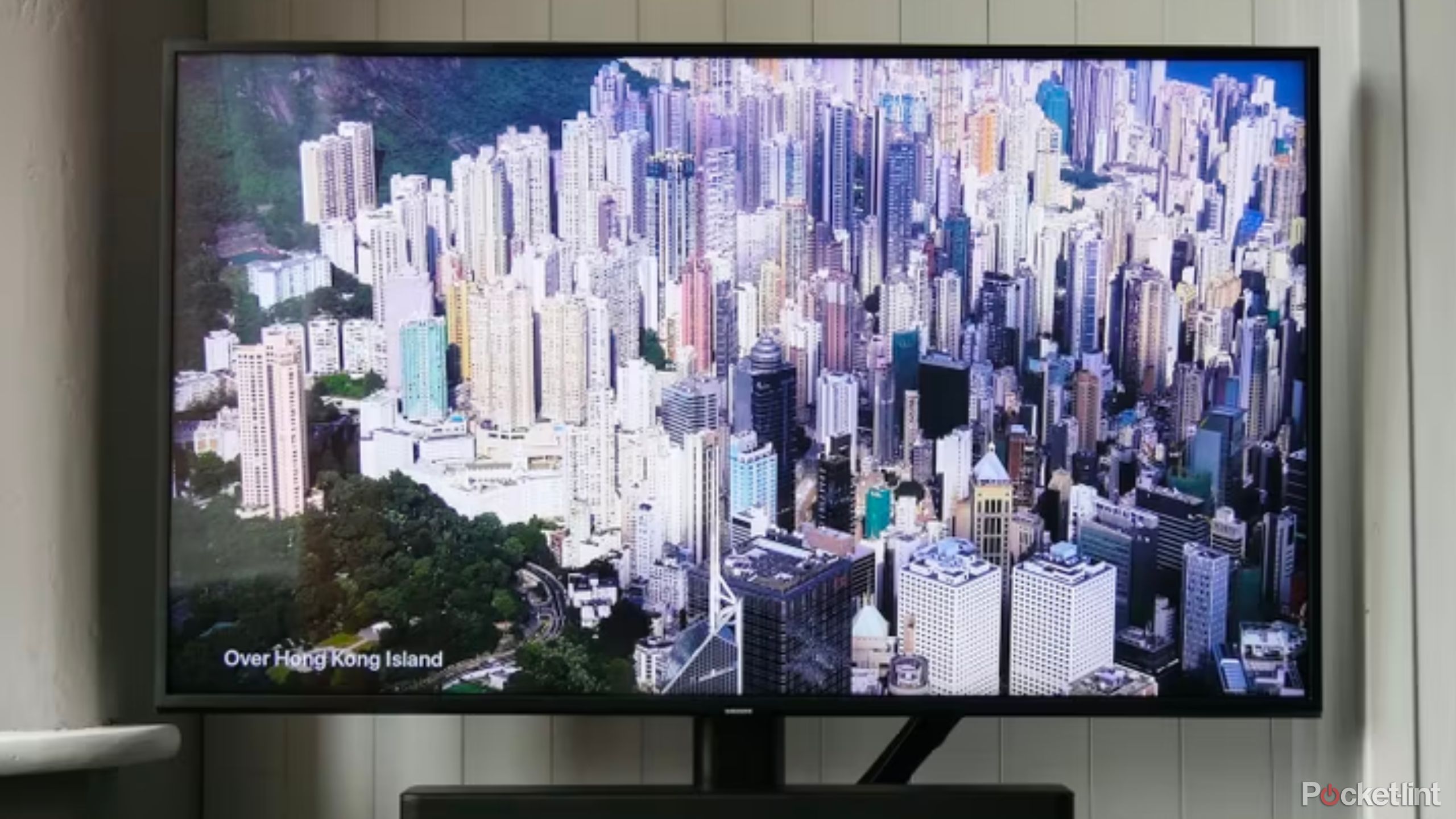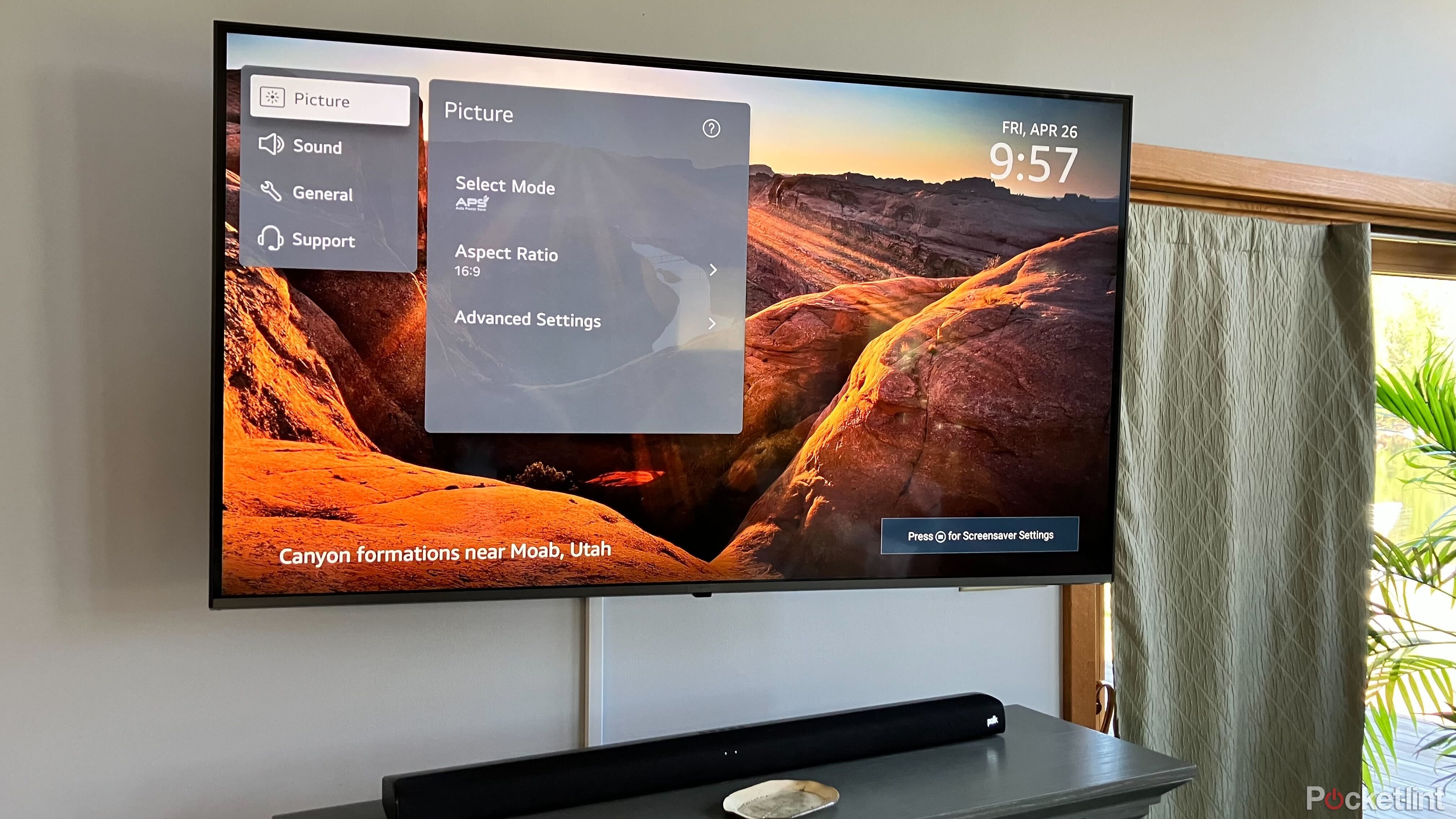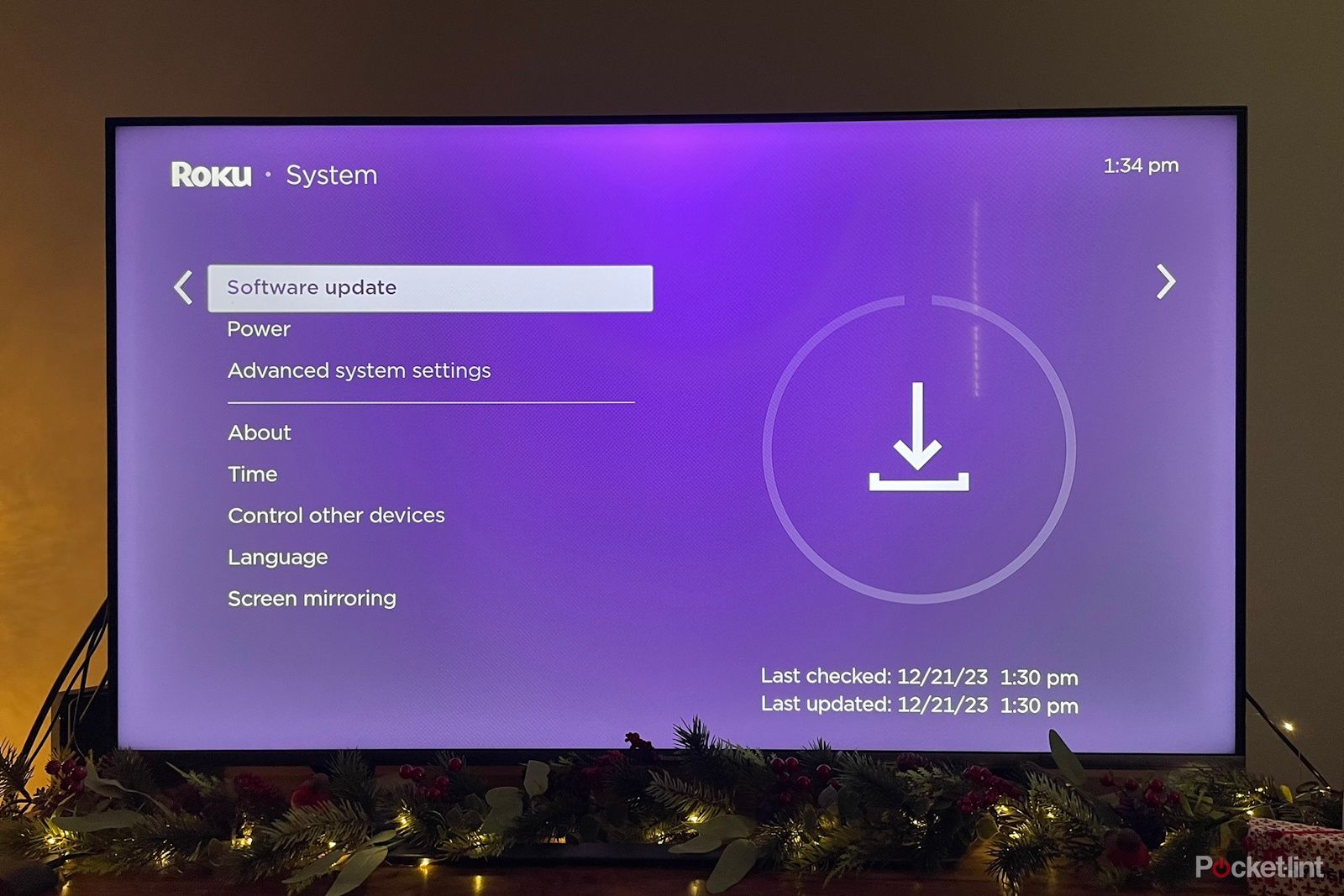Key Takeaways
- Motion smoothing can enhance your viewing experience but may not work as expected; try watching shows both with it on and off.
- When setting up a new TV, adjust brightness, contrast, and sharpness settings for a better visual experience tailored to your preference.
- Game mode reduces input delay for gaming; consider flicking it on if you plan on playing fast-paced games for a responsive experience.
TV sets have come a long way in recent years — today you can enjoy high quality content on a large flat panel, without breaking the bank in the process.
Ultra-high-definition 4K panels are now commonplace on the market, as is ‘smart’ internet functionality. Whether you spring for a budget-conscious smart TV set, or go all in on a premium OLED model, you’re going to get a pleasant multimedia experience out of the box.
7 apps I always install on any new smart TV
Whether the TV is running Android, webOS, or otherwise, these apps are my first priority to get up and running.
Of course, modern smart TVs have a wealth of software settings that can be tinkered around with, and you’ll want to consider doing so to maximize your audiovisual experience.
Here are 7 settings you should check out as soon as you unbox and plug in your shiny new smart TV.
1 Motion smoothing
A divisive setting you’ll want to test out for yourself
Motion smoothing is a particularly contentious feature found on most modern smart TVs. There’s a good chance the setting is turned on by default, and so you’ll want to test out watching shows and movies with it disabled for comparison.
With motion smoothing turned on, your TV adds extra frames to the content you’re watching. Most TVs are capable of displaying video at 60 frames per second (FPS), which doesn’t match up with the 24 FPS or 30 FPS content that’s standard for movies and TV shows, respectively.

Why your TV’s motion smoothing feature is so polarizing
Tom Cruise wants it off, but it does have its place.
The artificially crafted frames are generated to create a smoother viewing experience that bridges the gap in frame rate. However, it doesn’t always work as intended — many people dislike what they describe to be uncanny or unnatural fluidity, and visual artifacts are sometimes reported as well.
TV manufacturers refer to motion smoothing using a number of different terms, so it might be called ‘motion interpolation’ or ‘frame interpolation’ on your particular TV interface. Try watching content with the feature turned off as well as turned on, to determine your own personal preference.
2 Brightness, color contrast, and sharpness
The out-of-box settings might not be to your taste
Most modern smart TVs offer a variety of settings when it comes to picture quality. Brightness, color contrast, and sharpness are some in particular that you’ll want to pay close attention to when setting up your new TV.
A simple brightness slider is universally accessible across TV brands and models, and you can easily adjust its intensity to match your preference. Many modern TVs also include an ambient light sensor that allows for auto-brightness, which is likely to be enabled by default on your new flat panel. If you don’t appreciate your screen brightness fluctuating on its own, you can disable the setting entirely.
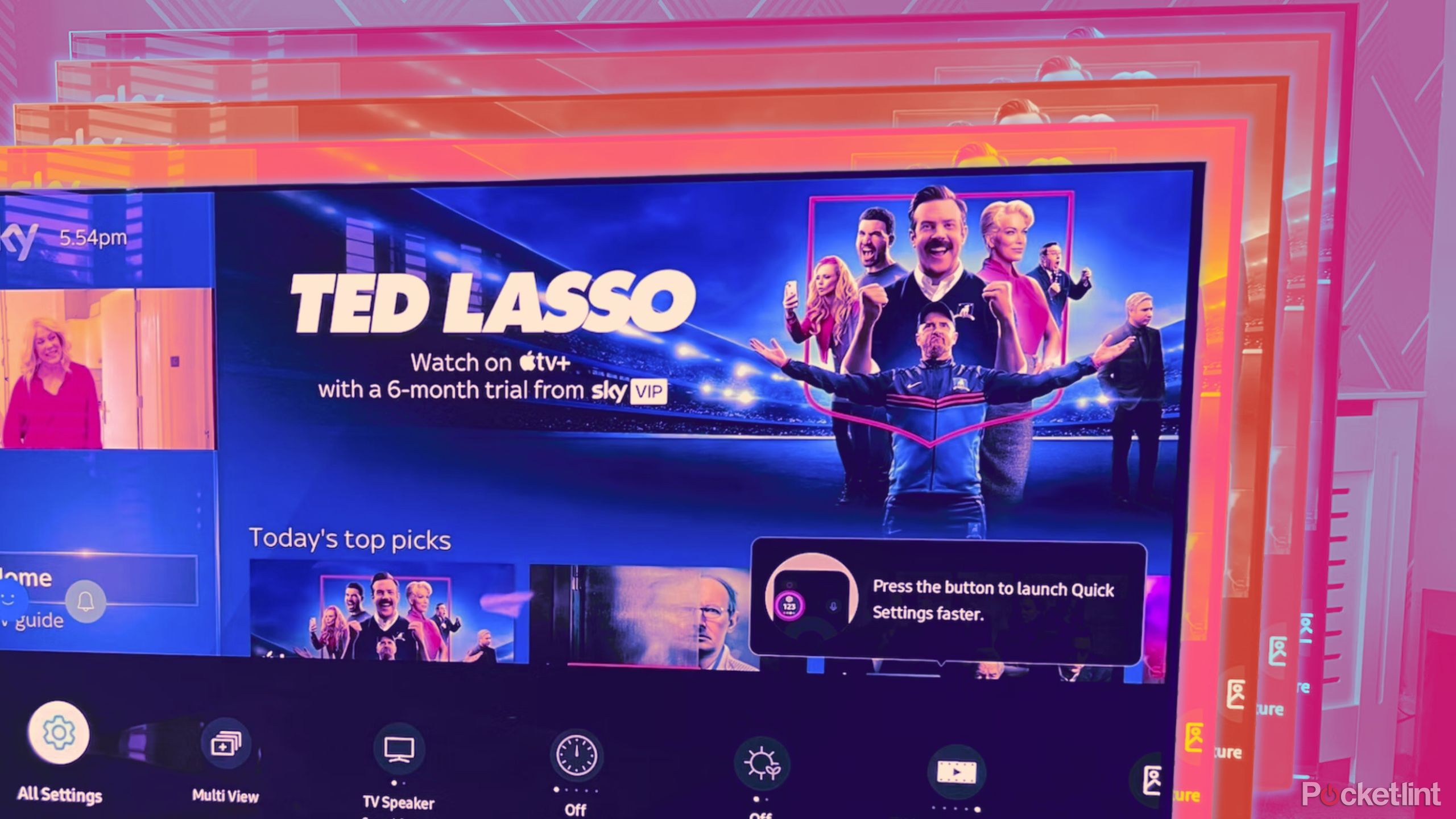
6 tricks for making your TV screen seem brighter
As a cinephile, here’s how I tackle a hard-to-see screen now that more TV shows are in their “dark” era.
The out-of-box contrast and sharpness settings of your new TV are also worth investigating. Many videophiles complain that TVs are set unnaturally punchy, vivid, and sharp by default, sacrificing realistic output for the sake of flashy eye candy.
You can tone down the visual effects within your smart TV’s settings interface, to better suit your tastes. Oftentimes there are sliders available to fiddle with, so you can hone in on exact intensities as you see fit.
3 Sound
A good audio experience is just as important as a good visual one
A pleasant visual experience can be sullied by sub-par audio pairing. Thankfully, just about all TVs on the market give you at least some control over the sound coming out of the panel.
Basic options include bass and treble intensity, which refer to the low and high frequencies of sound, respectively. If you love the idea of room-rumbling bass, you can kick up its intensity. Likewise, if you find the default to be too intense, you can bring it down a few notches.
If you have a sound bar or home theater system connected to your new TV, make sure Audio Return Channel (ARC) is enabled in settings. This will make it so all audio output — including from connected game consoles and cable boxes — will be routed directly to the sound bar instead of the TV’s less impressive built-in speakers.

These are the 5 ways I make my TV sound louder
Your TV might struggle with sound, but your ears don’t have to.
4 Game mode
Low latency is essential if you plan on gaming
With all the visual enhancements and post-processing going on in the background by default, a certain level of delay is inevitably introduced into your TV experience. This doesn’t generally pose a problem when it comes to watching shows or movies, but video games are another story entirely.
If you’ve connected a PlayStation 5, Xbox Series S | X, or Nintendo Switch to your TV and plan on getting in some play time, consider flicking on the built-in game mode option in your TV’s settings interface.
Toggling on game mode optimizes your TV screen for gameplay. It reduces input delay, otherwise known as latency, which could make-or-break your ability to win a particularly fast-paced match.
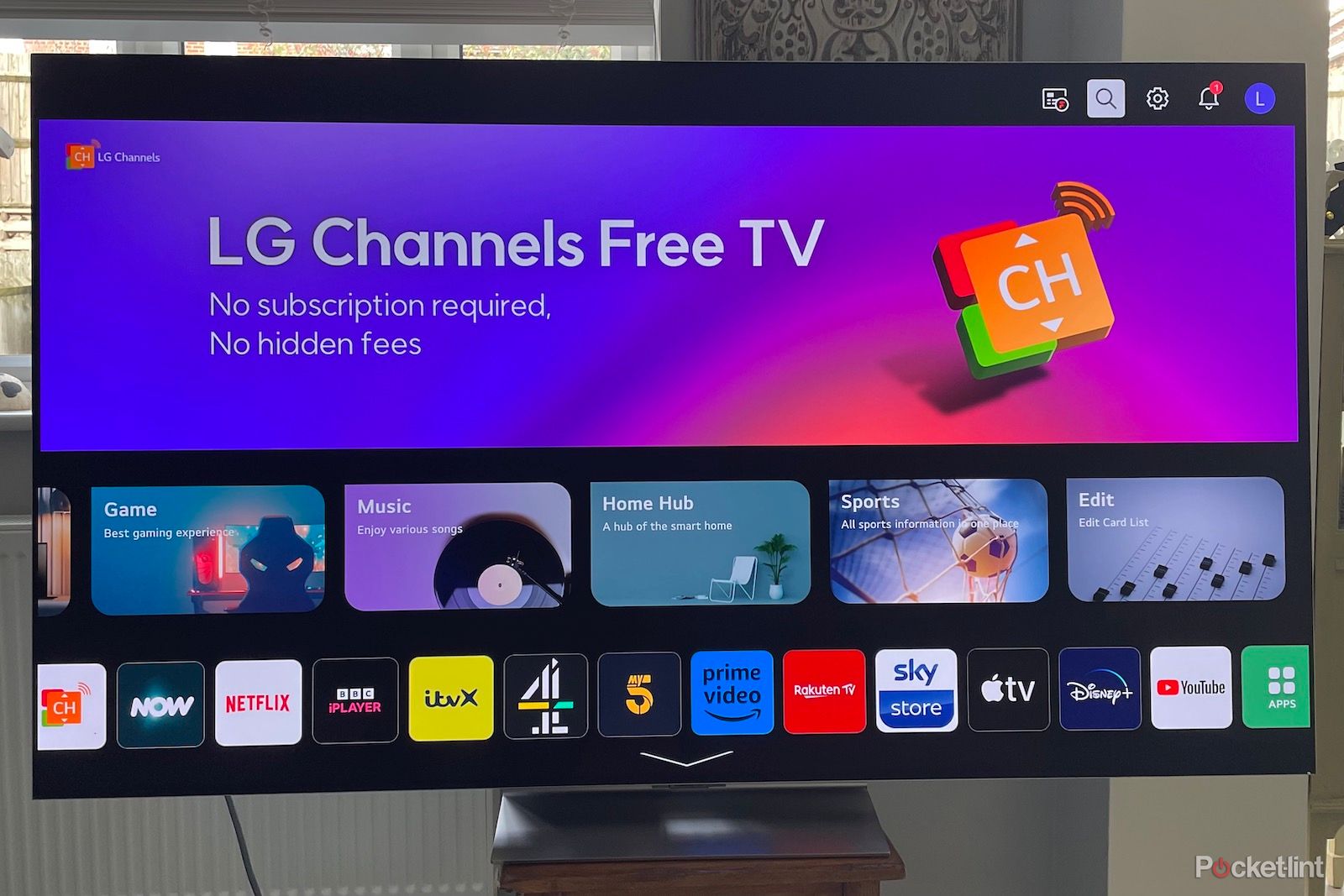
Best gaming TVs: Find a next level display
Top spec gaming TVs offer fast refresh rates and quality displays for engaging play, here are our favorite 6 picks.
The importance of low latency to your gaming experience depends on the genre of titles you play. If you’re a JRPG aficionado, refresh rates and latency probably aren’t top of mind. If you love fighting games, on the other hand, fast reflexes and razor-quick inputs are essential.
5 Screensavers and screen dimming
From adding a little ambiance to your living space, to protecting your display from damage
Most modern smart TVs offer some options in the way of screensavers. A simple slideshow of images — often accompanied by the time and local weather conditions — is a useful feature to turn on if it isn’t by default.
Besides introducing some ambiance into the equation, screensavers serve the purpose indicated by their name — they protect your screen from damage.
Most TVs use liquid crystal display (LCD) technology, which tends not to suffer from image burn-in when displaying the same image for an extended period of time. If your new smart TV uses organic light emitting diode (OLED) display technology, however, you’ll want to make sure you have the screensaver option turned on. OLED panels are wonderful, and are becoming increasingly popular in the world of consumer TVs, but they can suffer from image retention over time.
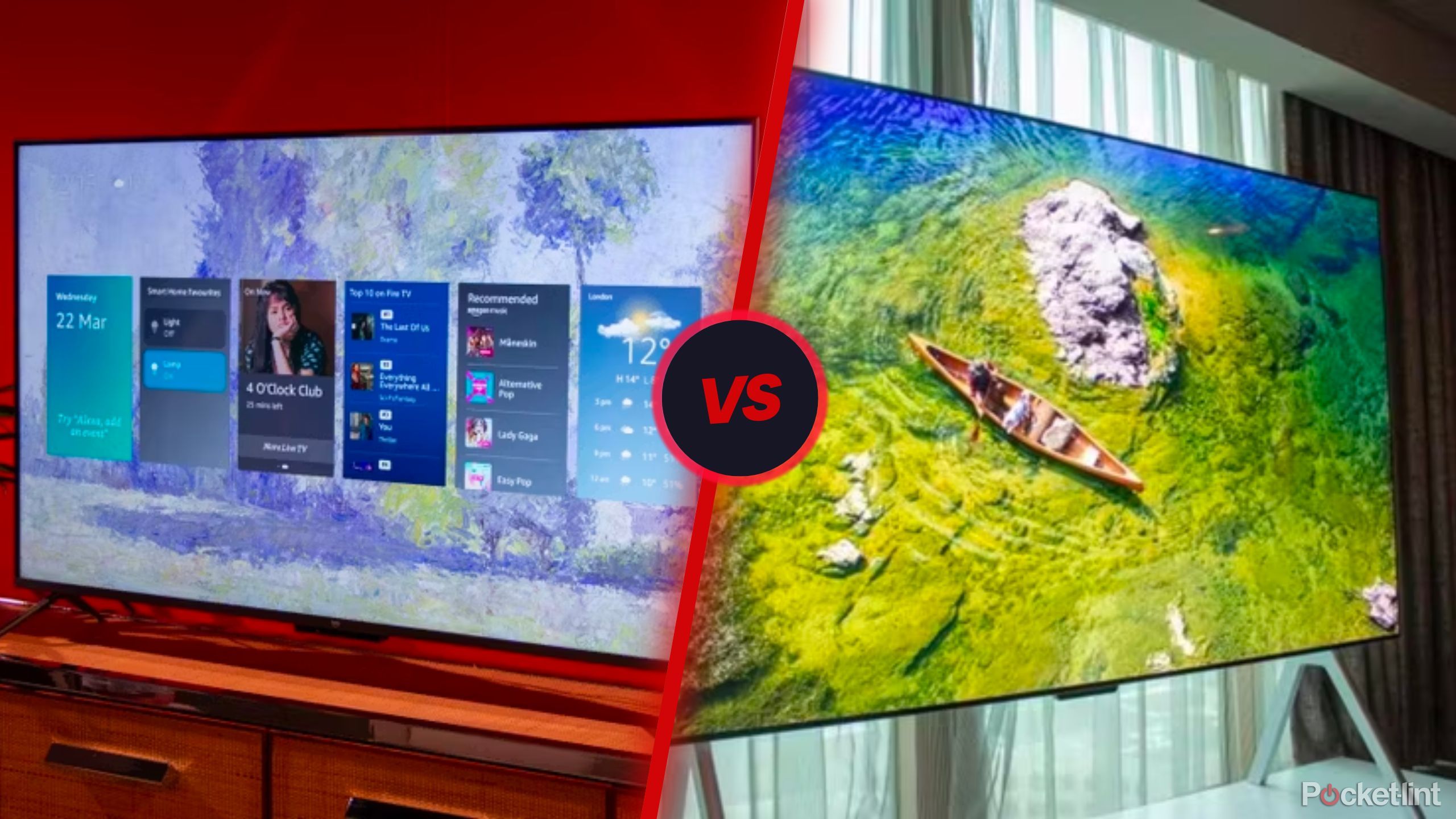
QLED vs OLED TVs: What’s the real difference and what does it even mean?
TV shopping is fun, but jargon heavy. We break down the differences between QLED and OLED technology, how they work, and which type is better for you.
If the idea of a screensaver doesn’t float your boat, then it’s important to at least make sure the screen dimming option is toggled on. Having your screen dim after a few minutes of inactivity will help to counteract the possibility of burn-in.
6 Power options
Better for the environment, and better for your wallet
Power management settings are another important consideration when setting up your new TV, with basic options thankfully commonplace nowadays.
By default, your TV is probably set to shut off on its own after a set period of inactivity. You can go in and adjust the exact amount of time you want your TV to wait before turning itself off, based on your personal preference.
Having auto shut off enabled is advisable, as it will keep down unnecessary energy costs in the event that you forget to turn off your display manually. Plus, it’s a net positive for the environment.
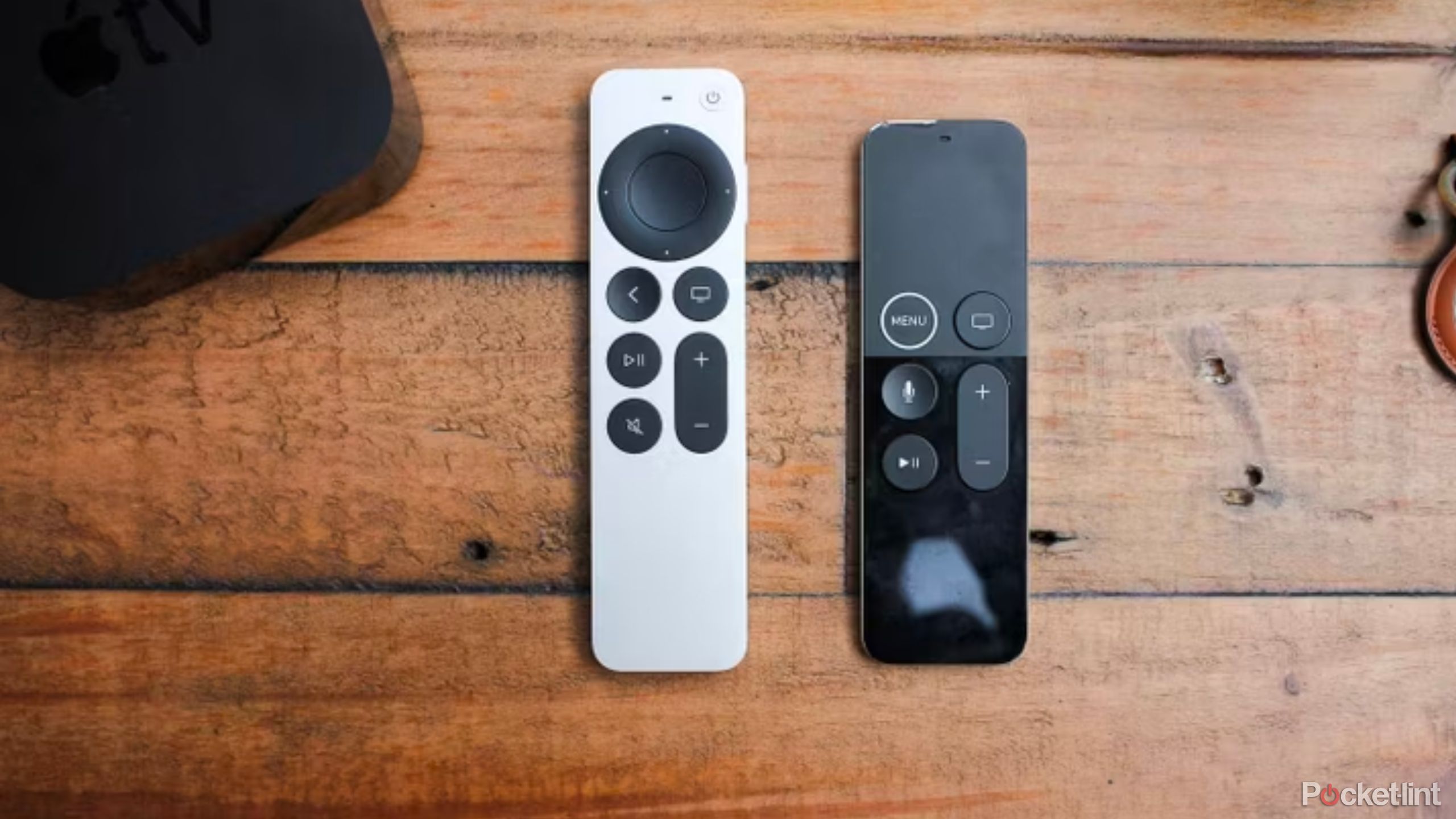
9 signs it’s time to upgrade your Apple TV
Whether your Apple TV is suffering from serious buffering or you’re still watching in HD, here are some telling signs to upgrade.
Your smart TV might also have an option to match the power state of your connected devices. This is a function that you’ll probably want to turn on for the sake of convenience. It makes it so your TV will power itself on or off right alongside your connected game console, Blu-ray player, or cable box.
7 Auto updates
Yes, your TV gets software updates as well
One of the differentiating factors that makes a modern TV ‘smart’ is its on-board operating system and wireless connectivity. As with all devices running an OS and regularly connecting to the internet, occasional software patches, bug fixes, and security enhancements are par for the course.
If the setting isn’t already enabled by default, you’ll want to make sure auto updates are switched on to keep your system up to date and secure from potential vulnerabilities.
Sure, it’s a pain to have an update screen pop up when you’re trying to binge-watch the latest season of your favorite show on Netflix. That being said, for better or worse, software updates aren’t going away anytime soon.
If you’re lucky, you might benefit from new features or TV options that weren’t available pre-update. If not, at least you’ll know your TV is patched with all the latest security enhancements on offer.
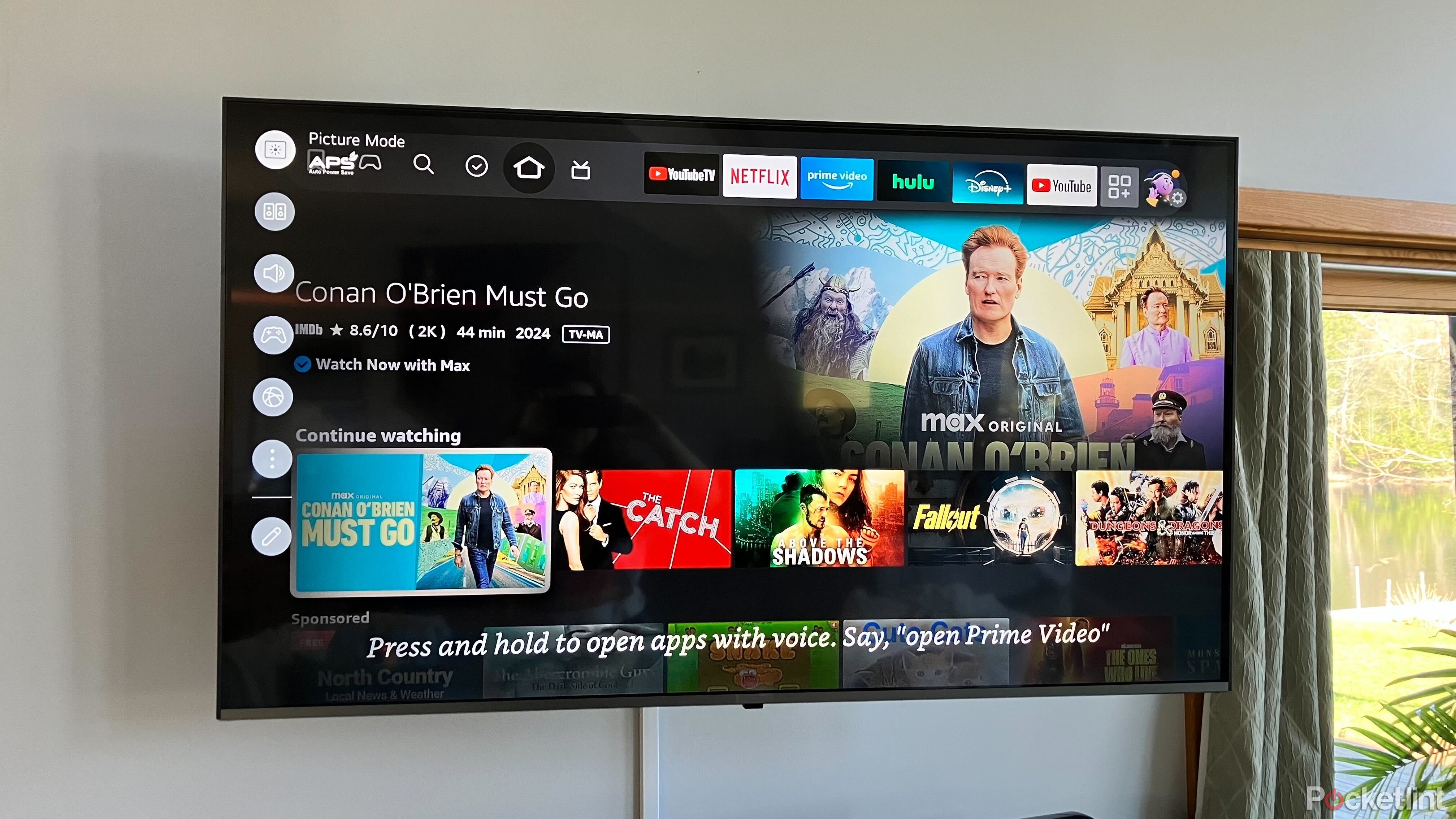
Your smart TV might be collecting too much information — here’s how to avoid that
I don’t mind if my TV knows what shows I like, but it’s trying to gather too much information. Here’s how to avoid that.
Trending Products

Cooler Master MasterBox Q300L Micro-ATX Tower with Magnetic Design Dust Filter, Transparent Acrylic Side Panel…

ASUS TUF Gaming GT301 ZAKU II Edition ATX mid-Tower Compact case with Tempered Glass Side Panel, Honeycomb Front Panel…

ASUS TUF Gaming GT501 Mid-Tower Computer Case for up to EATX Motherboards with USB 3.0 Front Panel Cases GT501/GRY/WITH…

be quiet! Pure Base 500DX Black, Mid Tower ATX case, ARGB, 3 pre-installed Pure Wings 2, BGW37, tempered glass window

ASUS ROG Strix Helios GX601 White Edition RGB Mid-Tower Computer Case for ATX/EATX Motherboards with tempered glass…