Key Takeaways
- Snapchat allows users to choose whether recipients can save photos and video snaps.
- To enable saving, users can select the “No limit” option in the duration settings for photos and the “Loop” option for videos.
- However, Snapchat’s disappearing feature is not foolproof, as recipients can still take screenshots, making sensitive content vulnerable.
Snapchat stands out among the sea of messaging platforms for revolutionizing the way we communicate. It introduced a novel concept: sending photos for a one-time, brief viewing. Initially, this meant no saving pictures and no replays — you got one chance to see the message, and that was it.
However, as Snapchat evolved, it introduced features allowing for repeated views of Snaps, permanent messages, and other engaging functionalities. Despite these additions, the core idea remains, tuning our attention spans for quick, fleeting moments of joy. Yet, this approach had its drawbacks, particularly when receiving something crucial — after 10 seconds, it vanished. Thankfully, this issue has been addressed. Now, you can send Snaps that recipients can save, without eliminating the classic, ephemeral 10-second Snaps. You now have the freedom to choose how you want to share.
The good news is that Snapchat now offers several settings to control whether your contacts can save the content you send in Snap conversations, be it photos or videos. Plus, you can adjust these permissions for each Snap, making it incredibly quick and easy to change settings as needed.
How to delete your Snapchat account (and what happens to your data)
Are you trying to delete your Snapchat account and can’t figure out how? It’s actually fairly simple, so let’s walk you through the steps so you can get rid of Snap and move on with your day.
How to stop your photo snaps from being saved in Snapchat chats
You can adjust who can or can’t save photos in your Snapchat chats
If you’re well-versed in Snapchat, you’re likely aware that recipients can’t save your standard, 10-second Snaps. However, this doesn’t mean it’s impossible for your friends to save a photo you send — you just need to adjust a few settings. Here’s how you can make your sent photos savable:
- Open Snapchat
- Take a photo snap by pressing the capture button.
- On the edit screen, look for the infinite timer in the menu on the right side of the screen and tap it.
- It’s an icon of an infinite symbol inside a clock.
- On the next screen, you’ll see 1 to 10 seconds and No limit. Choose No limit.
- This will be your default setting going forward for all photo snaps unless you change it.
- If you don’t choose No Limit, friends won’t be able to save your photo snaps in chats.
- You’re done! Now, simply tap the bottom right button to continue and share your Snap with your friends.
- They will be able to save your photo snaps in chat.
If you don’t choose No Limit in Step 4 and opt for either of the timed options instead, friends won’t be able to save your photo snaps in chats. So do that if you prefer your photos to disappear.
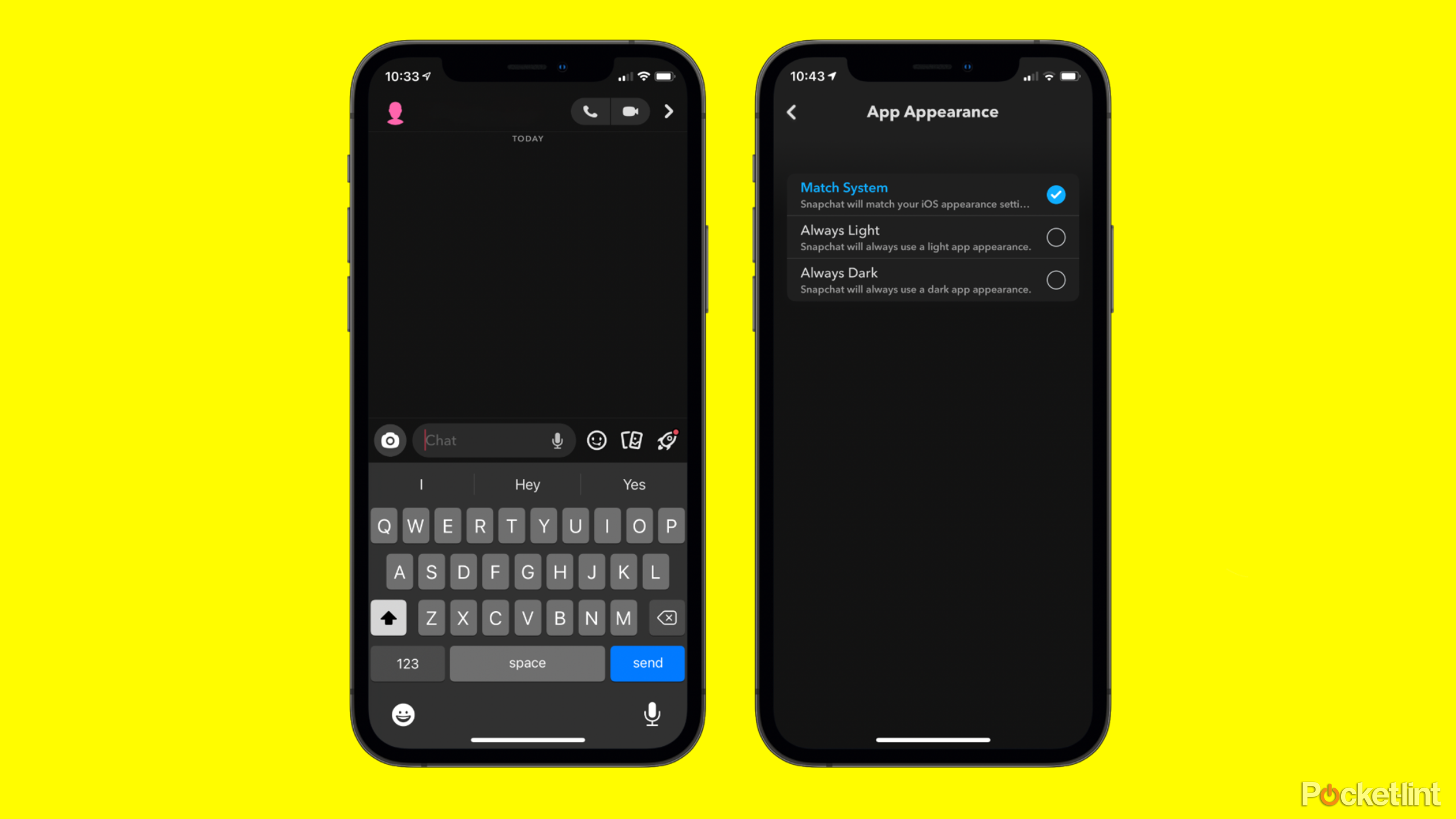
How to turn on Snapchat’s dark mode on both iPhone and Android
If you’re ready to turn your Snapchat to the dark side, here are step-by-step instructions for both iOS and Android.
How to stop your video snaps from being saved in Snapchat chats
You can also adjust who can or can’t save videos in your Snapchat chats
This applies to photos as well; if you send a standard Snap video, saving it isn’t an option. To make it savable, you’ll need to tweak the duration settings of your Snap.
- Open Snapchat.
- You can take a video snap by pressing and holding the capture button.
- On the edit screen, look for the Snap timer button at the bottom of the menu on the right. Tap it.
- It’s an icon of an infinite symbol inside a loop.
- You’ll see Bounce, Play Once, and Loop as options. Choose Loop.
- This will be your default setting going forward for all video snaps unless you change it.
- Now, simply share your video Snap by tapping the bottom-right button.
- They will be able to save your video snaps in chat.
If you don’t choose Loop in Step 4, friends won’t be able to save your video snaps in chats. So do that if you prefer.
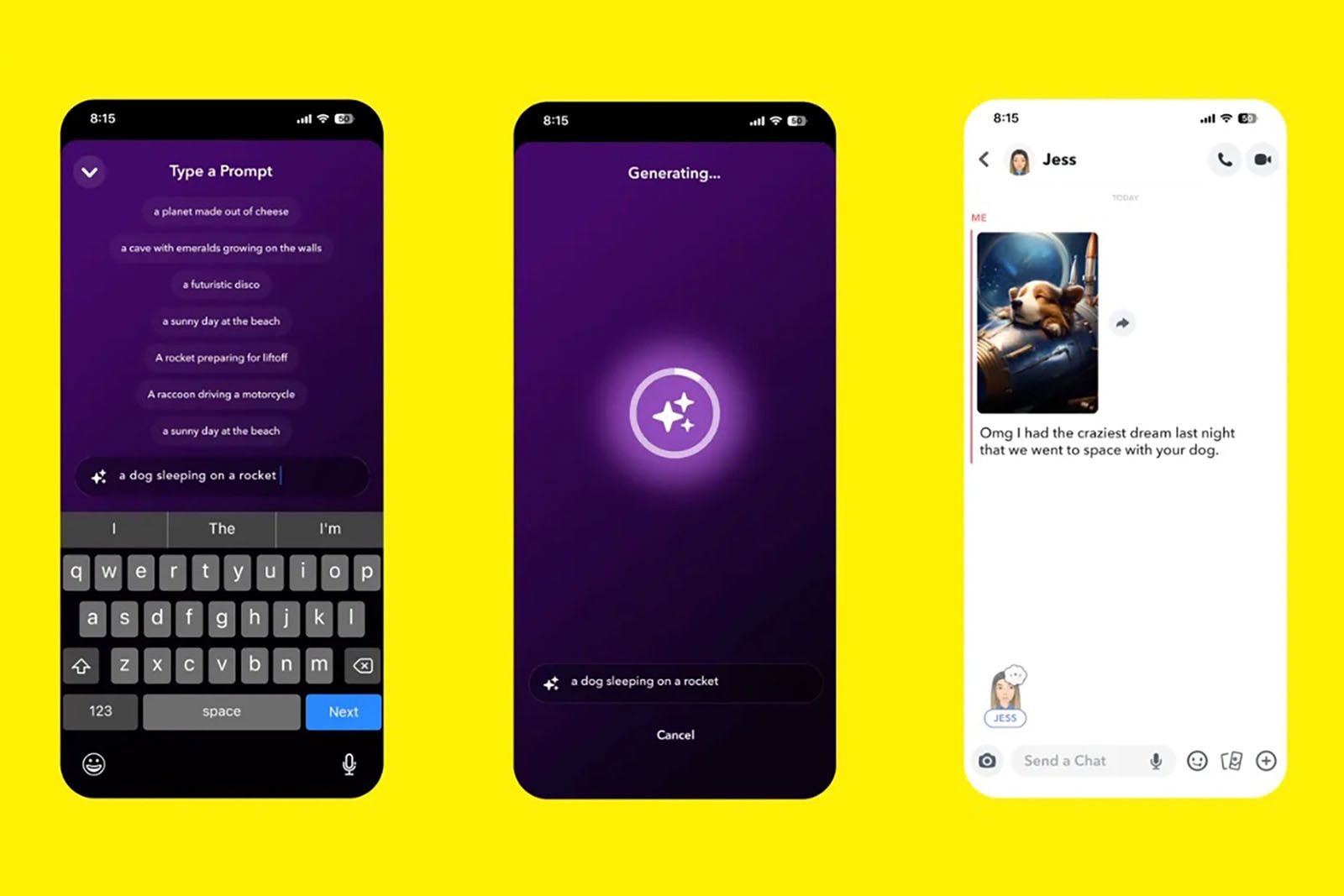
How to use Snapchat’s AI to generate or extend images
Every app has AI, and Snapchat is no exception. Here’s how to use Snapchat’s AI to generate images or even extend them.
FAQ
Q: How to save or unsave snaps in Snapchat chats
Whether it’s a photo snap or a video snap you want to save, the method is identical.
When viewing the Snap, tap the three-dot icon in the corner and choose Save in Chat. If you change your mind and want to delete it later, just press and hold the saved Snap in the chat and select Unsave. Keep in mind, if your friends have their settings adjusted to prevent saving snaps, you won’t be able to save their snaps in direct messages or group chats on Snapchat.
Q: Is it safe to send photos on Snapchat?
Snapchat, known for its feature that allows photos to be viewed once before disappearing, might seem like the perfect platform for sending a variety of photos — whether they’re on the spicier side or just private moments you wish to share once. But, is it truly safe to send all types of content on Snapchat?
As with many digital privacy concerns, the answer is both yes and no. Snapchat does provide end-to-end encryption, but this only covers photos and videos, not text chats. And while photos with a time limit vanish after viewing, there’s a persistent issue: Screenshots. Unlike other messaging platforms, Snapchat allows users to take screenshots or use third-party software to capture the screen, rendering the 10-second limit ineffective.
This means that if someone is determined to keep your limited-time photos, they can easily do so, and there’s nothing you can do to prevent it. Therefore, when it comes to any kind of sensitive images, the safest approach is to not send them online at all. If you’re dealing with sensitive information, there are far more secure methods than Snapchat. And if you’re looking to exchange spicy photos, there are specialized platforms designed for that purpose, offering significantly better protection for both you and the recipients.
Trending Products

Cooler Master MasterBox Q300L Micro-ATX Tower with Magnetic Design Dust Filter, Transparent Acrylic Side Panel…

ASUS TUF Gaming GT301 ZAKU II Edition ATX mid-Tower Compact case with Tempered Glass Side Panel, Honeycomb Front Panel…

ASUS TUF Gaming GT501 Mid-Tower Computer Case for up to EATX Motherboards with USB 3.0 Front Panel Cases GT501/GRY/WITH…

be quiet! Pure Base 500DX Black, Mid Tower ATX case, ARGB, 3 pre-installed Pure Wings 2, BGW37, tempered glass window

ASUS ROG Strix Helios GX601 White Edition RGB Mid-Tower Computer Case for ATX/EATX Motherboards with tempered glass…










