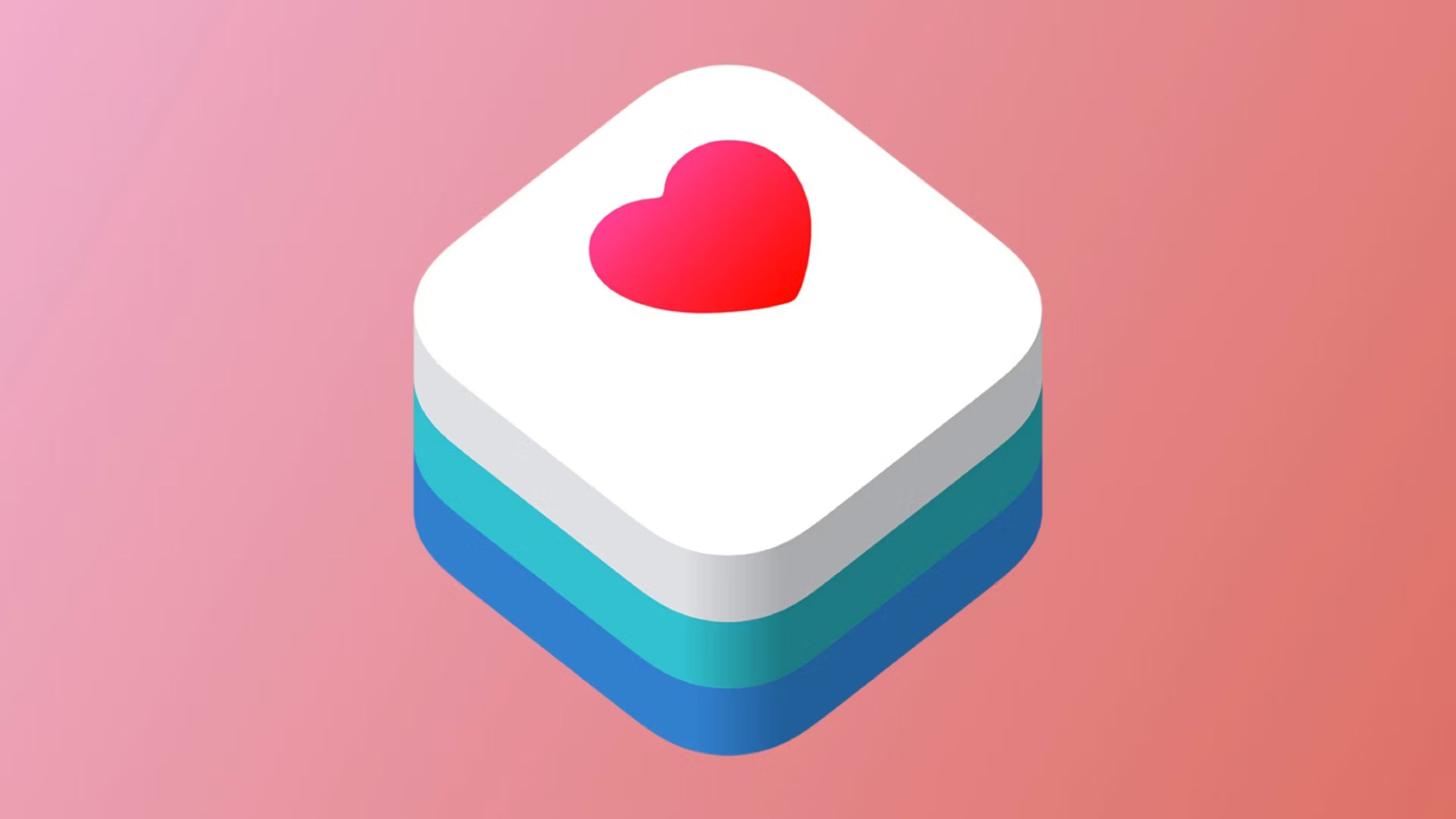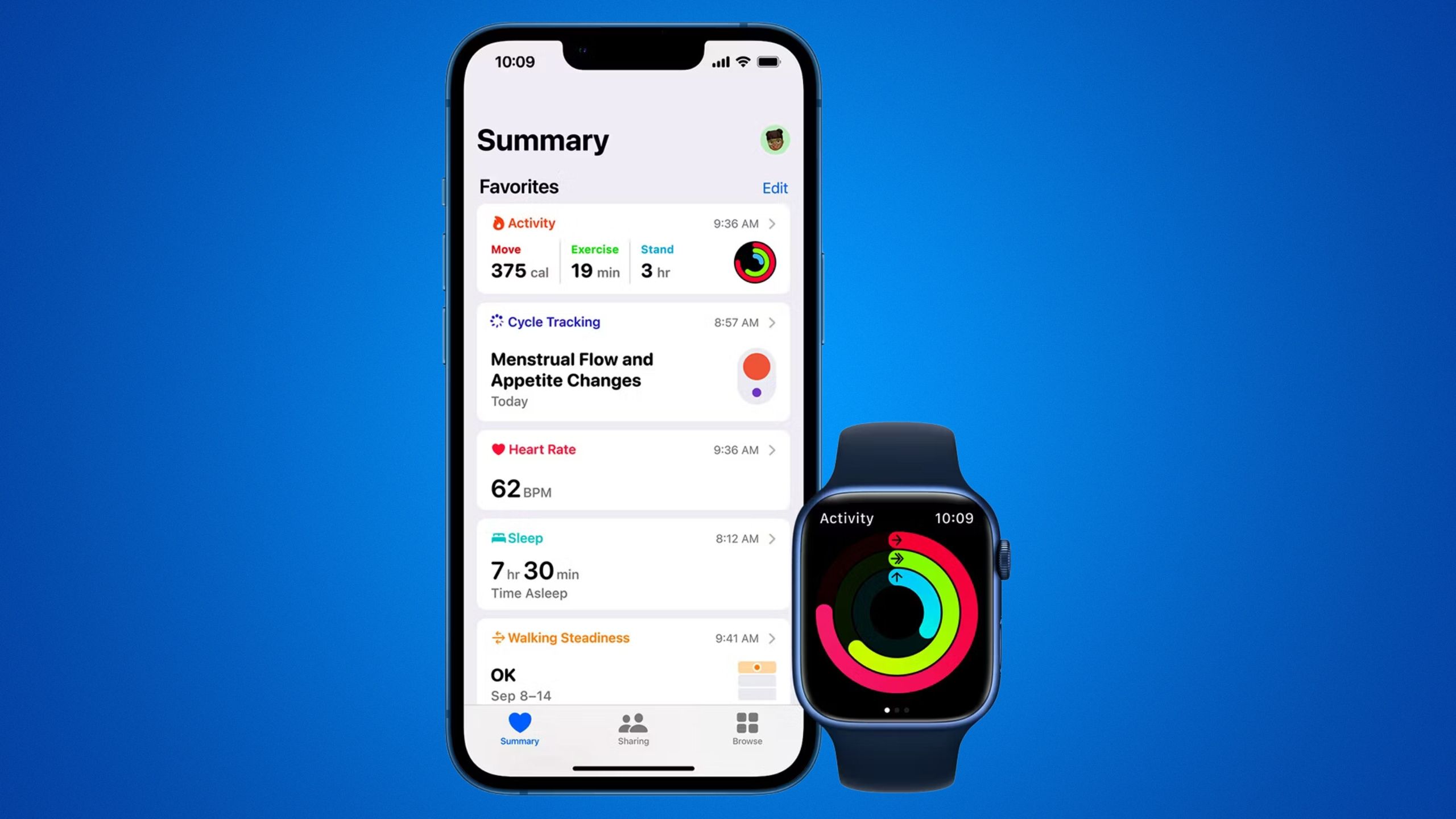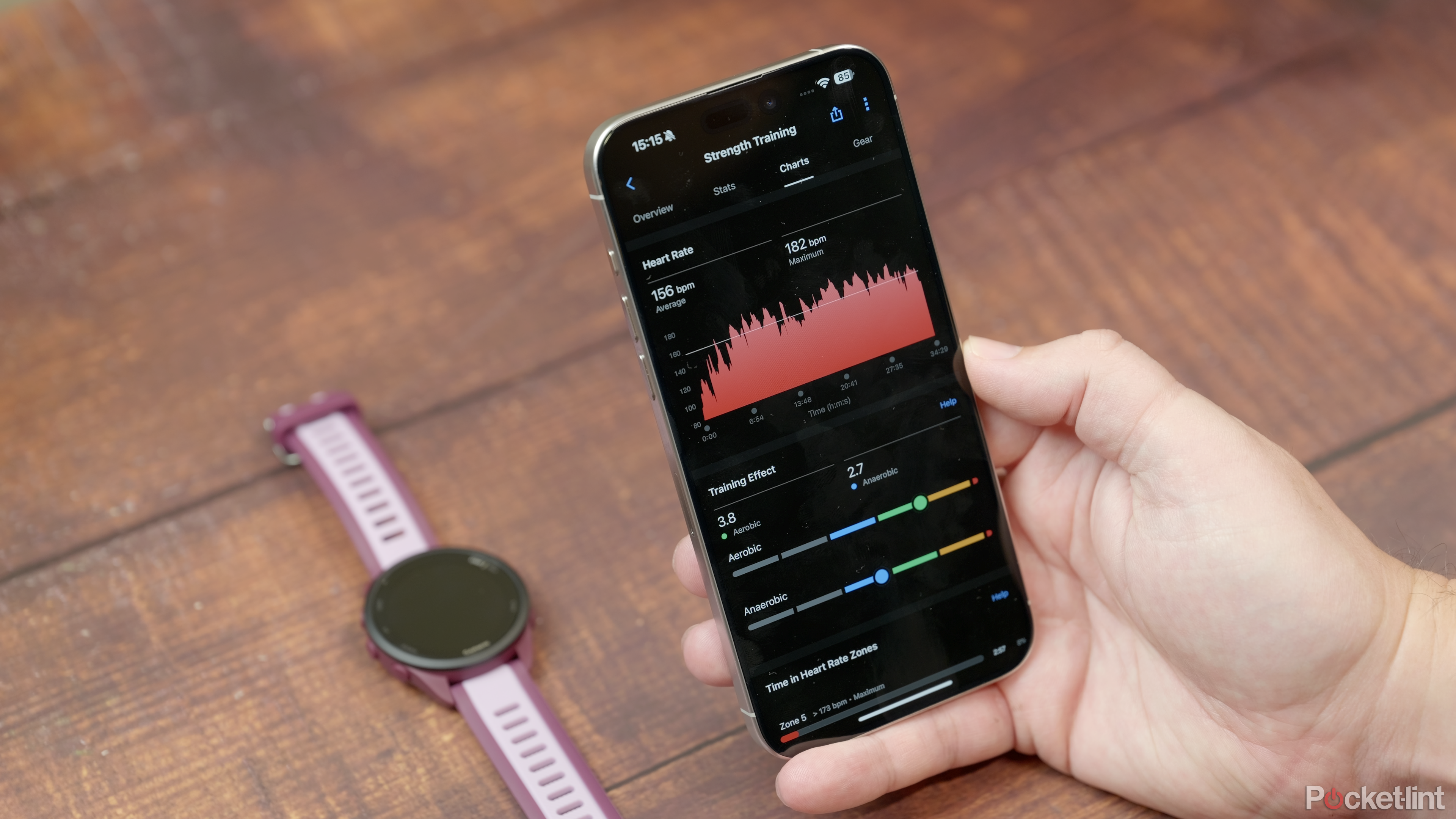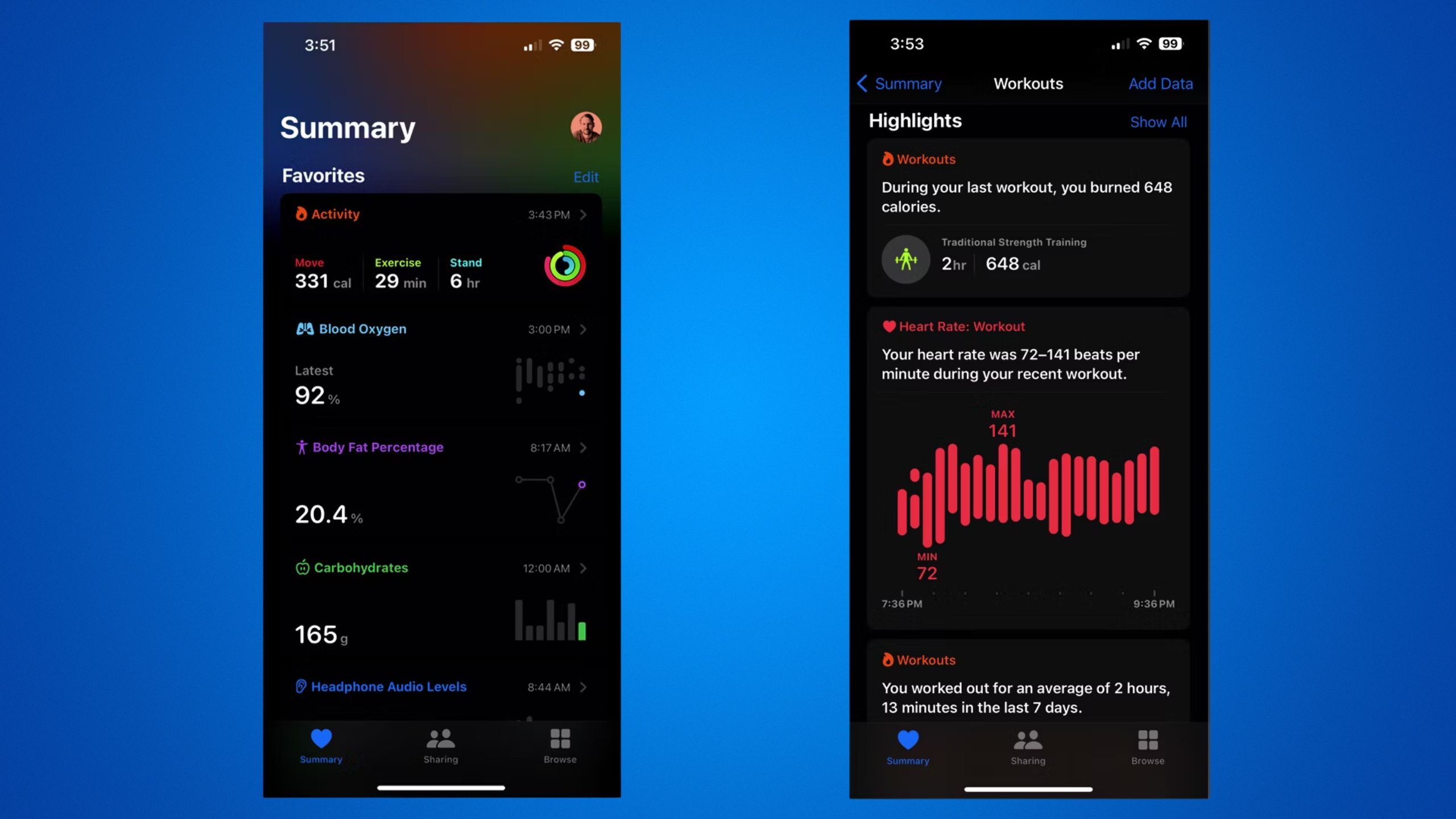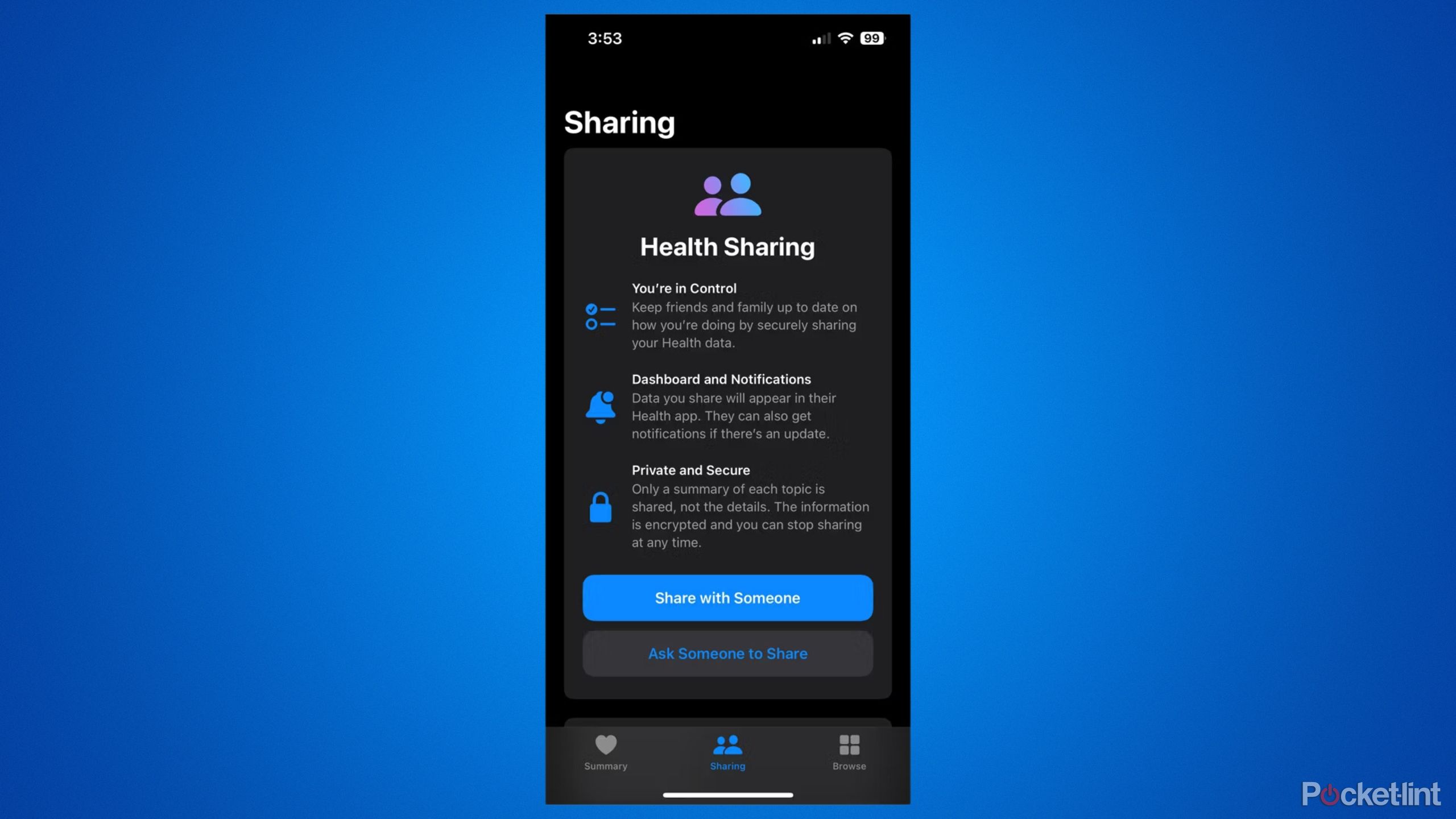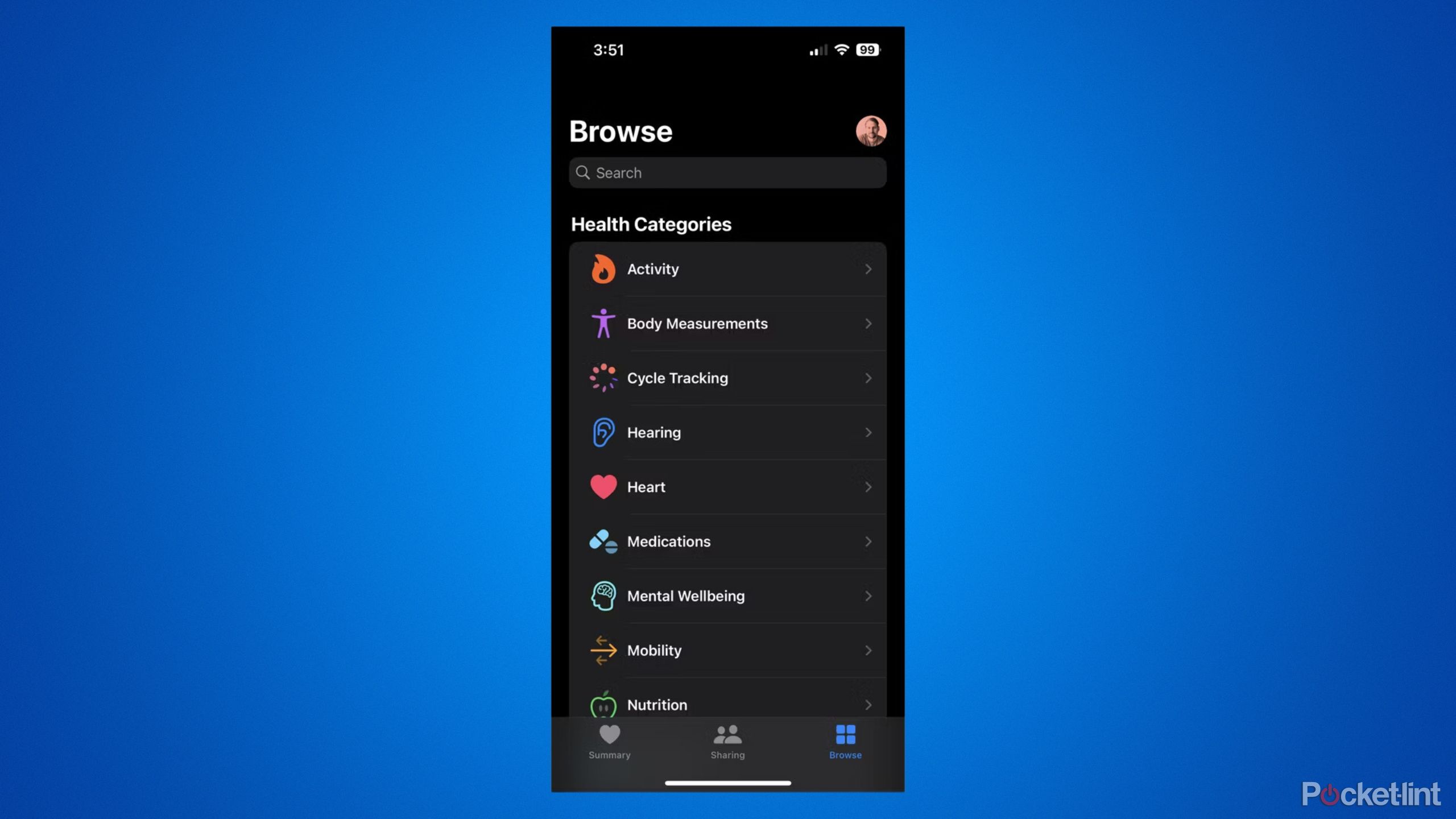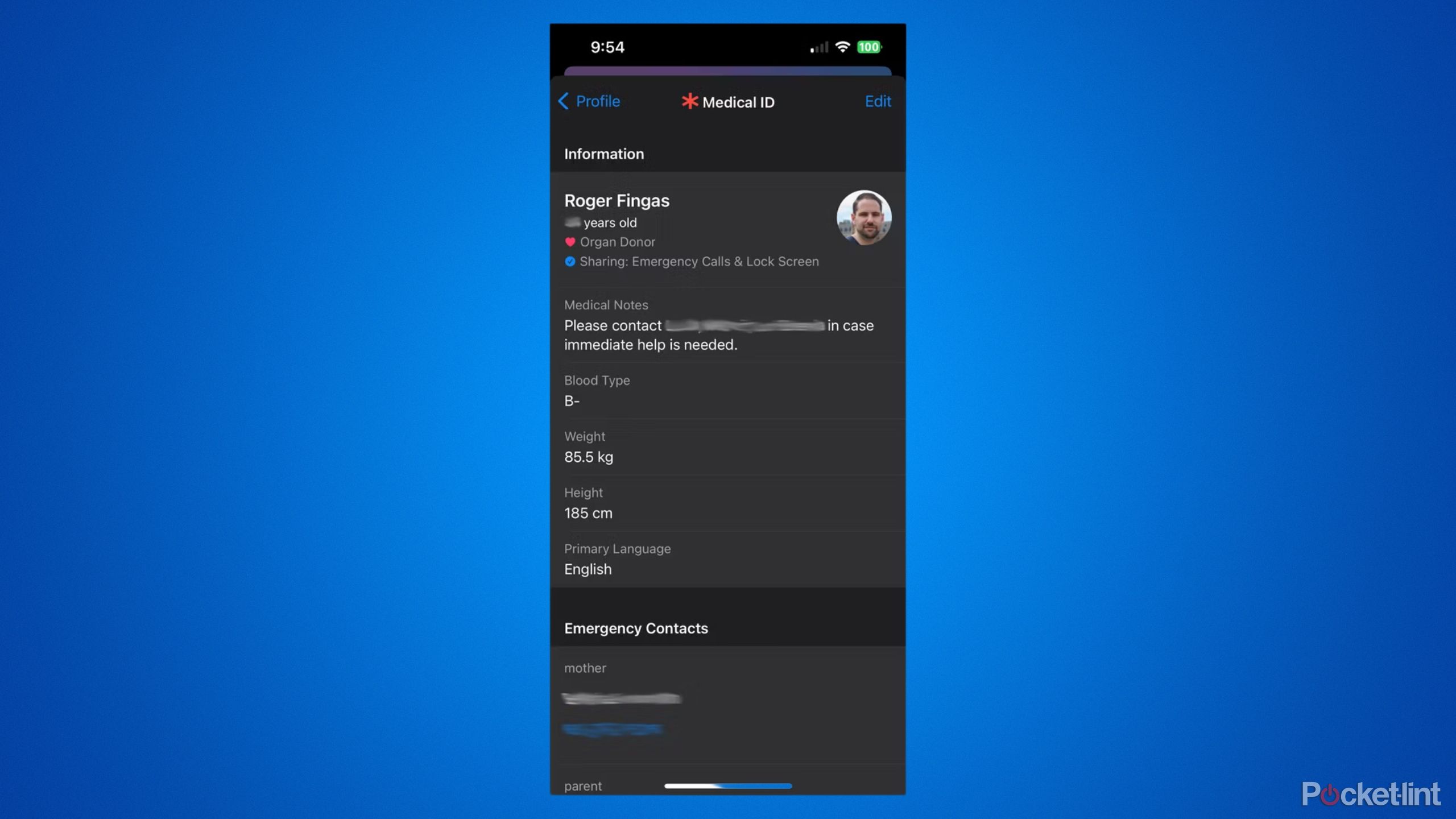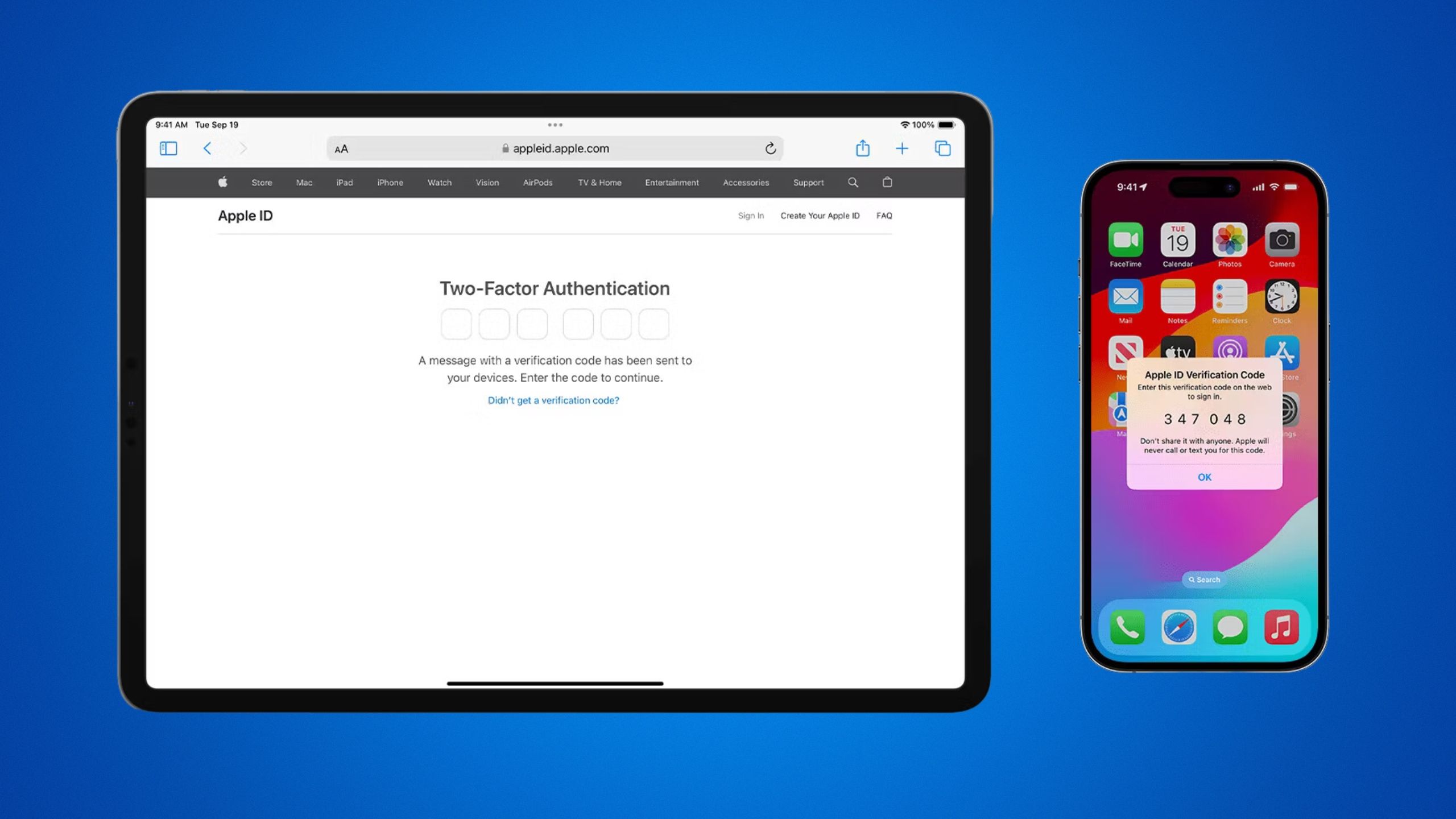Key Takeaways
- Health and HealthKit are key features on iPhones due to their integration with Apple Watch, which offers a comprehensive health and fitness dashboard.
- Privacy is a top priority with HealthKit, as apps need user permission to read and write data for syncing with Health for a complete health picture.
- The Summary, Sharing, and Browse tabs in the Apple Health app simplify tracking and managing health data, providing useful insights and trends.
Mostly because of the Apple Watch, Apple Health and HealthKit have become a pretty integral part of owning an iPhone. If you’re new to them, though, they can be a little overwhelming, and it may not be clear why they matter at all if you have a third-party fitness tracker with its own app. This guide will fill you in on all the essential details, including the basics of how to use the Health app.
7 features to look for when shopping for your next fitness tracker
These are the features that will actually help you when you’re on a run or lifting weights.
Apple
What is Apple HealthKit?
Connecting all the data
Apple Health and HealthKit first arrived with iOS 8 in 2014. While Health itself is an app, HealthKit is actually a developer framework. It’s a set of tools and services primarily used to connect apps and accessories with Health.
It can, however, be used to sync data between third-party (non-Apple) apps without developers having to specify support. If you use a smart scale app to record your weight, for example, and a second app to track calorie consumption, HealthKit allows the scale app to share your weight with the calorie tracker to provide a better picture of your nutrition. That same calorie tracker might also accept workout data to show how many calories you’re offsetting with exercise.
Companies do have to specifically support HealthKit and ask for users’ permission to read and write data. Privacy is a big focus, as with many things at Apple, but we’ll elaborate on that a bit later.

Oura’s first experimental feature can detect early health changes
The new feature will alert you to changes in body signals, which could potentially indicate illness or overtraining.
What is Apple Health?
A whole picture of your wellness
Apple Health is a dashboard app that comes preinstalled on every iPhone as well as iPads now. It offers an overview of all your health and fitness statistics, saving you the trouble of opening several apps for individual bits of info. You can safely assume that if an app supports HealthKit, some or all of its data will show up in Health.
We’ll go into specific features in a moment, but we should say that the Health app is increasingly comprehensive. On top of basics such as heart rate, calorie intake, and body weight, you’ll see figures for everything from macronutrients (protein, carbs, fats) through to sleep, blood oxygen, menstrual activity, walking stability, and body fat percentage. Bear in mind that many fields will only populate if you have ann external app and/or device creating data — naturally, there’s no way for your iPhone to know your heart rate or body fat without separate sensors.
The focus of the app is its Summary tab. Any category you’ve marked as a Favorite can be viewed at a glance there, and Apple also uses this space to highlight ongoing trends, such as your average workout length or whether you’re recording more steps than usual. You can drill down by tapping on items or switching to the Browse tab, but even serious athletes may not need to do that very often.
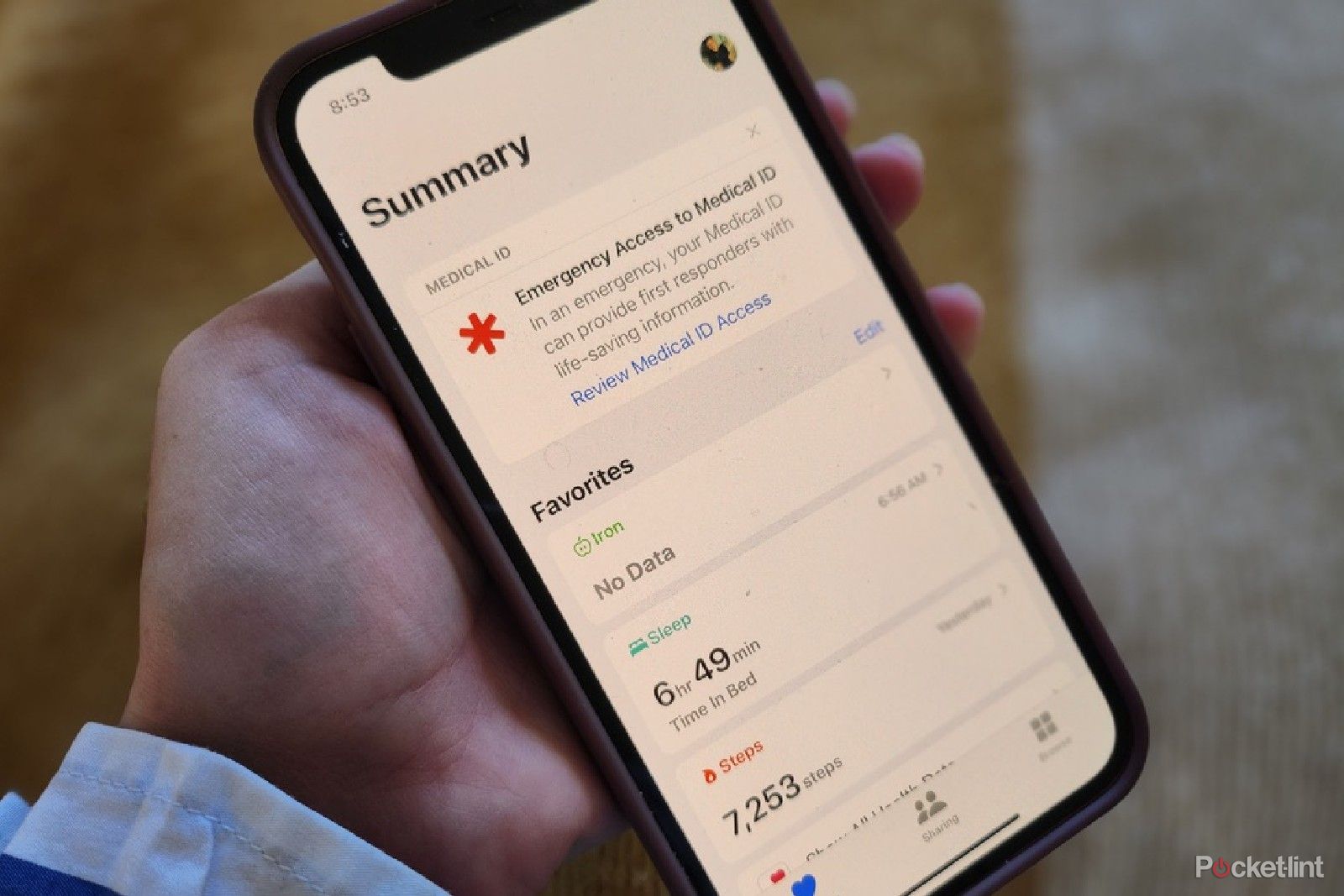
4 Apple Health app features you don’t need a smartwatch for
An Apple Watch isn’t the only way Apple users can track and develop healthy habits. This built-in iPhone app is effective and easy to use.
How can apps read your health data?
Connecting the data
If you’ve got a fitness tracker, a smart scale, or some other hardware accessory, it first needs to be paired with a manufacturer’s app (such as the Garmin one above), which then needs your permission to share data with Health and HealthKit. Regardless of whether any extra gear is involved, apps may ask you to manually input data such as your age, sex, weight, or food consumption. Be a little cautious — if a data field is optional, you should probably leave it blank when you know other apps are recording the same thing. Otherwise, you run the risk of needless conflicts or inconsistencies, which can then propagate to every app hooked into HealthKit and produce strange feedback. The Health app might have something to say, for instance, if your weight falls 10 pounds in less than a week. For the same reason, it’s also best to avoid using more than one device to track the same metric.
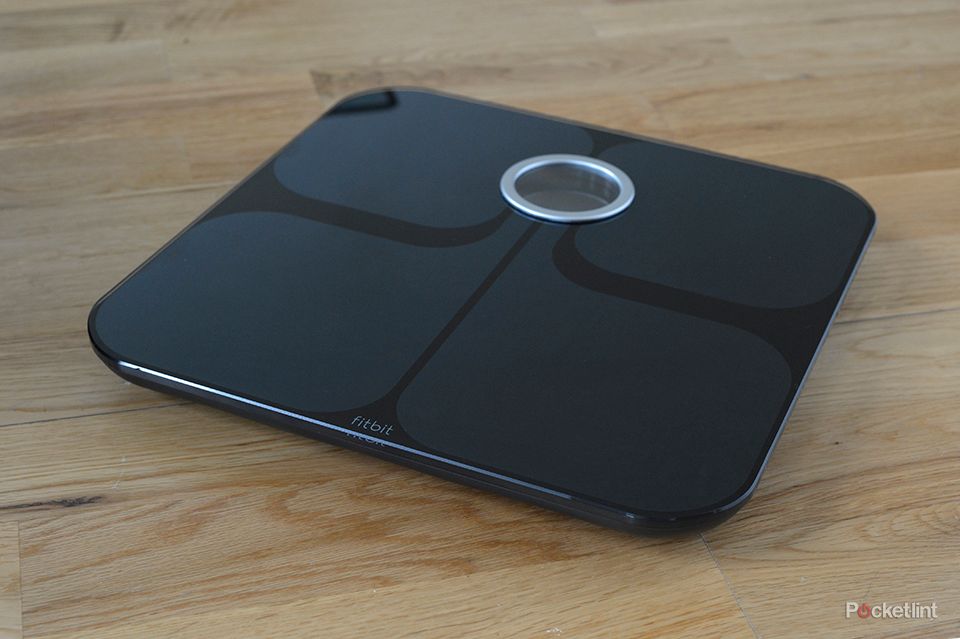
Best smart scales for your high-IQ health journey
These smart scales measure more than just weight, with BMI, muscle mass, and other health metrics tracked right on your smartphone.
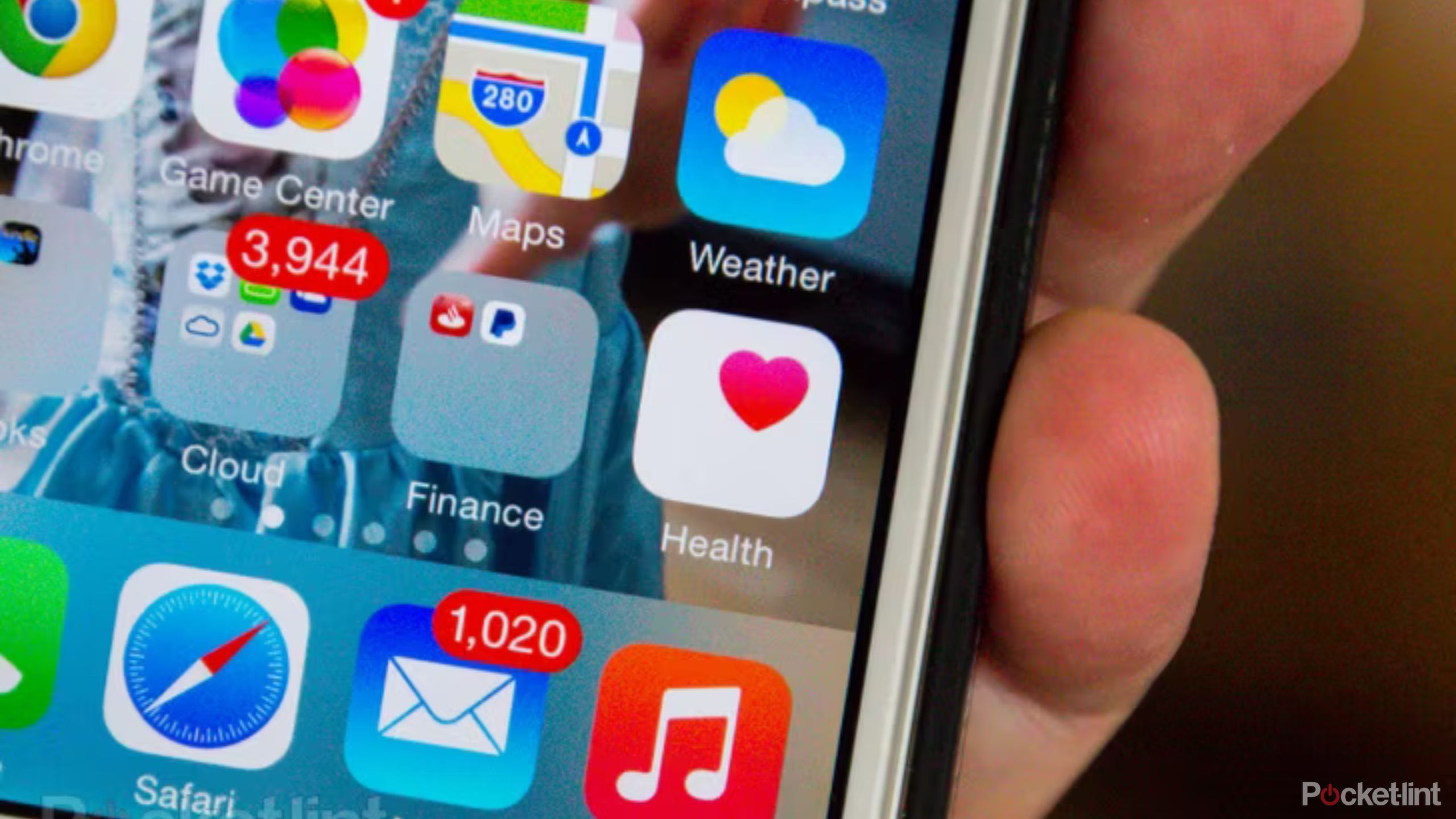 How do you use the Apple Health app?
How do you use the Apple Health app?
The Apple Health app has three tabs: Summary, Sharing, and Browse.
Summary
Apple / Pocket-lint
The Summary tab is the default. As mentioned, this provides an at-a-glance view of any categories you’ve starred as Favorites (using the Edit button or the Browse tab), along with cards that highlight ongoing trends. If you have an Apple Watch, you should automatically see an Activity card with today’s Move, Exercise, and Stand numbers. If you want to see more information, you can tap on any card, or else use options like Show All Health Data or Show All Health Trends (you may have to scroll a bit). A lot of cards include visual representations to make things clearer.
Something important to highlight here is your profile icon, located in the top-right corner. You can use this to view or edit some personal details, and set up your Medical ID, which displays info critical to healthcare providers (age, blood type, etc.) on your lockscreen and/or during emergency calls. You can also adjust Notifications, use the Health Records section to link providers, and open the Health Checklist to enable features like fall detection, loud noise alerts, and irregular heart rate (AFib) notifications. Many of these are Apple Watch-only, but if you do have a Watch, AFib notifications should definitely be on — lives have been saved by early detection.
When you tap on a Summary card, you’ll often see a graph with an adjustable timeline, plus an assortment of sub-cards with things like definitions, related trends, and promoted apps.
There’s not much more to the Summary tab, but that’s the beauty of it — it doesn’t make things overly complicated. We should note that if you scroll down far enough, you’ll see options to enable some Health Checklist features (like medication and handwash tracking), as well as linked articles explaining the importance of topics like AFib or overall cardio fitness.
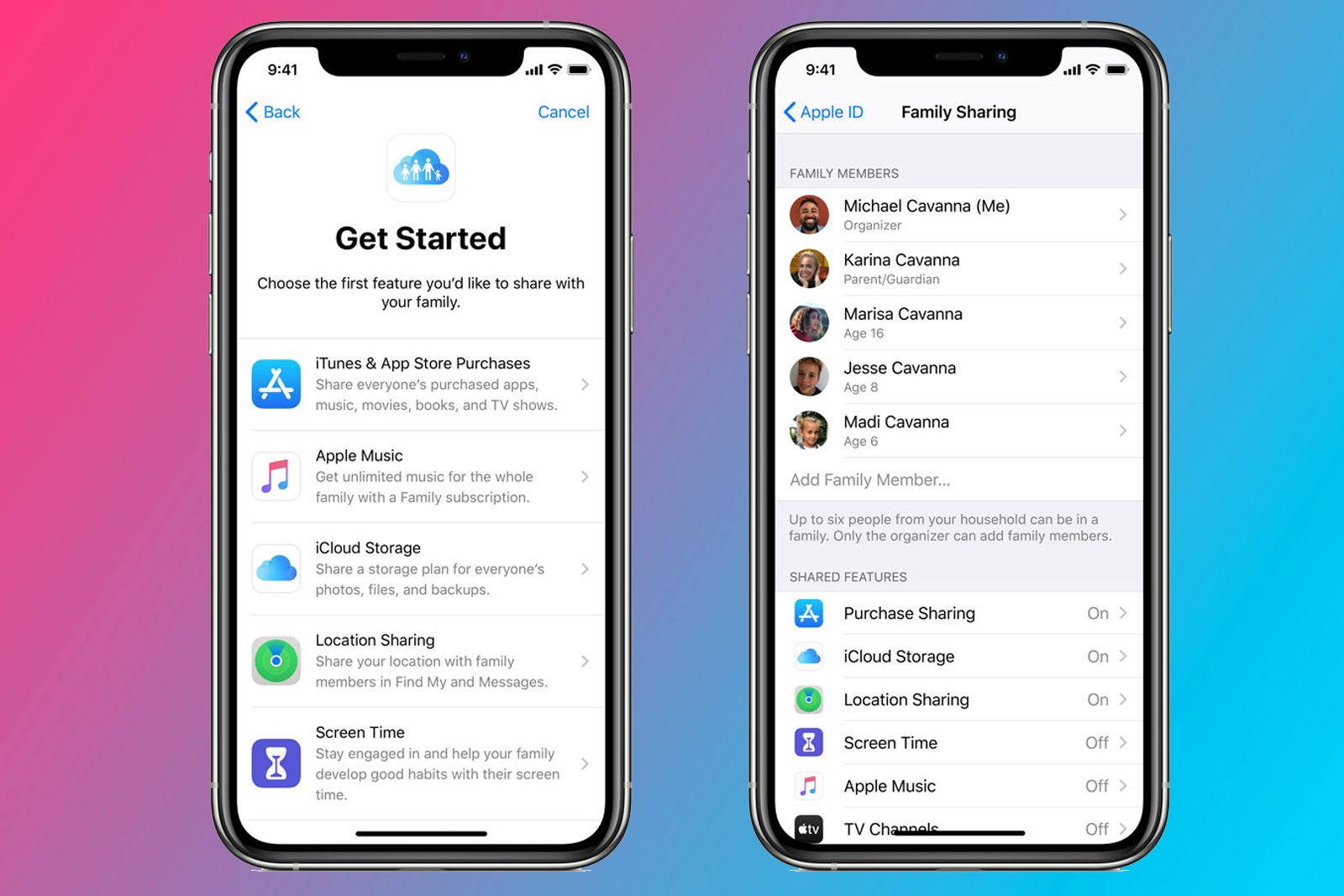
What is Apple’s Family Sharing feature, how do you set it up and what is shared?
Everything you need to know about Apple’s Family Sharing feature including how to set it up, what it involves, what is shared and how to use it.
Sharing
The Sharing tab was added in iOS 15 (later, iPadOS 17), and lets you share Health info with other iPhone and iPad users, or invite someone else to share that data with you. When you share with someone else, you’ll be prompted to select the topics (or categories) you want to share, and optionally set alerts for a handful of them, mostly heart-related. You can, for example, automatically notify your spouse when an unusually high or low heart rate is detected.
Be careful about what you expose. Aside from the possibility of being embarrassed or even harassed about details like your weight or body fat, you don’t want to clutter someone’s view with unnecessary info or bother them with alerts they can’t do anything about. It might be personally useful to get headphone loudness alerts, but it won’t help much to alert your partner or siblings.
Speaking of which, you can normally only share Health data with five people, so choose carefully. Selected individuals need to be saved in your Contacts app with their iCloud email accounts included. You’ll also need Health enabled in iCloud, and two-factor authentication switched on for your account. US users have the exclusive option of sharing directly with healthcare providers.
You can return to the Sharing tab at any time to manage someone’s associated permissions and alerts.
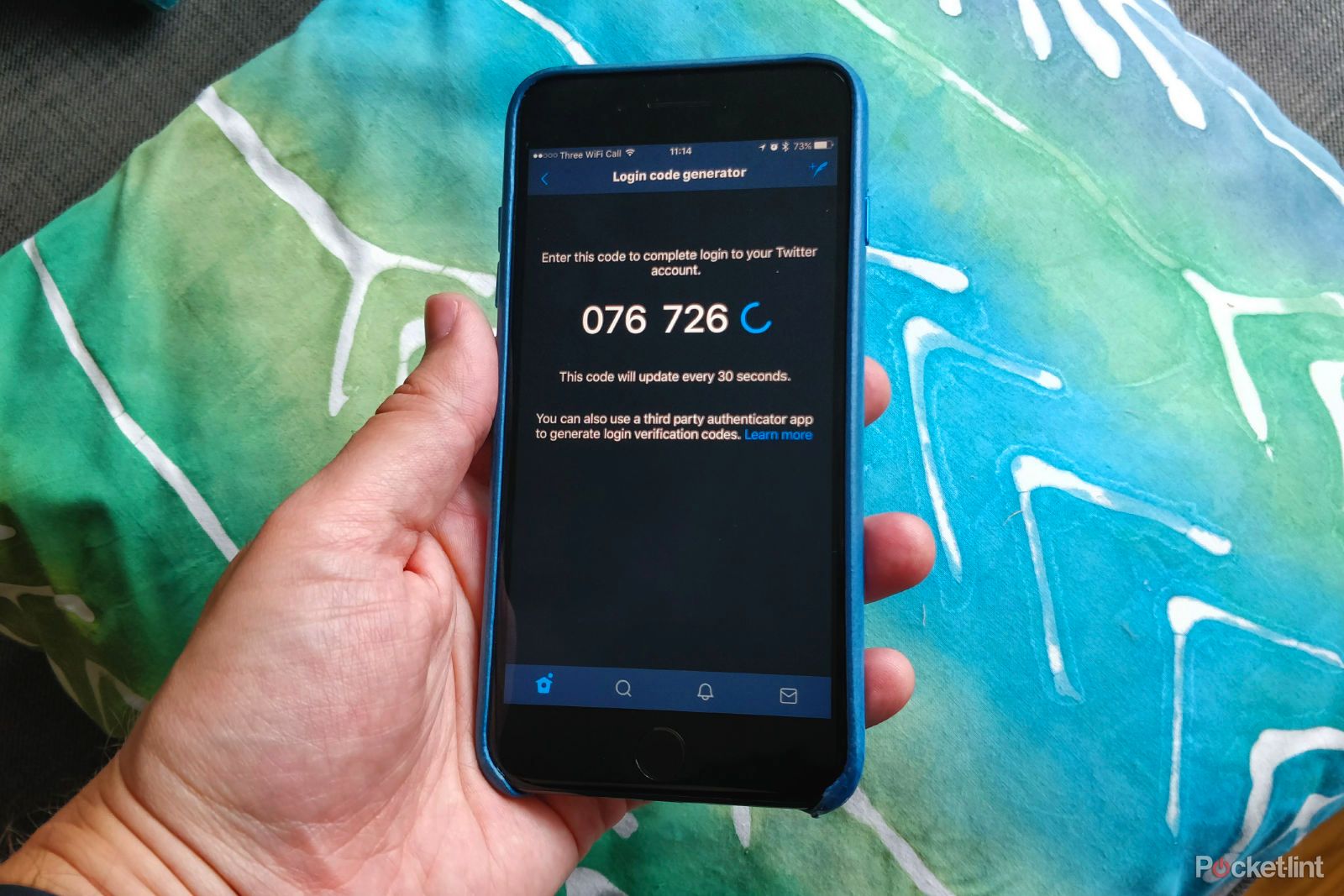
What is two factor authentication and why should you use it? Plus how to enable for Apple, Google and more
How to enable two-factor authentication on all your favourite devices and services
Browse
The Browse tab exists for exploring all the data flowing into Health, regardless of whether something appears in the Summary view. It presents a list of general categories — such as Activity, Heart, Nutrition, and Mental Wellbeing — in which tapping on one will show related data fields, articles, and sub-categories. If you want to check out past electrocardiogram (ECG) readings from your Apple Watch, for example, you can go to Browse > Heart > Electrocardiograms. If you’re a senior worried about walking stability or how long it takes to get up stairs, all of that info is under the Mobility category. You can use the search box to hunt for material — any sub-category can be starred as a Favorite so it appears at the top of the Summary tab.
Browse is also another way of enabling some Health Checklist features. If you want to turn on medication tracking, for instance, you can visit the Medications category and tap Add a Medication.
Remember again that some fields may have zero data if there isn’t an associated app and/or accessory generating input. An iPhone can track some simple motion-related metrics, but if you’re serious about improving your health and fitness, you’ll almost certainly need to download further apps and buy a HealthKit-compatible fitness tracker. Dedicated trackers tend to record more and better data.

What is Apple Watch ECG? Advice to set up your heart health features
Everything you need to know about Apple’s ECG heart feature, including its limitations.
More about Medical ID
It could be a life-saver
We’ve already touched on Medical ID, but it’s worth saying a little more about the feature. In some emergencies, it could potentially save your life — or at least save others crucial time gathering details about you in order to help.
You can start setting up a Medical ID on an iPhone by going to the Summary tab, tapping on your profile icon, and then Medical ID. Many fields may be pre-filled, but if you need to change anything, tap Edit. The fields you can supply include:
- Age/Birthday
- Height
- Weight
- Primary Language
- Blood Type
- Allergies & Reactions
- Medications
- Medical Conditions
- Emergency Contacts
Of these, the last five are by far the most important, since they’re what doctors, nurses, and EMTs need to know in the thick of a crisis. Try to include more than one emergency contact if you can, since your go-to person could be too far away or otherwise unreachable.
There are two options for sharing your Medical ID: Show When Locked and Share During Emergency Call. The former makes your ID accessible via your iPhone’s lockscreen, while the latter sends info when you dial an emergency number like 911 (assuming your local service supports enhanced data). We recommend leaving both of these on, since you never know which will be relevant until an emergency strikes.
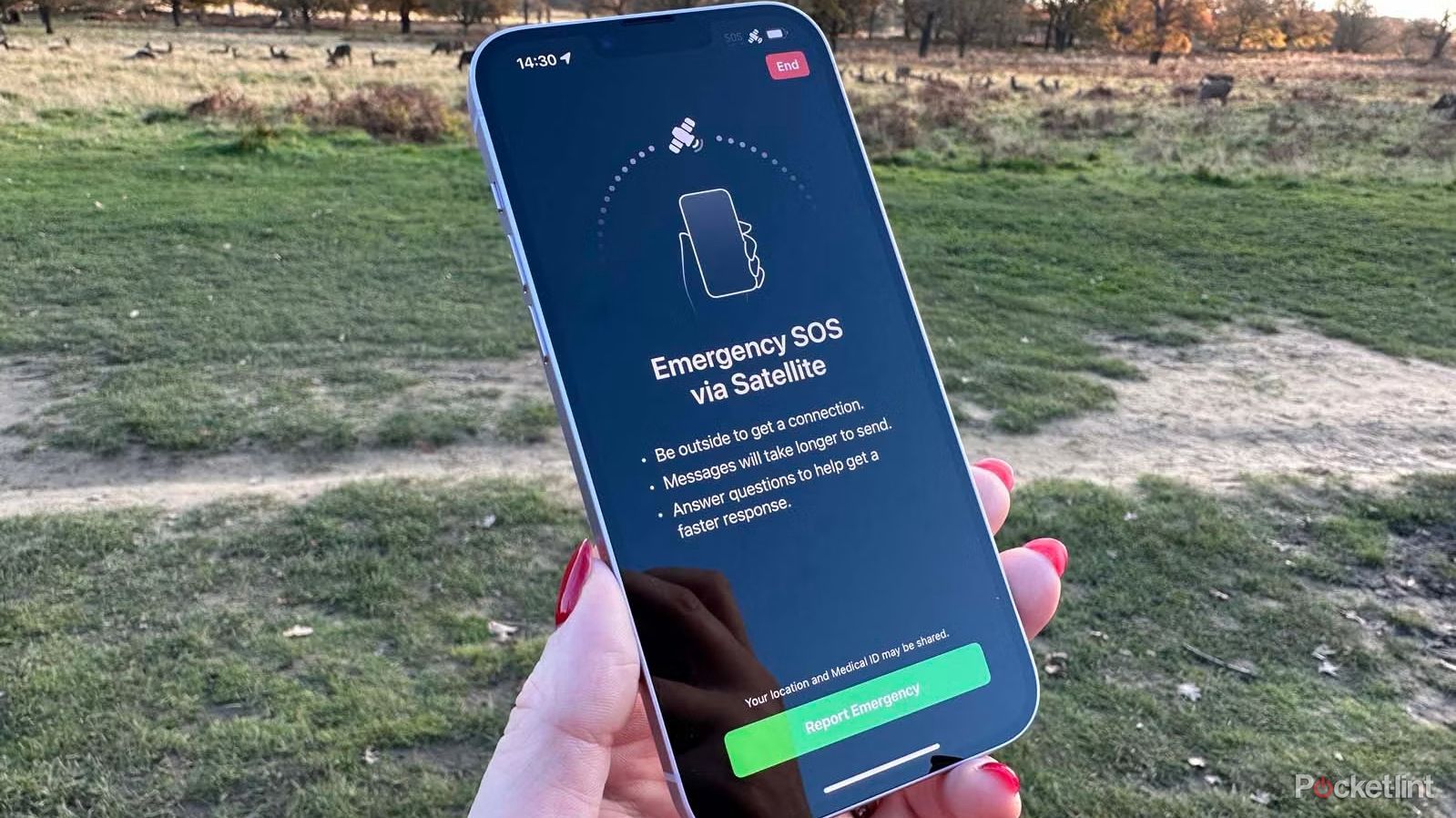
8 ways your phone can be a lifeline in emergency situations
Know the different ways your phone can be useful during an emergency, and how to use basic emergency features, including Text-to-911.
What apps and devices are compatible with Apple Health?
A variety of ways to track your health
We can’t even begin to list everything that’s compatible, but here’s a sample of some better-known apps and brands:
- AutoSleep
- Coros
- Cronometer
- Garmin
- MyFitnessPal
- Nike Run Club
- Oral-B
- Peloton
- Polar
- Runkeeper
- Strava
- Strong (Workout Tracker/Gym Log)
- Suunto
- Weight Watchers
- Withings
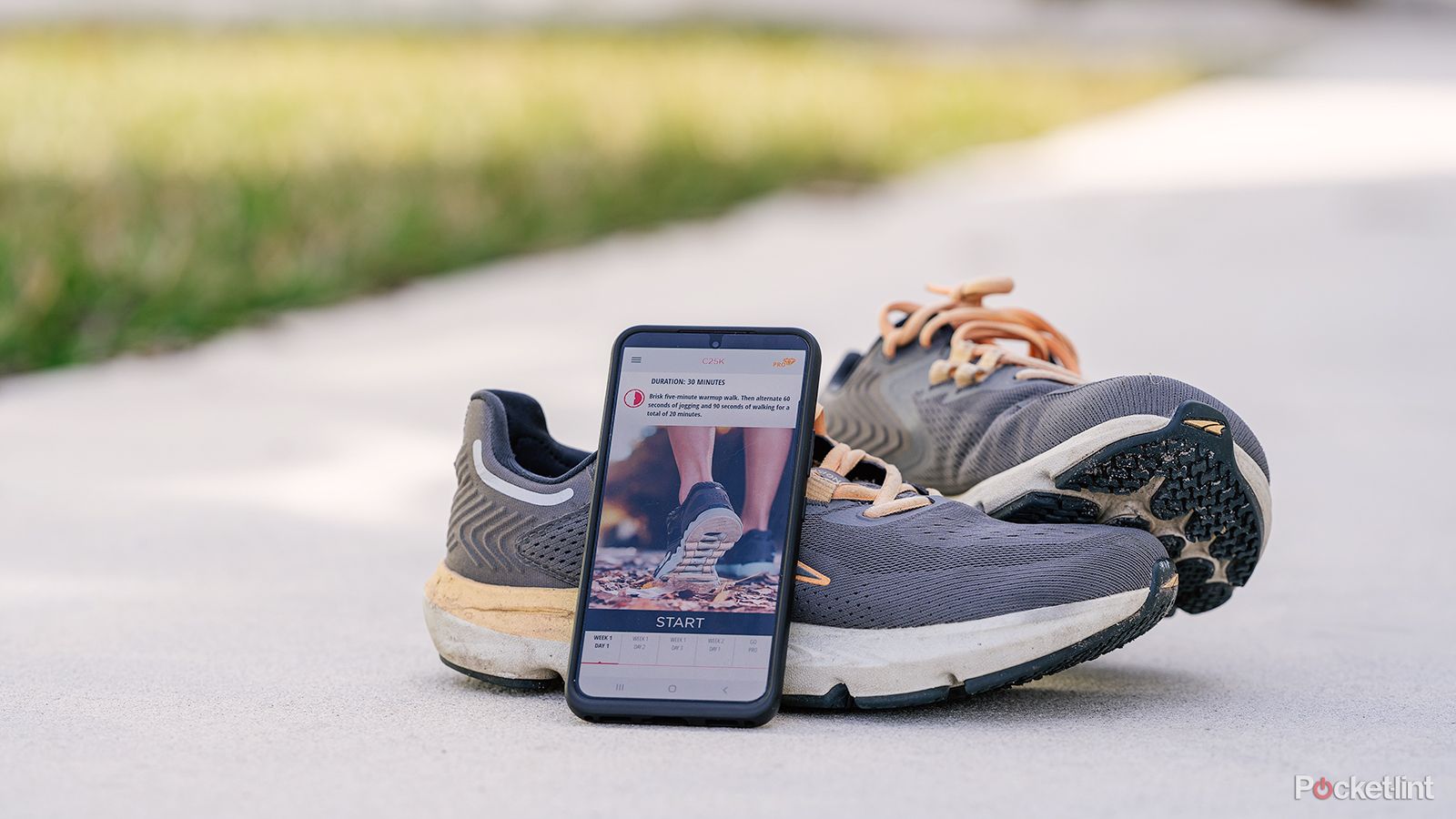
The best couch to 5K running apps for a healthier you
There are countless apps out there to help you on your running journey. These are the best ones.
Is your Health and HealthKit data safe?
Yes, but always take precautions
It should be, as a rule. When your iPhone or iPad is locked by a passcode, Face ID, and/or Touch ID, all of your local data is encrypted, making it difficult (if not impossible) to extract even with pro-grade forensics tools. Make sure you’re using at least a six-digit passcode, since the simpler the code, the easier it is to guess or brute-force.
Things get a little more complicated on the iCloud end of things. Although encryption extends to any Health data backed up to iCloud, it’s still potentially accessible to Apple, and hence law enforcement or spy agencies with a warrant. Likewise, if someone is able to hack or guess their way into your Apple ID, they can choose to export your Health data. To mitigate these threats, you’ll have to turn on two-factor Apple ID authentication — this forces authorization on one of your devices anytime someone tries to log into your account.
The real soft spot of Apple’s platform may actually rest with third parties. While app makers are required to adhere to strict standards to use HealthKit, data might (hypothetically) be more vulnerable before it enters and after it exits that framework. That makes it important to trust every party involved, not just Apple.

Apple GymKit: What it is and how to use it
If you use wear an Apple Watch and use cardio machines at the gym, GymKit could improve the accuracy of your workout log.
Trending Products

Cooler Master MasterBox Q300L Micro-ATX Tower with Magnetic Design Dust Filter, Transparent Acrylic Side Panel…

ASUS TUF Gaming GT301 ZAKU II Edition ATX mid-Tower Compact case with Tempered Glass Side Panel, Honeycomb Front Panel…

ASUS TUF Gaming GT501 Mid-Tower Computer Case for up to EATX Motherboards with USB 3.0 Front Panel Cases GT501/GRY/WITH…

be quiet! Pure Base 500DX Black, Mid Tower ATX case, ARGB, 3 pre-installed Pure Wings 2, BGW37, tempered glass window

ASUS ROG Strix Helios GX601 White Edition RGB Mid-Tower Computer Case for ATX/EATX Motherboards with tempered glass…