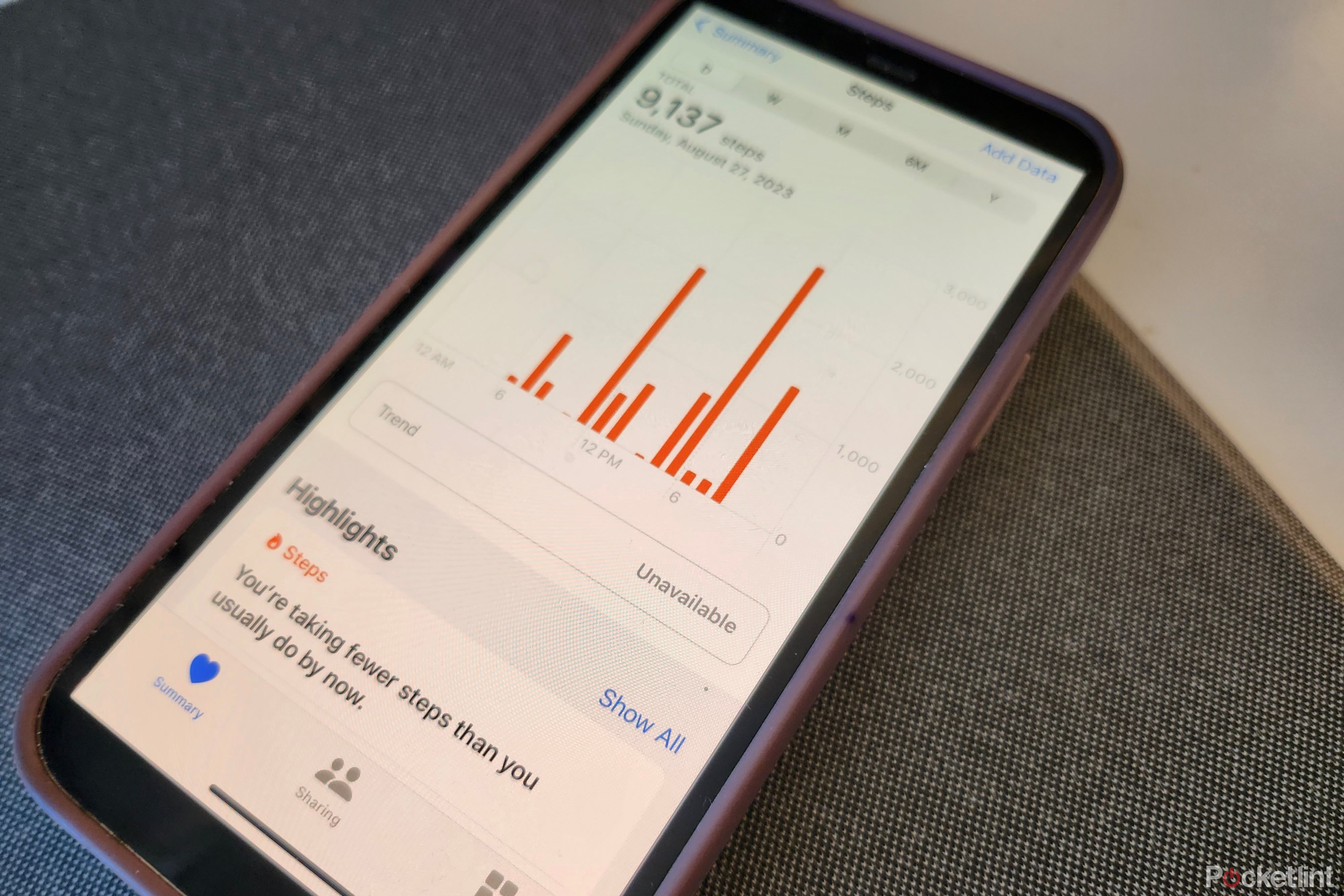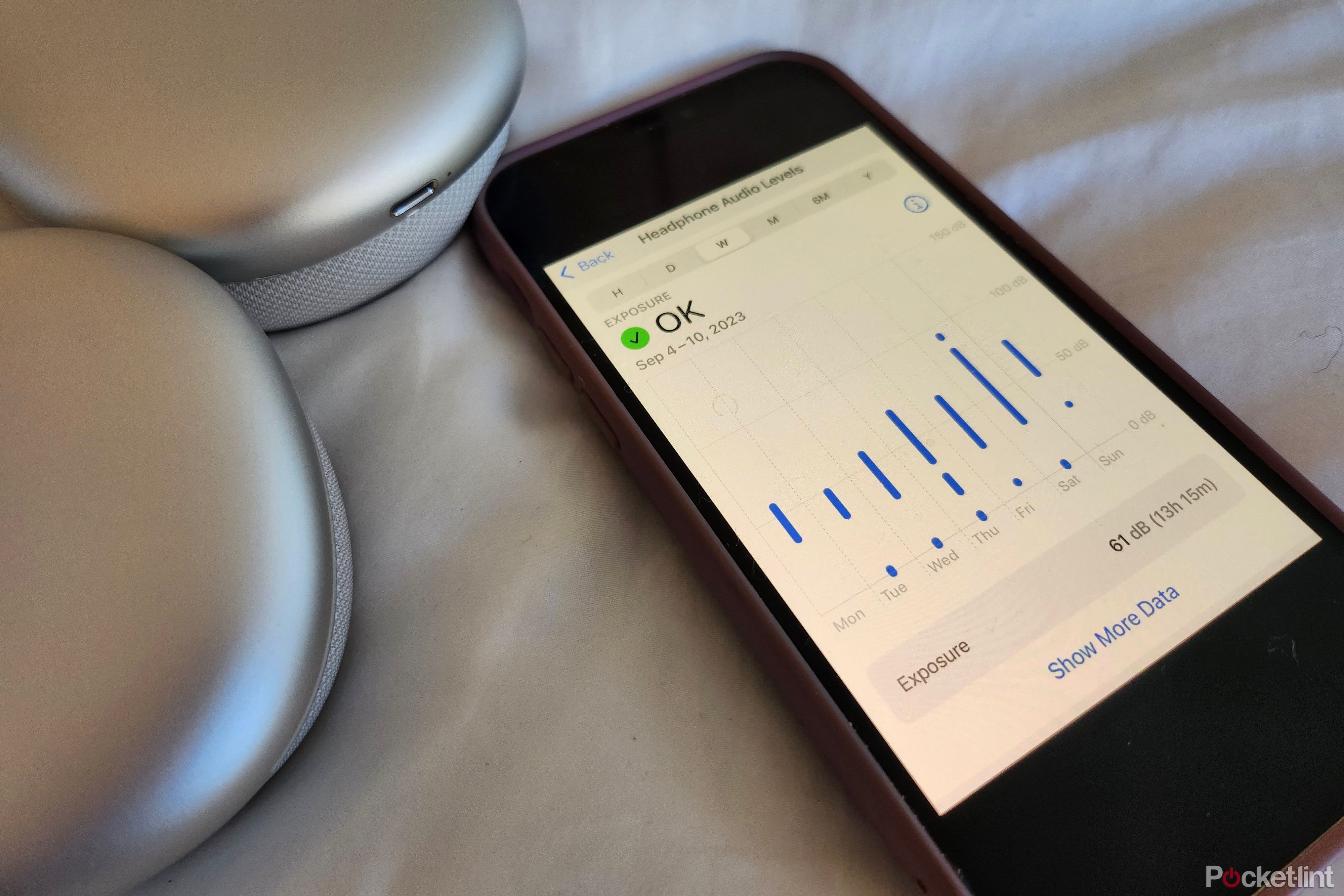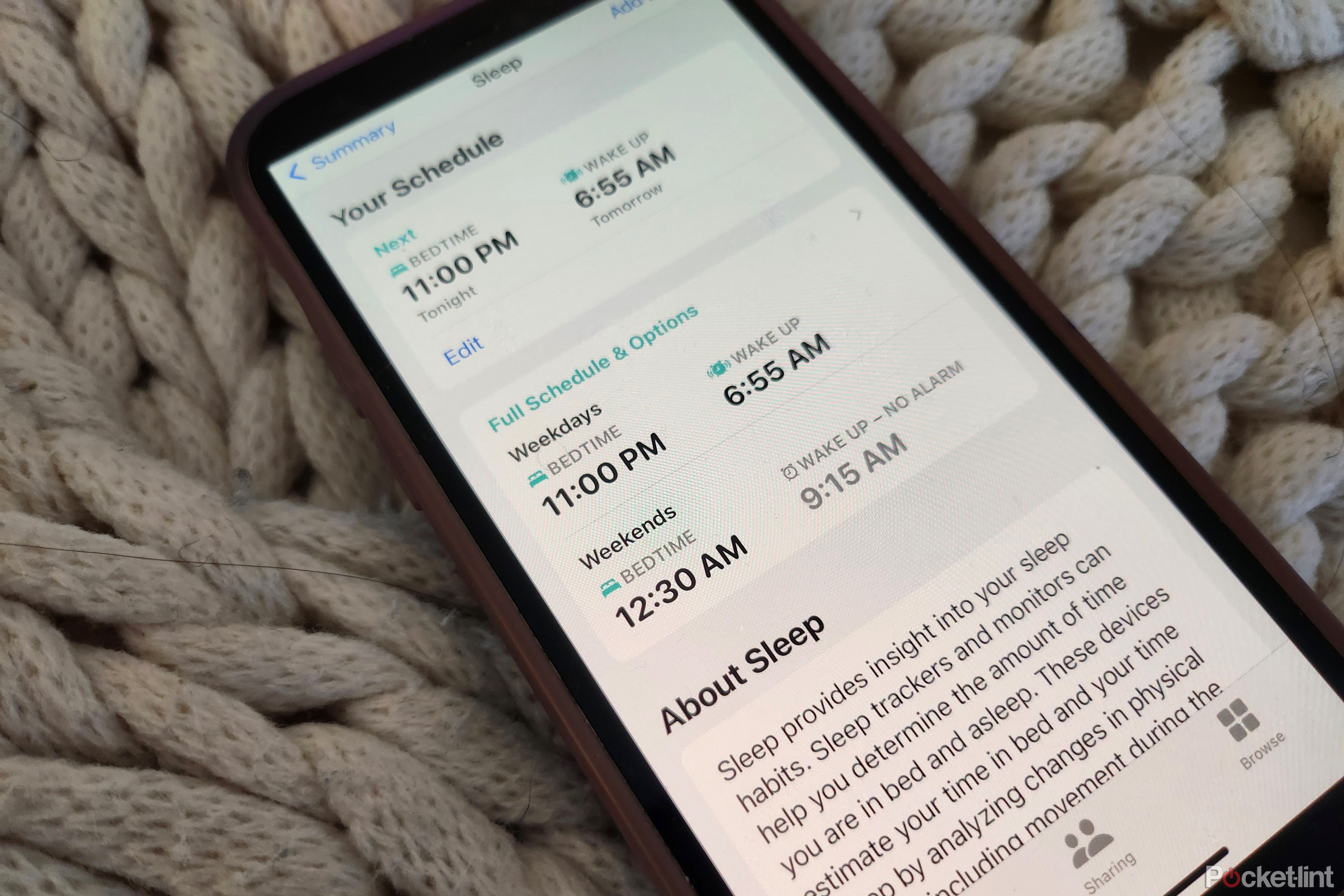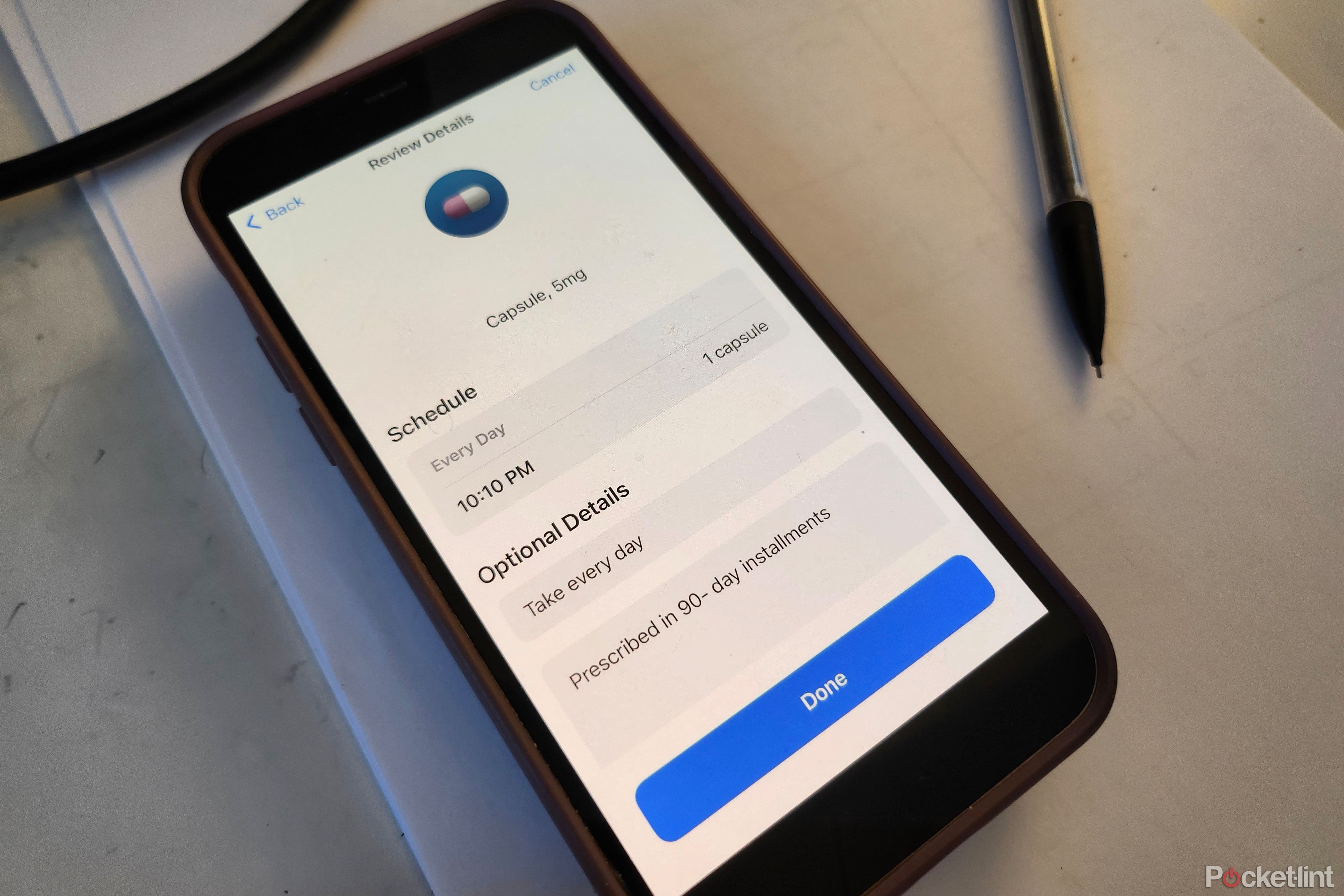Key Takeaways
- My iPhone serves as a pedometer for daily step tracking, providing insights into habits and trends.
- The Apple Halth app can check headphone audio levels to prevent hearing damage, ensuring music isn’t too loud.
- I look to the Health app for creating bedtime schedules, medication reminders, and overall healthy habit tracking.
Admittedly, I’m a horrible Apple Watch owner. When I actually remember to place my 44mm Series 8 on its charger, I can’t seem to forget how the signature squircle design sits a bit too bulkily on my smaller wrist. And no matter how much faster, longer lasting, or powerful the Series 9 may be, I doubt the upgrades are enough to break my habits.
Hatch Restore 2 didn’t fix my mornings, but it’s a nighttime game-changer
It might be pricey, but the viral Hatch alarm completes my nightstand tour, morning and night routines, and combats my mid-day slump.
Far from a runner or athlete, I use my watch for three primary reasons: checking the time, tracking my steps as I walk around New York City, and (attempting) to stick to a sleep schedule. After ditching my watch, I realized I didn’t have to give up my top tracking rituals as my Apple Health app has the same features, plus a few helpful surprises.
To find any of these functions, simply select the “browse” tab of the health app.
1 A pedometer to track your steps
My phone goes everywhere with me, anyways
Even if it’s stashed away in your work tote or backpack, if you’ve been there, your phone has too. And as a New York transplant eager to get everywhere on foot, I average about 9,000 steps a day, and I always want to up my benchmark every month.
My iPhone practically functions as a wearable pedometer by heading to the Health app. Aside from showing daily stats, the app also displays overall trends — showing if your steps are lower are higher than at that time from the day before. Essentially, it tells me when I’ve been lazy. Joking aside, the feature succeeds by displaying current habits and comparing them to old ones so that I have the power to form new, sustainable routines. To access these insights, simply go to your health app and select “steps.”
2 Check headphone levels
An easy way Apple can protect your ears
While on-demand audio streaming via wireless headphones is entertaining and convenient, listening to audio at high levels is potentially damaging. I’ve been a fan of earbuds since the days of the iPod — always listening to music at volumes that “accidentally” block out my parents, friends, and co-workers. For those times I want to (or should) be in-tune with both my music and my surroundings, features like transparent mode as opposed to active noise cancellation is great, but I often just turn up the volume even louder.
It may be a quick solution to getting rid of noise, but I know now that exposing my ear drums to consistent trauma will eventually lead to my angry parents’ warning that I will, in fact, damage my hearing someday.
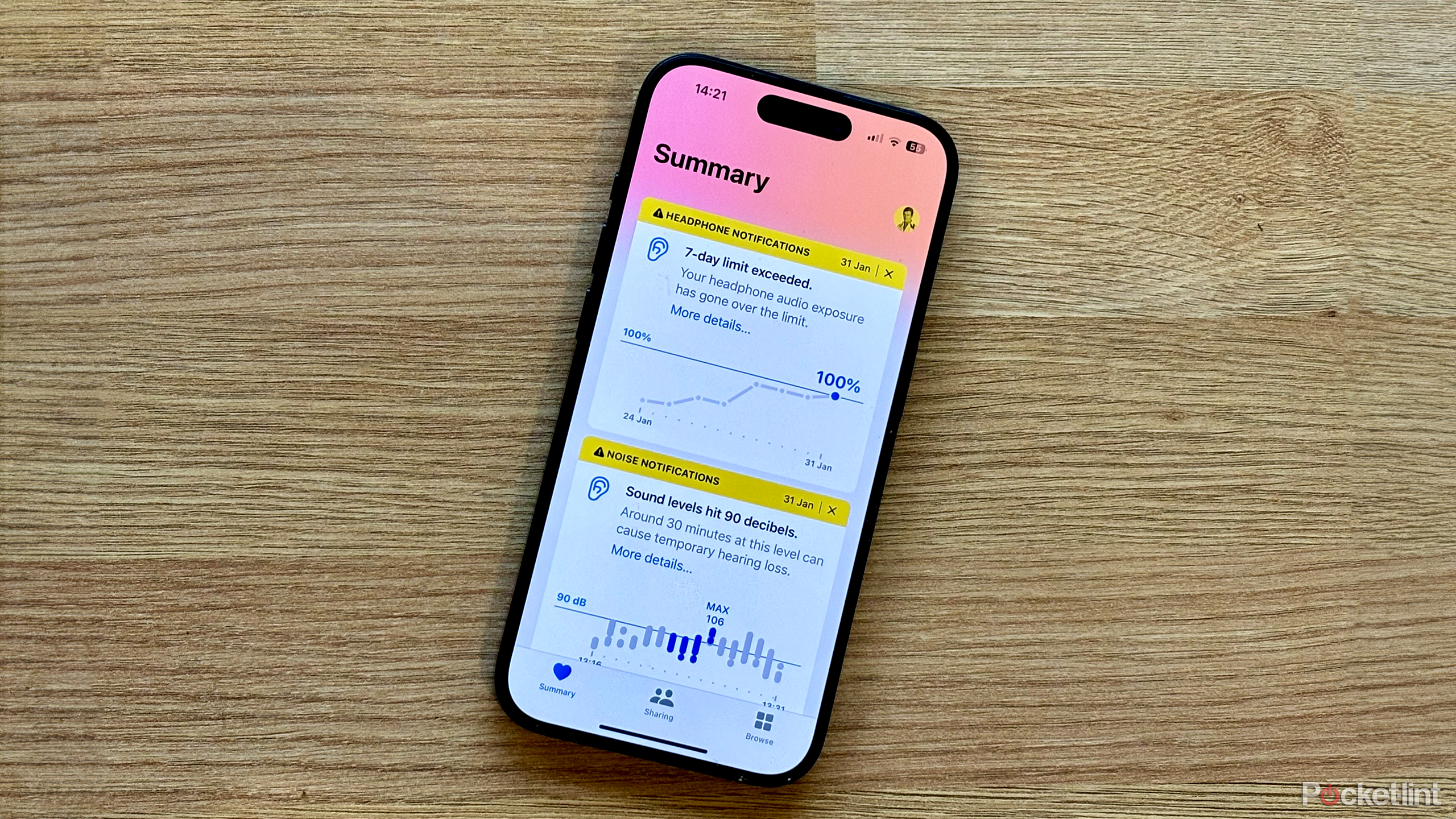
When Apple warns your music is too loud, you should listen
Does your iPhone tell you that your music volume is too loud? Here’s how to heed those warnings and save your ears.
So that I don’t let this warning fall on deaf ears (sorry, not sorry), I check the “Headphone Audio Levels” setting in the Health app to make sure my listening levels are OK. There’s even a chart that breaks down how much exposure (in dB) it takes to be at risk for permanent damage. I use this as a benchmark to make sure I’m within my parameters as I blast my podcast to block out the screeching of the New York subway rails.
3 Create a bedtime schedule
I sleep better when setting screen boundaries
Emitting blue light — which has been shown to disrupt circadian rhythms and therefore sleep — phones are best put away before bed. While simple in theory, the quick “I’ll check Instagram” turns into an hour in bed wondering how you suddenly landed on your aunt’s friend’s daughter’s college roommate photos from their Caribbean vacation.

How to limit the blue light from your iPhone or Android phone
Protect your eyes from straining light on your phone with a few taps on the screen.
To combat doom-scrolling, I set up a “bedtime” schedule in which my phone automatically kicks into “do not disturb” mode from 11:00pm to 6:55am. That way, I’m more intentional about unlocking and using my phone and not sucked in to checking Instagram for the millionth time after simply taking the two seconds to respond to the text catalyst.
4 Add medications and reminders
Like setting a timer on your phone, but better
Over the past year, I’ve had to start taking different medications — each at specific times. Initially, I set a reminder on my iPhone, but found it disrupting and often forgot what exactly I had set a reminder for. This Health app feature immensely streamlined the process.
With the ability to add consistency and strength (in mg, g, mL, or percentage), this tool in addition to the medical ID feature, is also great for aiding in an emergency when paramedics or doctors quickly need access to medical history and medications. Plus, it helps when I need to recall medication specifics during my annual doctor’s visits.
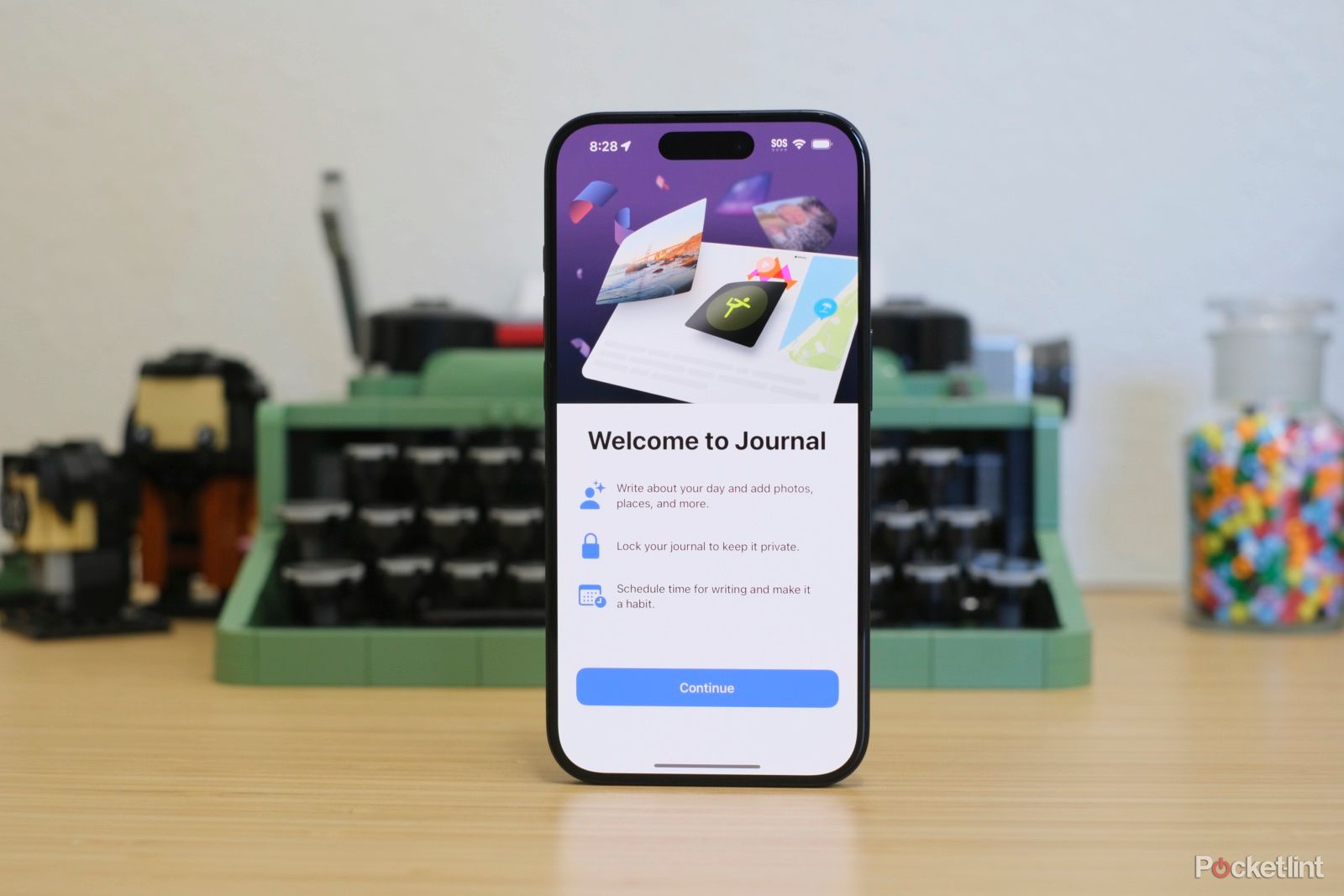
I tried Apple’s new Journal app, and for once, basic is good
Apple’s new Journal app makes its debut with iOS 17.2. I’ve been using it for a few weeks, and it’s pretty basic. But that isn’t a bad thing here.
Overall, the Apple Health app in iPhone is what I believe to be an underestimated powerhouse that not only tracks, but instills, healthy habits. And apart from physical health benefits, an iOS 17 update also lends itself to improved mental health practices, allowing users to log moods via a questionnaire — almost like a virtual journal.
Trending Products

Cooler Master MasterBox Q300L Micro-ATX Tower with Magnetic Design Dust Filter, Transparent Acrylic Side Panel…

ASUS TUF Gaming GT301 ZAKU II Edition ATX mid-Tower Compact case with Tempered Glass Side Panel, Honeycomb Front Panel…

ASUS TUF Gaming GT501 Mid-Tower Computer Case for up to EATX Motherboards with USB 3.0 Front Panel Cases GT501/GRY/WITH…

be quiet! Pure Base 500DX Black, Mid Tower ATX case, ARGB, 3 pre-installed Pure Wings 2, BGW37, tempered glass window

ASUS ROG Strix Helios GX601 White Edition RGB Mid-Tower Computer Case for ATX/EATX Motherboards with tempered glass…