Owning an Amazon Fire tablet means having access to a number of different entertainment experiences. Some of those experiences, like reading ebooks in the Kindle app, are designed for you to enjoy in the quiet. Others, like listening to audiobooks or playing games, are a bit louder for you (and others) to experience.
If you’ve got a set of Bluetooth headphones, you don’t need to worry about others listening in. You’ll need to pair and connect your headphones to your Fire tablet first, but the process is quite straightforward. Here’s what you’ll need to do to connect your Bluetooth headphones to the Amazon Fire tablet.
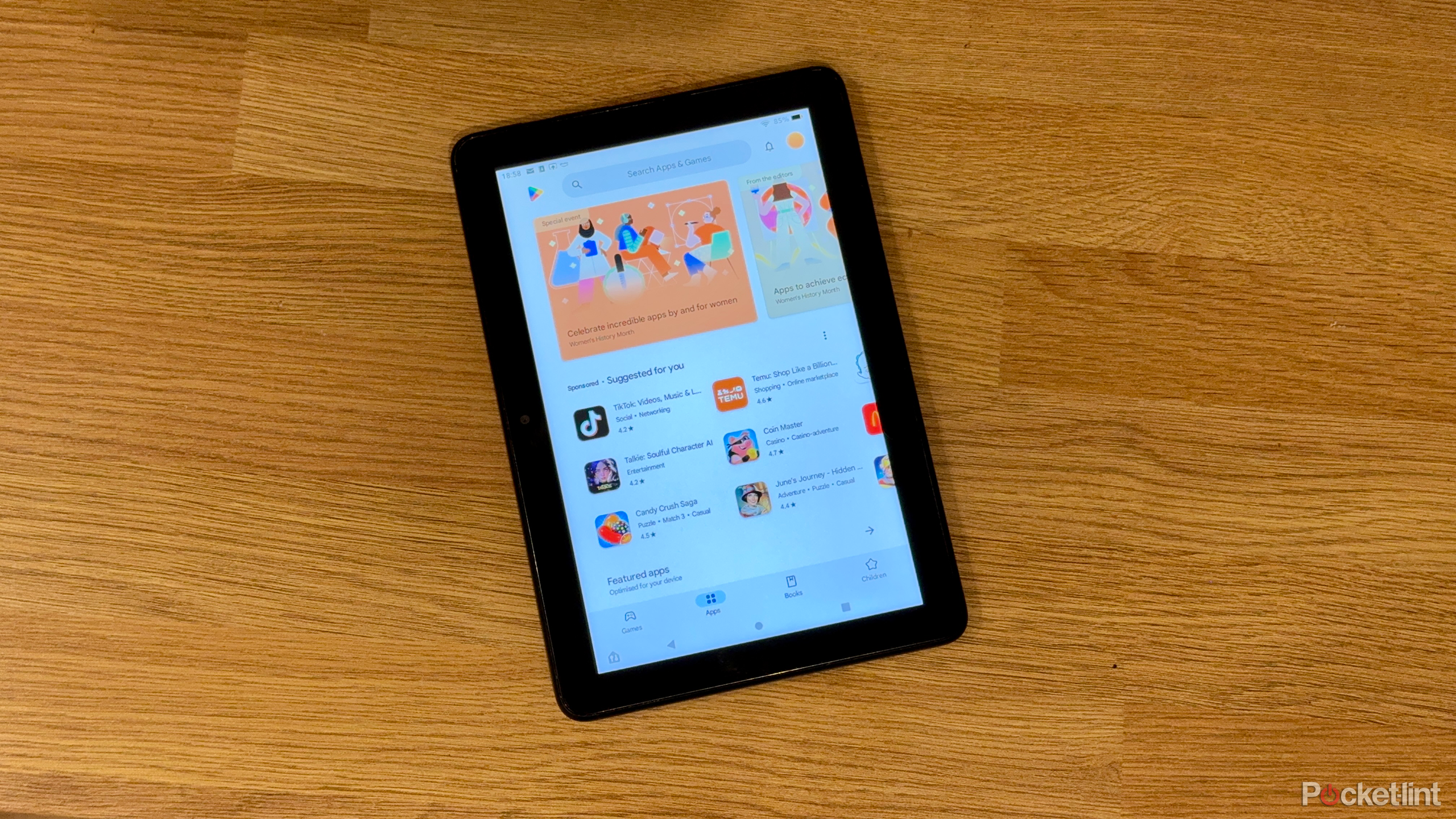
How to install Google Play Store on your Amazon Fire tablet
You can gain access to thousands more apps from your Amazon Fire tablet. You just need to install the Google Play Store.
Make sure to place your headphones in pairing mode
The process will vary depending on your headphones
Before you begin, make sure to place your headphones in pairing mode. This is the mode that allows you to connect your headphones wirelessly to other Bluetooth-capable devices (like your Fire tablet).
This will likely involve pressing a physical switch or button on your headphones. The exact process will vary, however, depending on your device. For instance, to pair Apple AirPods, you need to press and hold the setup button on the back of the charging case, with the AirPods inside and the case lid open, until the LED above it starts flashing white.

How I change the AirPods Pro 2’s volume without even touching my phone
This subtle feature on the AirPods Pro 2 can help you adjust your volume a notch without you needing to touch your phone.
Your headphones will stay in pairing mode for a short period of time. You’ll need to follow the steps below to actually pair and connect your headphones to your tablet.
How to pair Bluetooth headphones with an Amazon Fire tablet
Open your device settings to connect your headphones
Once you know how to place your headphones in pairing mode, you can pair them to your Fire tablet. These steps should work on any Amazon Fire tablet and version.
To pair Bluetooth headphones with your Amazon Fire tablet:
- Open the Settings menu.
- In Settings, press Connected Devices.
- Tap the Bluetooth slider to make sure that your Fire Tablet’s Bluetooth radio is enabled.
- Next, tap Pair new device at the top.
- On your headphones, switch your headphones into pairing mode. Check your device’s manual to confirm the correct steps.
- Wait for your headphones to appear below the Available devices list.
- If it doesn’t appear, return to the Connected Devices, then tap Pair new device again to refresh the list.
- Once your headphones appear, tap the name of them in the list.
- If prompted, tap Pair in the pop-up menu box to confirm that you want to pair your headphones.
2:34

How to pair Beats Powerbeats Pro with your Android phone
Powerbeats Pro might have the same Apple-friendly tech inside as the AirPods, but you can pair and use them within any Bluetooth device. Here’s how.
If the process is successful, you’ll be returned to the Connected Devices menu. Your headphones will connect and appear under the Available media devices category at the top.
How to connect paired Bluetooth headphones to your Amazon Fire tablet
Check your previously connected devices
Pairing your wireless headphones gives them the permission to connect to your Amazon Fire tablet, both now and into the future. However, pairing them only allows them to connect, but it doesn’t mean that they’ll necessarily connect by themselves each time you want to use them.
If you use your headphones with other devices, this almost certainly won’t be the case. You’ll need to manually connect your paired headphones to your tablet instead. This assumes that your Bluetooth radio is switched on, your paired headphones are switched on and have enough battery, and they’re in range of your tablet.

How to connect two sets of AirPods to the same Mac
Why share one set of buds when you can pair two different AirPods with your Mac? Here’s how to do that in a couple quick steps.
To connect paired Bluetooth headphones to your Fire tablet:
- Open the Settings menu.
- Tap Connected Devices.
- Make sure the Bluetooth slider is enabled. If it isn’t, tap it to turn your Bluetooth radio on.
- Turn your Bluetooth headphones on and make sure they’re close to your Fire tablet.
- Next, tap Previously connected devices.
- Tap the gear icon next to your headphones in the list.
- Tap the Connect button.
- The device should now be connected, appearing as Active in the Available media devices list.
How to remove paired Bluetooth headphones from your Amazon Fire tablet
If you need to, you can remove a paired set of headphones from your Bluetooth devices list. You may want to do this to troubleshoot a connection problem, for instance.
To remove paired Bluetooth headphones from your Amazon Fire tablet:
- Open the Settings menu.
- Tap Connected Devices.
- If the headphones are currently connected, tap the gear icon next to your headphones.
- Otherwise, tap Previously connected devices, then tap the gear icon next to your headphones.
- Tap the Forget button.
- In the Forget device? box, tap Forget device to confirm your choice.
Once you’ve removed your headphones from your paired list, you won’t be able to connect them to your Fire tablet without repeating the pairing process above.
Why won’t my Bluetooth headphones connect to my Fire tablet?
Make sure Bluetooth is switched on and re-pair your headphones
If your headphones don’t connect to your Fire tablet, there’s usually an obvious reason why. Let’s assume that you’ve already paired the device, but if you haven’t, follow the steps above first.
Next, check that your Bluetooth radio is switched on in the Connected Devices menu in your Fire tablet’s settings. No Bluetooth radio, no connection. You’ll also need to make sure that your headphones are switched on and have enough battery to be able to connect.

5 reasons why you should get a Fire tablet and not an iPad
It might sound strange to get a cheap tablet over an expensive one, but when you start to break it down, it makes sense.
If you’re trying to connect, a good rule of thumb is to make sure you’re close enough between both of your devices to be able to touch them both for the connection to succeed. You should be able to easily connect your devices from that distance.
If all else fails, you’ll need to try removing the device from your paired list, and then repeating the steps above to pair them again.
FAQ
Q: Do Fire tablets have a headphone jack?
Yes. In addition to Bluetooth support for wireless headphones, all Fire tablets also include a jack for traditional wired headphones.
Q: How do I connect my Bluetooth speaker to my Amazon Fire tablet?
You can pair a Bluetooth speaker with your Fire tablet the same way you connect wireless headphones. In the device settings, turn on Bluetooth, put your speakers into pairing mode, and tap Pair new device.
Q: Do Amazon Fire Kids tablets have Bluetooth?
Yes. All Fire tablet models include built-in Bluetooth support for wireless connecting accessories, including the Kids editions.
Q: Can I use AirPods with my Amazon Fire tablet?
Yes. AirPods use the same Bluetooth technology as other wireless brands, so they will connect with any tablet that supports Bluetooth, including all Fire tablet modes.
Trending Products

Cooler Master MasterBox Q300L Micro-ATX Tower with Magnetic Design Dust Filter, Transparent Acrylic Side Panel…

ASUS TUF Gaming GT301 ZAKU II Edition ATX mid-Tower Compact case with Tempered Glass Side Panel, Honeycomb Front Panel…

ASUS TUF Gaming GT501 Mid-Tower Computer Case for up to EATX Motherboards with USB 3.0 Front Panel Cases GT501/GRY/WITH…

be quiet! Pure Base 500DX Black, Mid Tower ATX case, ARGB, 3 pre-installed Pure Wings 2, BGW37, tempered glass window

ASUS ROG Strix Helios GX601 White Edition RGB Mid-Tower Computer Case for ATX/EATX Motherboards with tempered glass…











